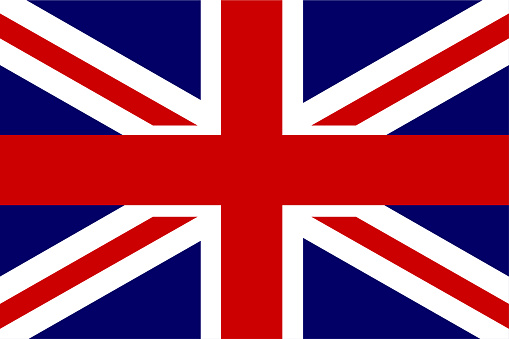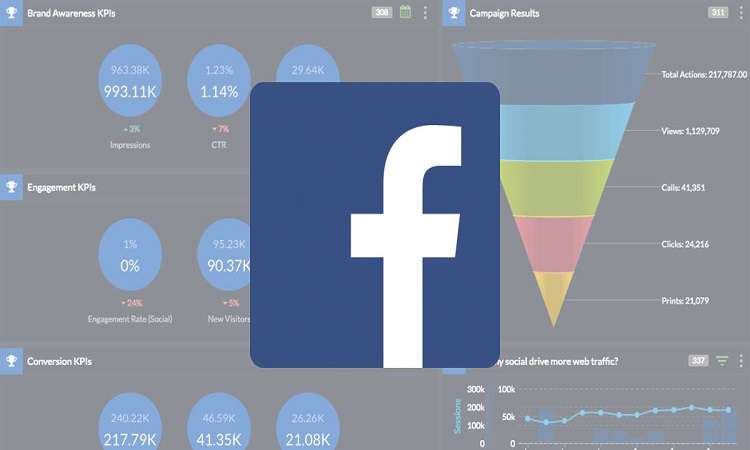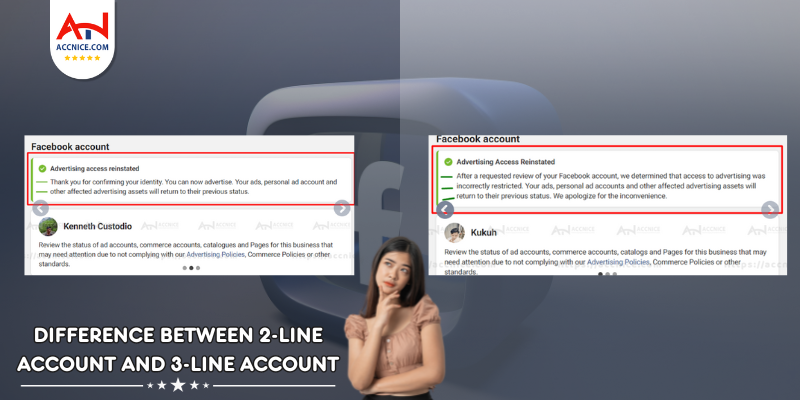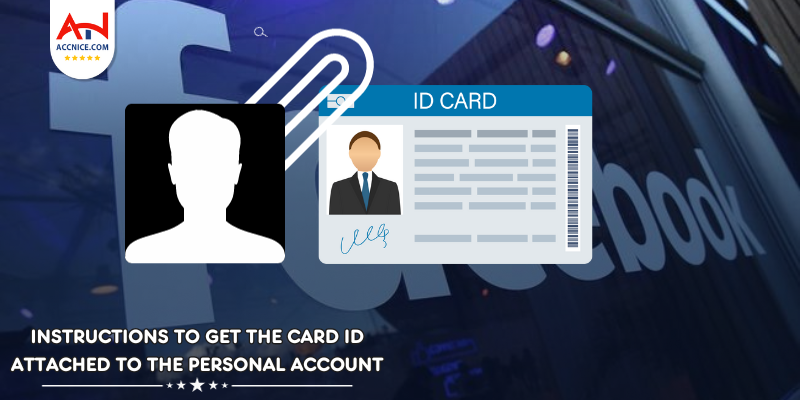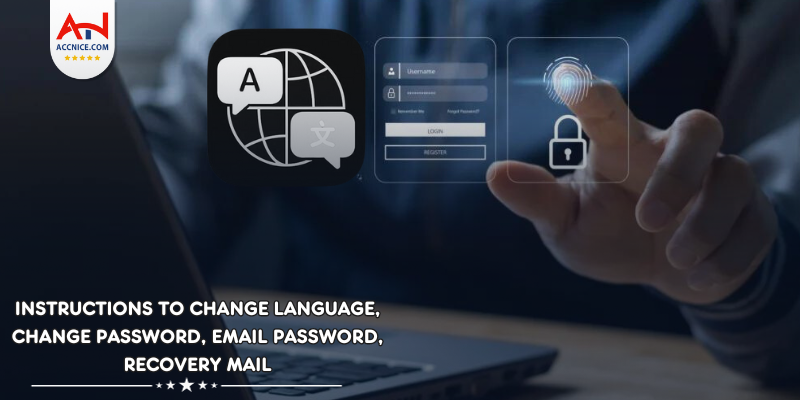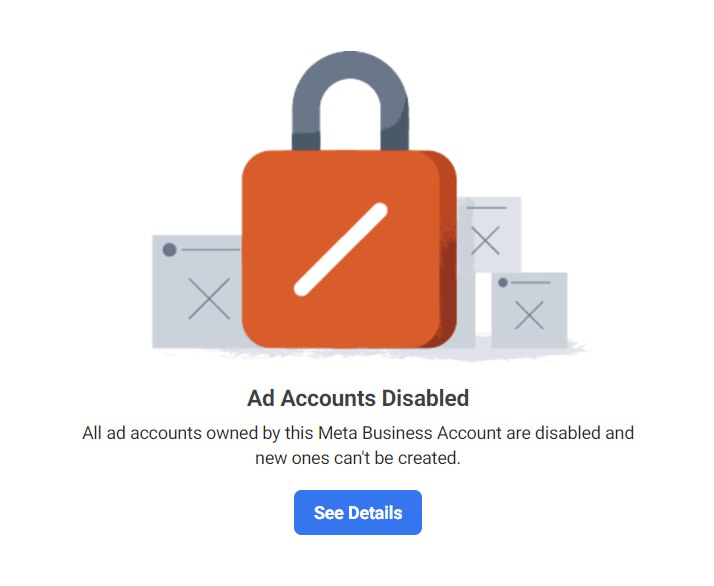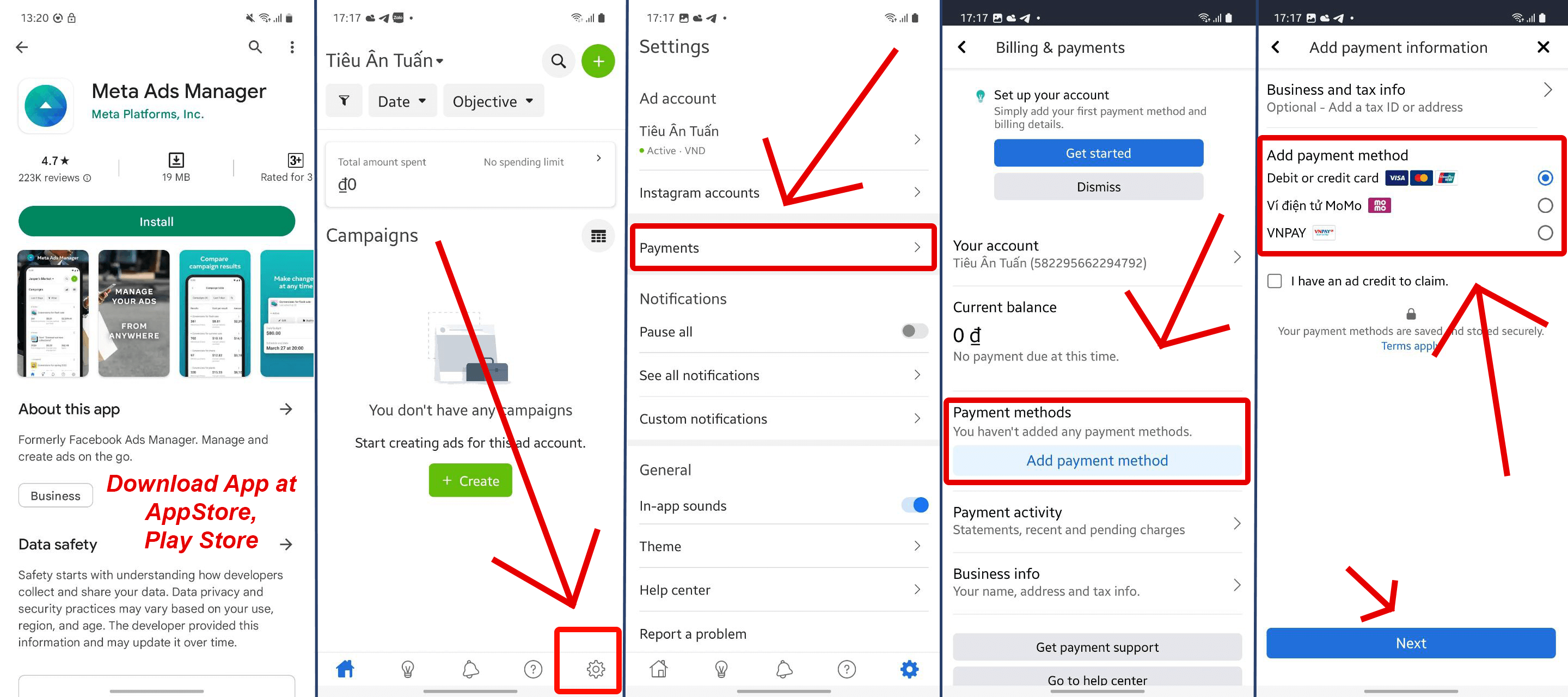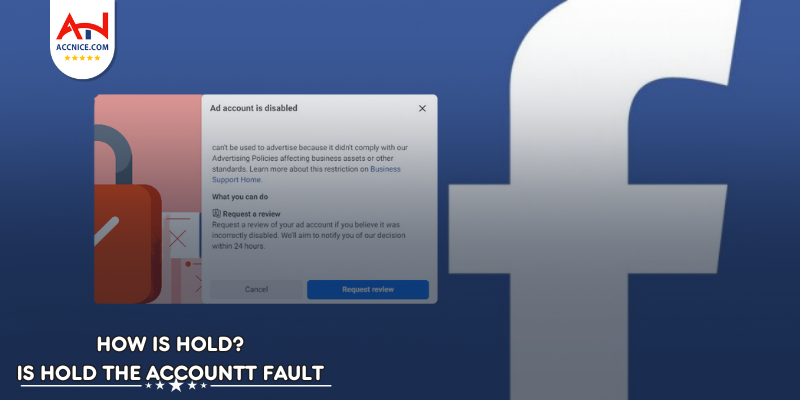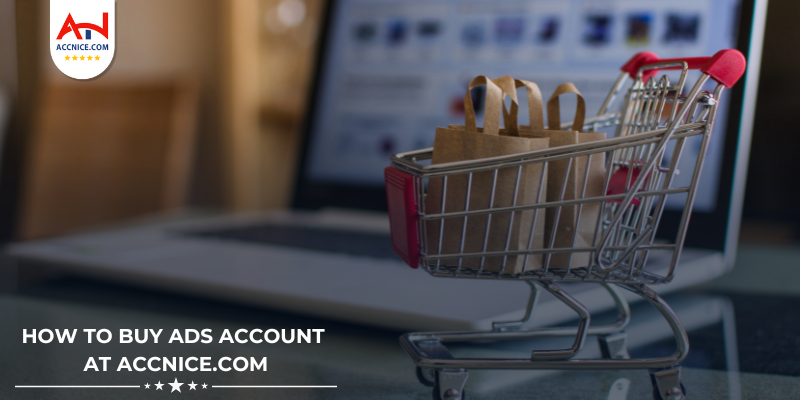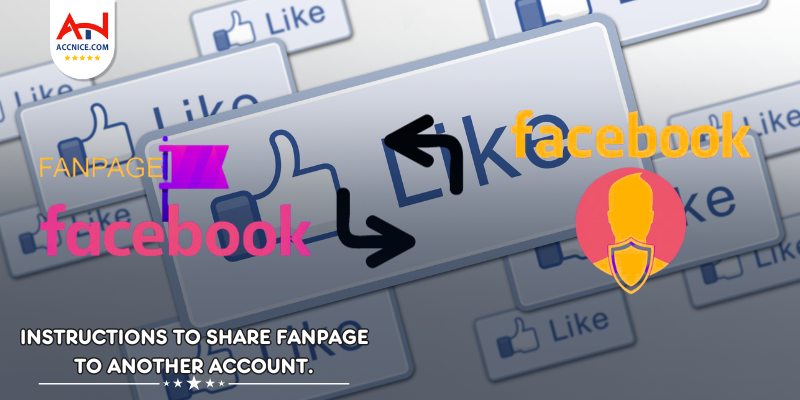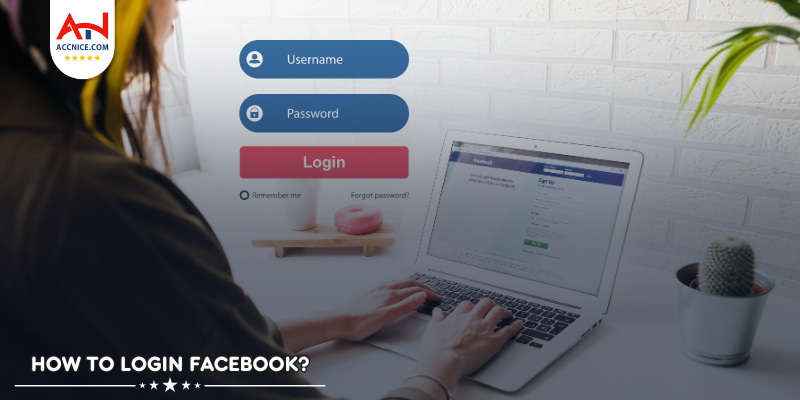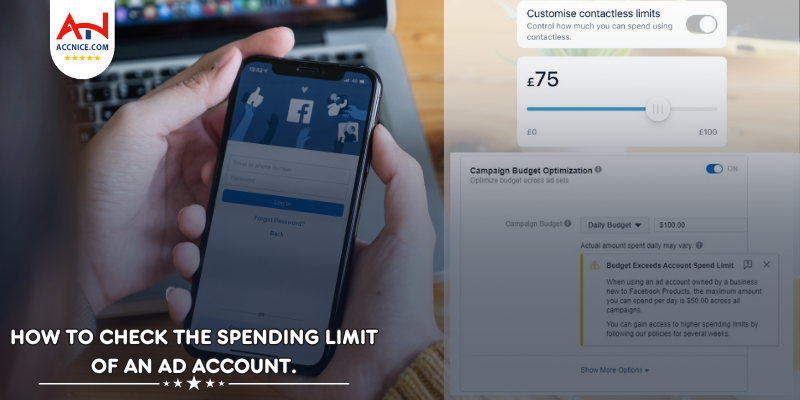Facebook ads report template
80 vỉew
Writing date: 2024-03-19 09:28:01

Once you've set up your first Facebook ad campaign, it's time to enjoy an Espresso and... get back to work.
You can see what's working and apply new analytics insights to both current and upcoming ad campaigns.
Remember: No campaign (no tracking) will last forever!.
No matter how great your campaign is, you need to monitor it to check how it's performing and when it needs a refresh.
1. Report Ads in Facebook Ads Manager.
The simplest way to evaluate your campaign performance is to use Facebook Ads Manager. Here you can filter campaigns by date, goal, etc... and "zoom in" on any campaign to measure the performance of each ad group or ad.
Don't forget to set the correct time period for which you want to check the report! You can also compare two different time periods to see how your campaign performance has changed over time.
If you want to understand how the campaign is performing at the moment, select just the last 7 days. Longer time periods can change all the metrics and make it difficult to understand recent campaign performance.
When you look at the Campaigns tab in Ads Manager, you'll see a reporting panel with different metrics like:
- Cost per click
- Cost per conversion
- Number of impressions
- Single link click
That's where you get a bird's-eye view of all the activities of the Facebook campaigns you create.
You can select a campaign by clicking the checkbox in front of the campaign name. Next, you can navigate to the Ad Sets and Ads tabs to see the performance of each individual campaign unit.
What's great about this page is that Facebook automatically displays the most useful data for each campaign.
2. Manage the Advertising Report column.
While Facebook is doing a pretty good job by showing the most relevant advertising metrics, you can also change and select the metrics you want to show in the report. Click the Columns menu to choose between different reports and change the metrics in your ads reports.
Different sets of columns show different metrics
You can choose a preset report (generated by Facebook) or create a new custom ad report yourself by clicking "Customize columns"
There are many metrics available in Facebook Ads Manager. To help you get started, we've highlighted the most important reporting metrics. Of course, choosing your ad reporting metrics depends on your campaign goals and objectives (in red).
- Performance : Results, Result Rate, Reach, Frequency, Impressions, Distribution , Social Reach, Social Impressions, Action Takers , Positive Responses & negative, Amount spent , etc...
- Interaction: post interactions , comments, shares, page interactions, page likes, page comments, event responses, check-ins, requests, etc...
- Clicks: Link Clicks, Unique Link Clicks , CTR , Social Clicks, etc...
- Messaging: New messages, reply messages, Cost per new message conversation, etc...
- Media: Average video view time, Canvas view time, 3s video views, 10s video views, 30s video views, Video views at 25%, Video views at 100%, etc.. .
- Website conversions: Website Leads, Website Search, Website Add to Cart, Website Registration Completed, Cost Per Website Conversion , Cost Per Website Purchase, Value Website conversion, Website conversion, etc
- Apps: Desktop app installs, Mobile app actions, Mobile apps Add to cart, Mobile app purchases, cost per app install, etc...
- On-Facebook : Purchase, Advertising form (leads form) , Cost per purchase on Facebook, etc...
- Offline: Offline Tracking, Store Visits , Offline Purchases, Offline Add to Cart, Offline Cost Per Purchase, etc...
Once you've created the advertising reports you need, don't forget to save them! You can also set any new report as the default option.
3. Advanced Reporting With Campaign Analytics.
In addition to the analytics you see in your Ads Manager reports, you can view a specific reporting metric using the Analytics (Breakdown) menu. Using this menu, you can break down your campaign reports by:
- Distribution by: age, gender, location, browser platform, platform, device, time of day, etc.
- Actions: conversion device, destination, video view type, video audio, carousel tag, etc...
- Time: day, week, fortnight, month
You can select up to one criterion from each section (for example, one from Delivery, one from Action, and one from Time).
Using the campaign analysis menu, you can find answers to many questions, including:
- Which ad placements are performing best?
- Which times of day or days of the week deliver the most conversions at the lowest cost?
- Which target countries perform best?
To break down your ad campaign by different criteria, first select one or more Facebook campaigns. Then, choose a criterion from the Analyze menu.
For example, in the example below, we've broken down ad campaigns by Placements, allowing us to find all the underperforming placements and turn them off.
Take your time to familiarize yourself with all the reporting options in Facebook Ads Manager. After a while, you'll have a better understanding of the most important advertising metrics and campaign optimization best practices.
4. Save and Automate Campaign Reporting.
Did you know you can schedule weekly (or daily) Facebook campaign reports delivered to your inbox for free? Once you've created a report in Facebook Ads Manager, you can save it and have it sent to your inbox periodically. To install, click the Reporting icon next to your account name. (It's quite hidden, but see the screenshot below):
When you click "Save new report..." a small window pops up. You can name the saved report and set up a monthly, weekly, or daily email.