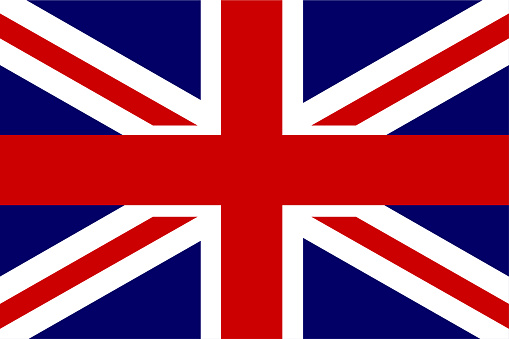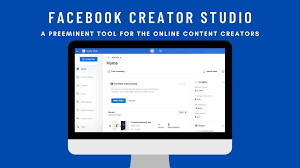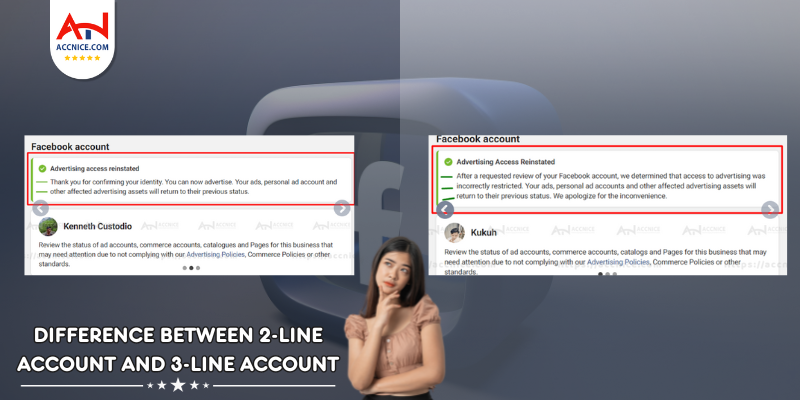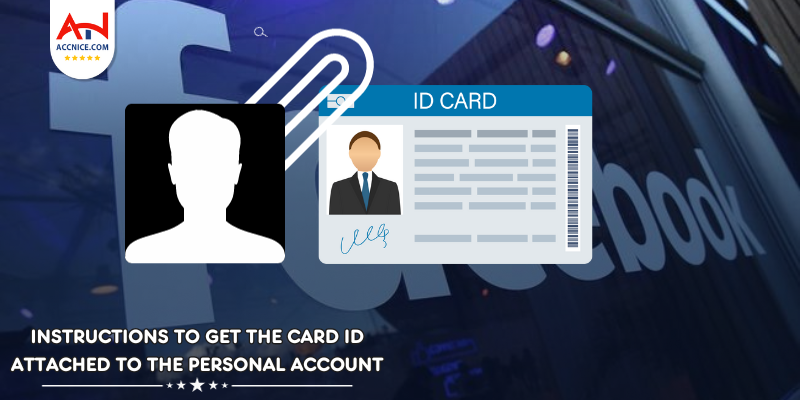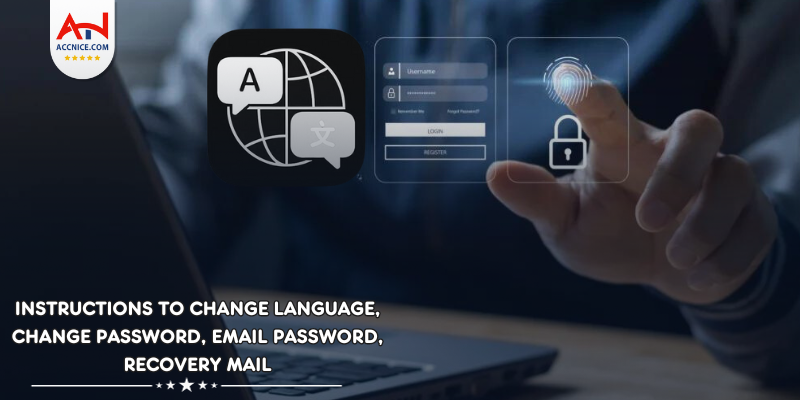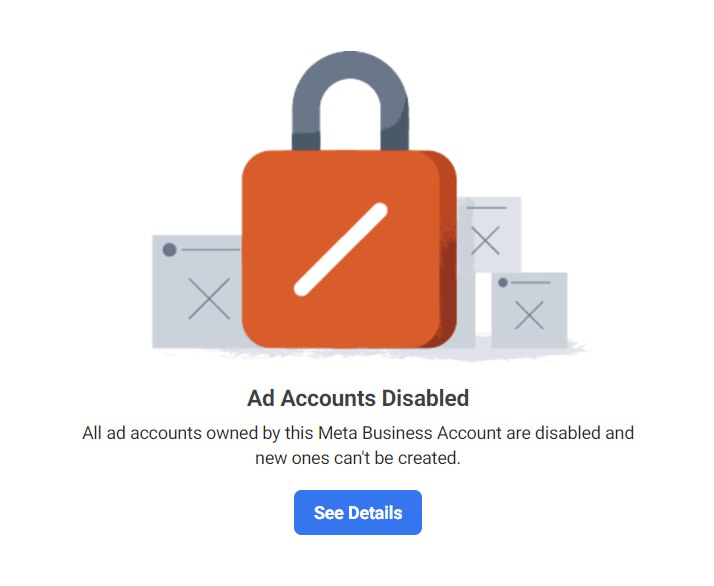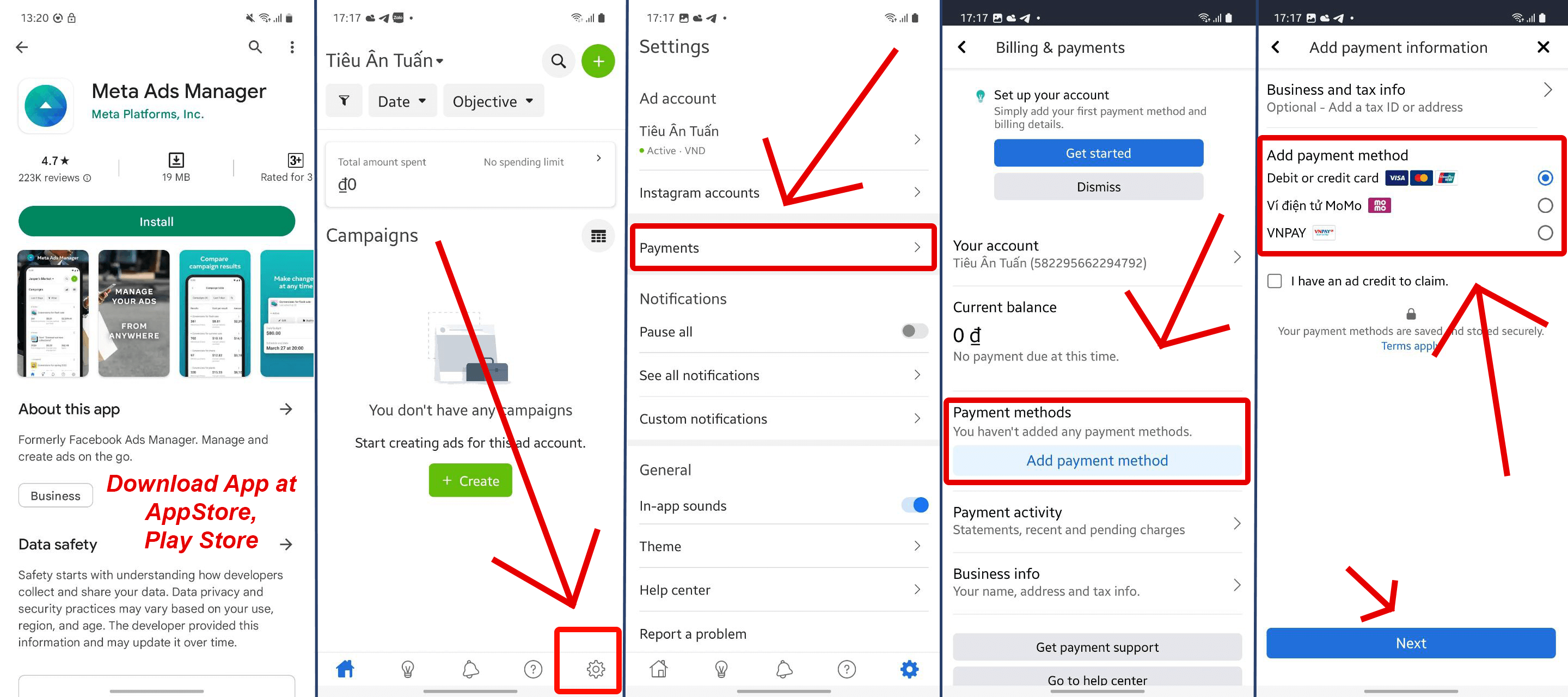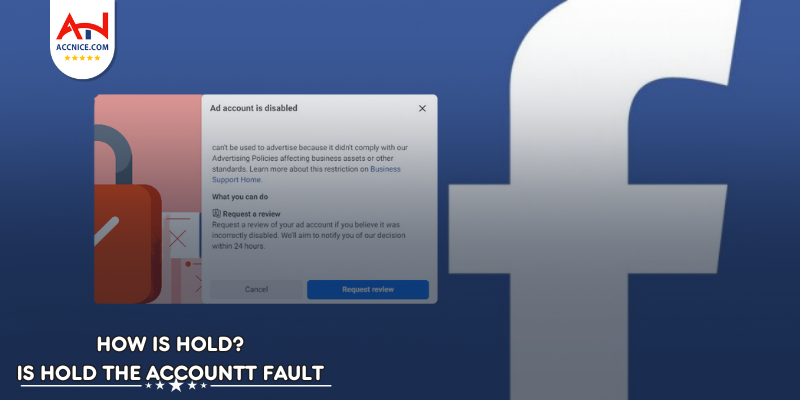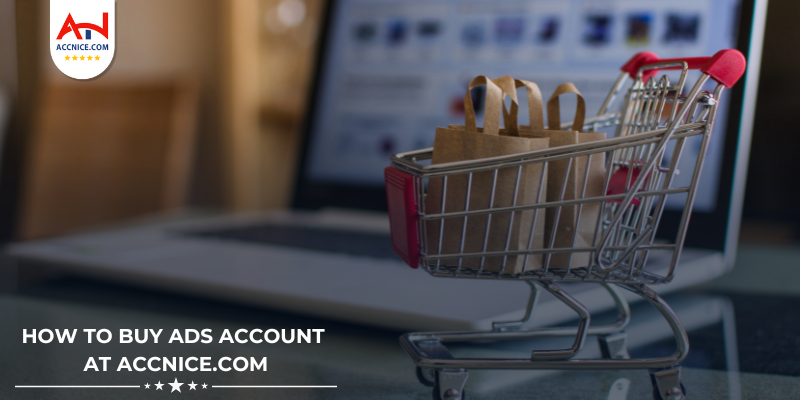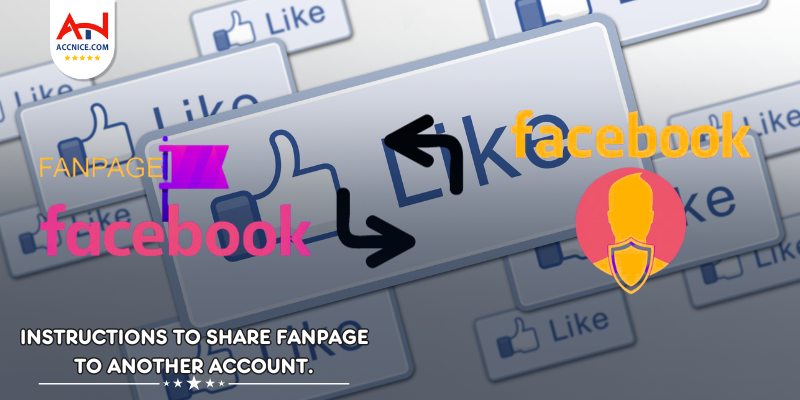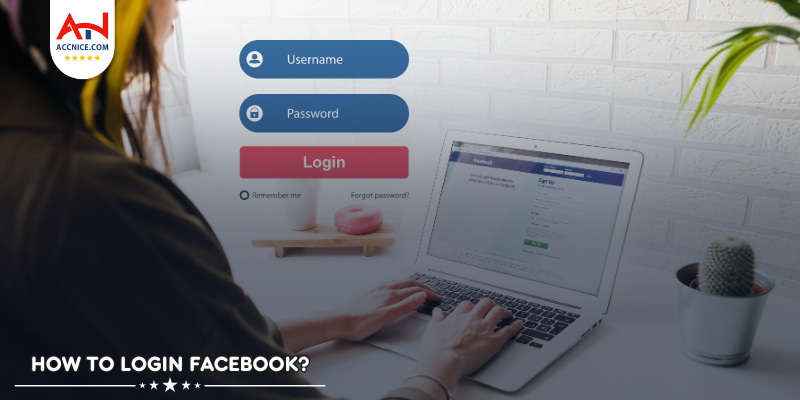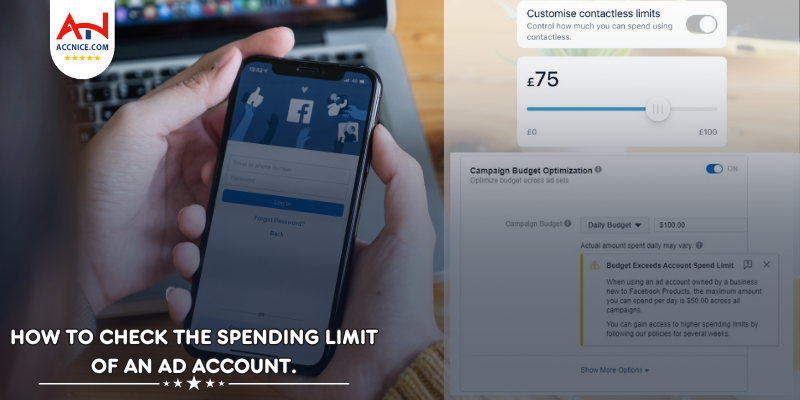What is a creative studio
70 vỉew
Writing date: 2024-03-19 11:30:52

To increase brand growth through your Fanpage, Facebook Creative Studio was born as a tool to integrate Facebook business activities in one place. As a manager, you need to understand the ins and outs of this tool to manage, post, monitor, and monetize videos across all your Facebook Pages and Instagram accounts from one central location.
When you fully apply this free tool, you will have more convenience in interacting with customers wherever you want and quickly receive notifications about all activities on your Page.
Through this article, we will provide you with the information you need to know about Facebook Creative Studio , outstanding features to make money on this tool, and a series of instructions on how to post.
1. Overview of Creative Studio
1.1. What is Facebook Creative Studio?
Creator Studio helps you easily manage business activities, and is an essential tool for administrators to easily manage the business activities of a Facebook page. More specifically, the manager will streamline the content posted by the Fanpage, monitor the effectiveness of the content, monetization efficiency as well as measure the level of user interaction with that Facebook page.
Besides, this tool can also be used with the Instagram platform, when linking them to Facebook. This is considered a new and optimal feature to replace outdated browsers.
1.2. Highlights of the Creative Studio
Using Creative Studio is very simple. You just need to have a Facebook account as an administrator of the page or as the owner of your personal brand.
Besides, this free tool also flexibly supports managers in their work. To optimize work efficiency, Creative Studio allows you to delegate or assign rights to relevant people to perform work.
Creative Studio is a breakthrough when managing Facebook pages. You can use this tool on your phone and computer, operating smoothly for both Android and iOS (iPhone - iPad) operating systems.
Highlights of the Creative Studio
2. Outstanding features of Creative Studio
Creative Studio gives users unique and different experiences, supporting Fanpage managers to interact with customers anywhere. Fanpage administrators can track and evaluate results when deploying content, to better understand their audience and optimize their content.
Posting feature in creative studio
2.1. Article posting feature
Using Creator Studio, Fanpage admins can track recent posts, scheduled posts, drafts or expired posts.
Creating a new post on Creator Studio is very simple. When opening this tool, select Create New, located at the top left corner of the tool. Here will appear items such as Create article, Create test article, etc. When clicking on Create article, Creative Studio will display a table of items to create new articles on Facebook, and for you to Preview how the post will appear on the right.
2.2. Video upload feature
This includes manipulating videos, scheduling, or posting content to websites you manage. Whether it's content on a new playlist or an existing playlist.
Furthermore, on each admin page, you can upload one video or a series of videos at the same time. Thanks to that, you will work more scientifically, save a lot of time and achieve maximum productivity when publishing videos in bulk.
2.3. Interactive tracking feature
You'll easily track customer interactions across all the pages you manage. For example, you can manage posting comments between pages, responding to messages, and commenting across all Facebook Pages.
Post tracking in creative studio
Creator Studio is also integrated with your Instagram account. Therefore, in addition to replying to messages on Facebook, you can reply to comments and messages on Instagram without switching accounts between these two platforms. This is considered an effective feature to help increase the working efficiency of Fanpage administrators.
2.4. Management features
2.4.1. Manage all business activities
Creator Studio gives you all the tools you need to create activities and effectively manage your site. This is also where you will be informed about new features or new money-making opportunities for you.
2.4.2. Manage content on the page
Here, you can view and search all the content owned by the site you manage. Besides, all the specific data and information of the content you post is also displayed here.
2.5. Special discovery feature
2.5.1. Monetization feature
You can monetize your page by allowing in-stream ads, which show before, after, or around your content. Depending on the specifics of the platforms, monetization rules can be quite confusing, but Creator Studio can help you simplify them.
This free tool will clarify whether your site is eligible for monetization, why it is, or why it isn't. They also provide other resources and tips to help you understand which videos bring in the most money and publish a paytable.
2.5.2. Copyright protection tool
In this section, you can register copyright for your video. Avoid cases where videos on your Fanpage have stolen content or copyright plagiarism.
2.5.3. Sound collection
The Sound Collection section gives you access to free, legalized music and sound effects in the videos you post on Facebook.
Sound collection
To explore the music, go to the Track tab or Sound Effect. Facebook has designed filters and search functions to help you quickly find your ideal audio content.
3. Instructions for accessing Facebook Creative Studio
To enter Creator Studio on Facebook, you must first log in and access the page to which you have permission (Admin, Editor...). You can then access this tool in the following ways:
- Visit the link: https://business.facebook.com/creatorstudio/
- In the publishing tools section, Facebook will introduce you to Creator Studio and suggest you use it
4. Simple instructions for posting on Creative Studio
Once you understand Creator Studio's features, you can see that it has replaced most of the popular publishing tools of the past. So these simple instructions on how to post on Creator Studio will be essential for you.
4.1. How to post articles on Facebook using Creator Studio
To post to Facebook in Creator Studio, simply follow these steps:
Step 1: Log in to Creative Studio on Facebook and you will see the interface as shown below
Step 2: To post content, you can click “Post something” or “Create new” on the home page.
Step 3: Choose the type of content you want to post
Step 4: Enter the article content you want (Insert photos, videos, product tags, check-in, ...)
Step 5: Choose post controls (Share now, Schedule, Delay, Save draft) and who can see the post (Public, Restricted, Targeted, Top Fans)
Step 6: The article content will then be saved to the Content Library. Click on Posts to see all the posts on the page and you can edit them if needed.
Post content
4.2. How to bulk publish videos using Creator Studio
This feature allows page managers to post videos in bulk to Facebook, then schedule videos to be published at regular intervals. To upload videos in bulk with creative studio names, you can follow these steps:
Step 1: Log in to creative studio, select “Create new” then select “Multiple videos”, or select “Upload video” from the home page.
Step 2: Select the videos you want to post, up to 50 videos at the same time.
Step 3: Select the page you want to post those videos on.
Step 4: Edit titles, descriptions and other relevant information before uploading the video.
Step 5: Choose a posting method such as post immediately, schedule (choose a posting date), save as a draft, work later, and backdate the videos to be posted.
4.3. How to create a video playlist in Creator Studio
Video playlists allow users to create collections of videos with a common theme or theme, thereby engaging and motivating Facebook users to discover video content on your page. An interesting feature of Facebook playlists is that each list comes with a unique URL. So you can share with Facebook users and non-users simultaneously. Here are the steps to create a video playlist in Creator Studio:
Step 1: Log in to Creator Studio on Facebook, select “Playlists” in the Content Library tab.
How to upload a series of videos
Step 2: Select “New Playlist”, follow the instructions to add a title, description and cover image.
Step 3: Select “Add Video” to select the videos in your content library that you want to include in the playlist.
Step 4: After publishing a playlist, you can always easily add other previously published videos to the list in the Content Library tab.
5. Frequently asked questions about Creator Studio
5.1. Can Creator Studio be used on my phone?
Currently, Facebook Creative Studio has upgraded the tool to be compatible on mobile devices to improve the user experience.
5.2. Who can use Creator Studio?
Anyone can use the creative studio. However, you must be an administrator of a Facebook page or you must create your own Facebook page to optimize the use of this tool.
5.3. Is there a fee to use Creator Studio?
Actually no. Facebook has built this tool for free, allowing users to manage Fanpages and earn money through ads inserted into eligible videos.
6. Conclusion
Overall, Creator Studio is a valuable tool for anyone managing a Facebook or Instagram account. It allows you to track and manage content performance, even across different pages. Besides, it provides insights into how your audience interacts with your content and facilitates fan engagement.