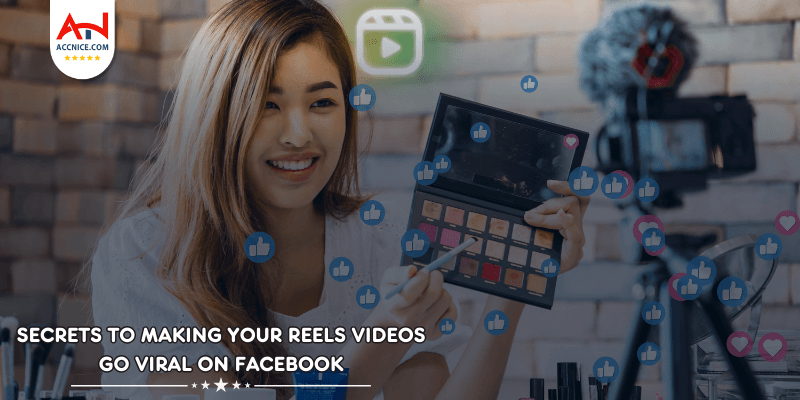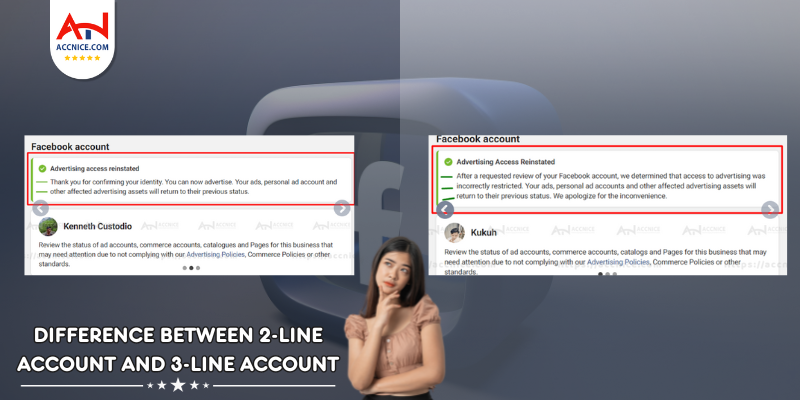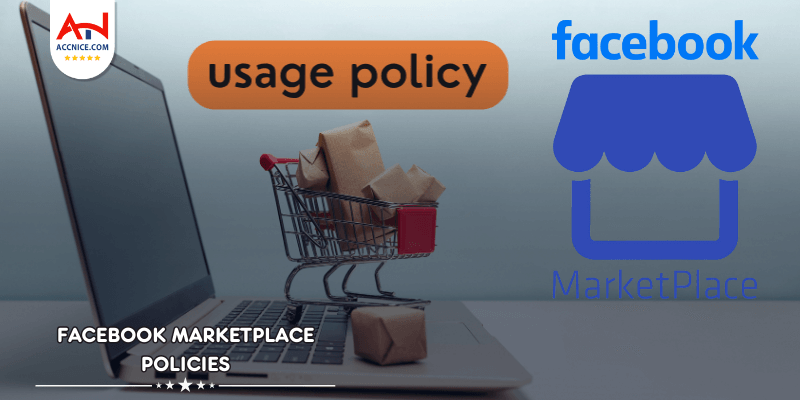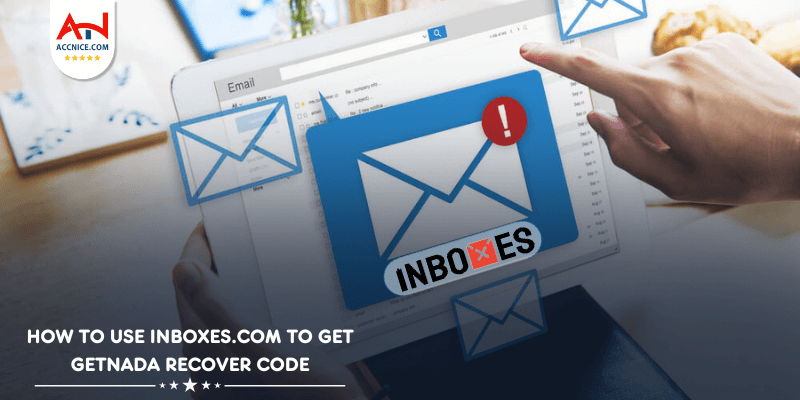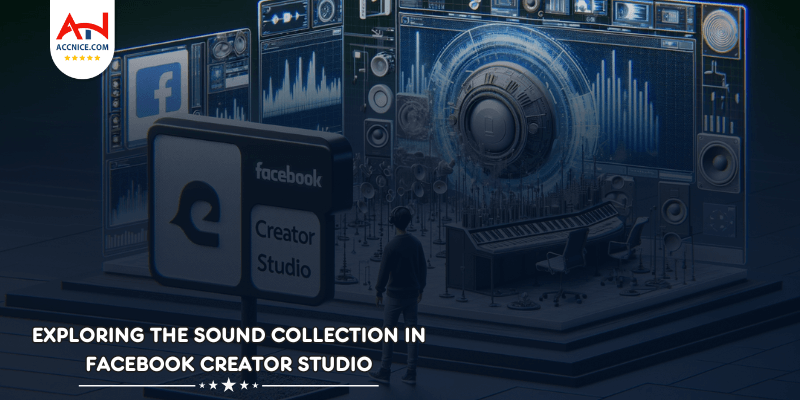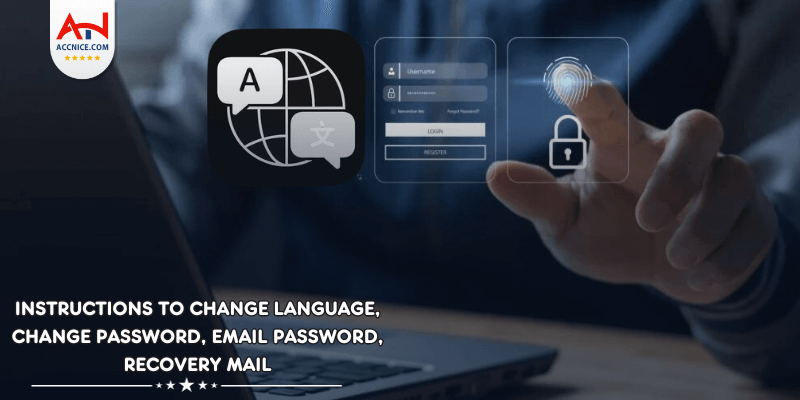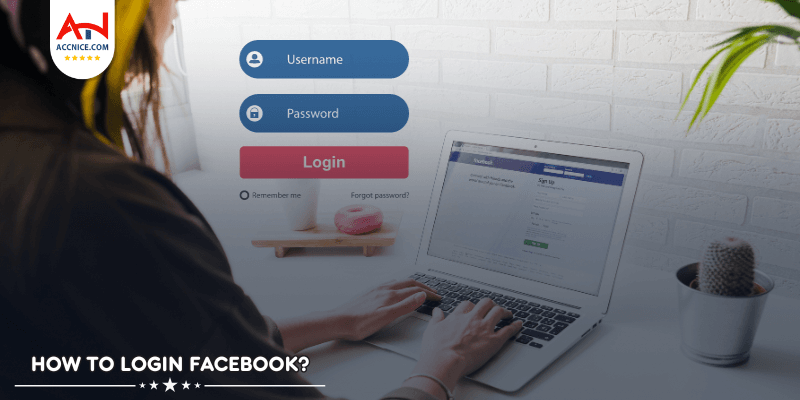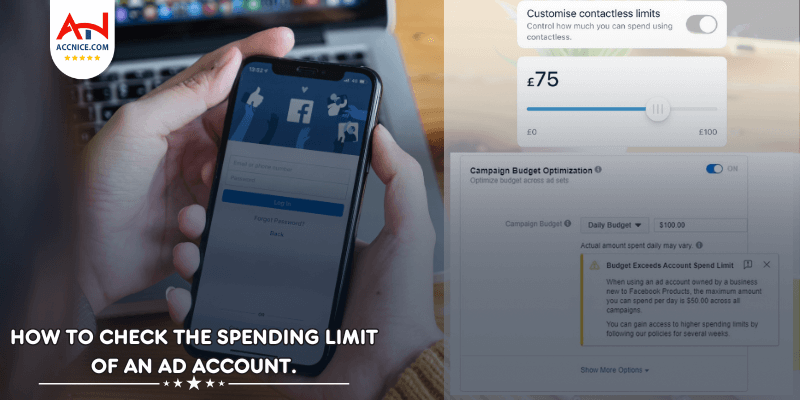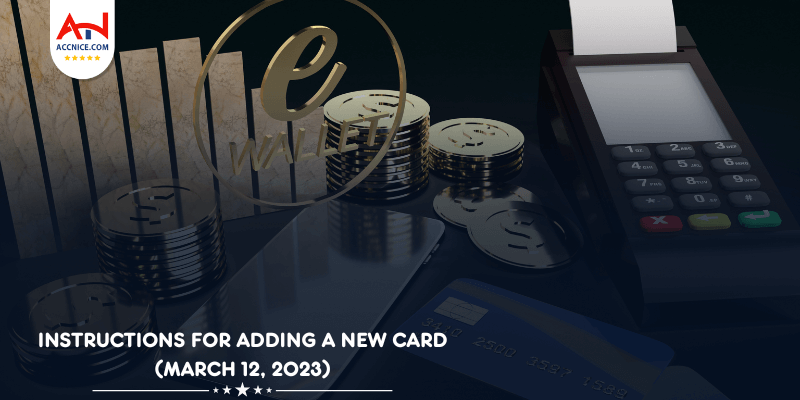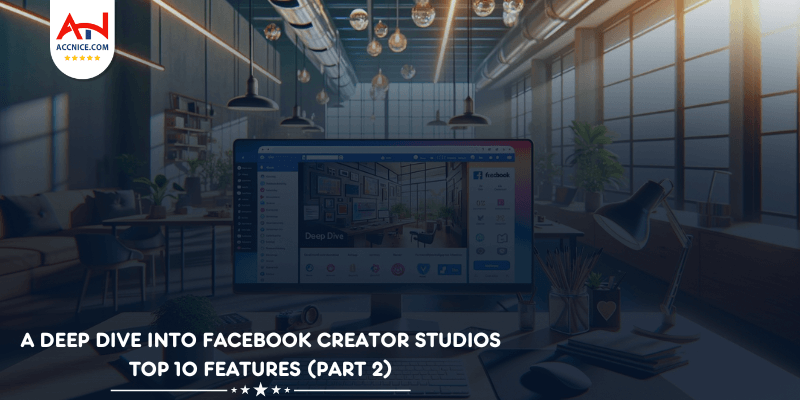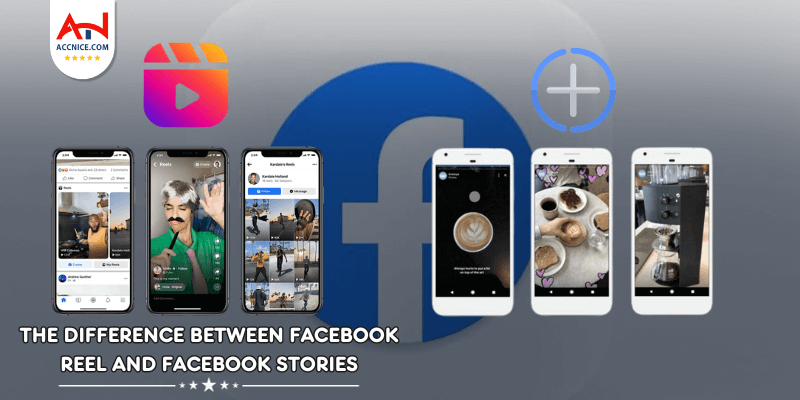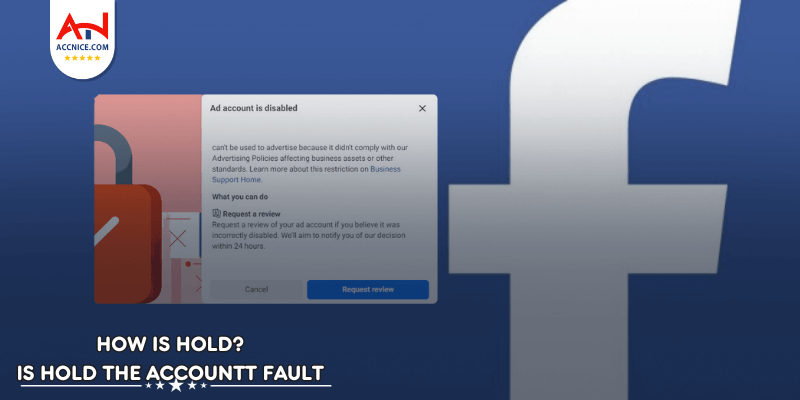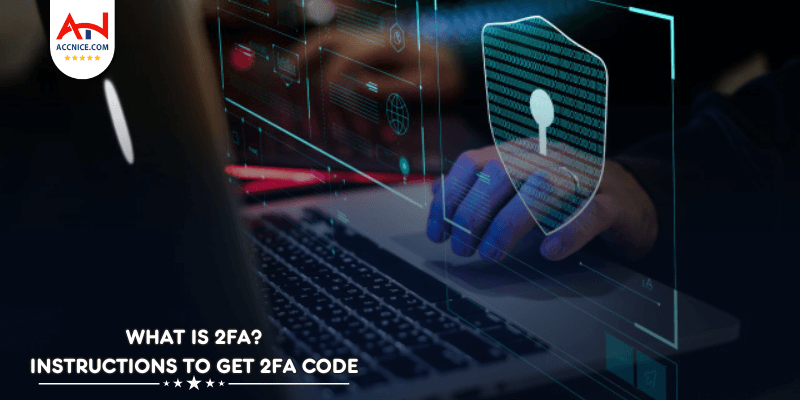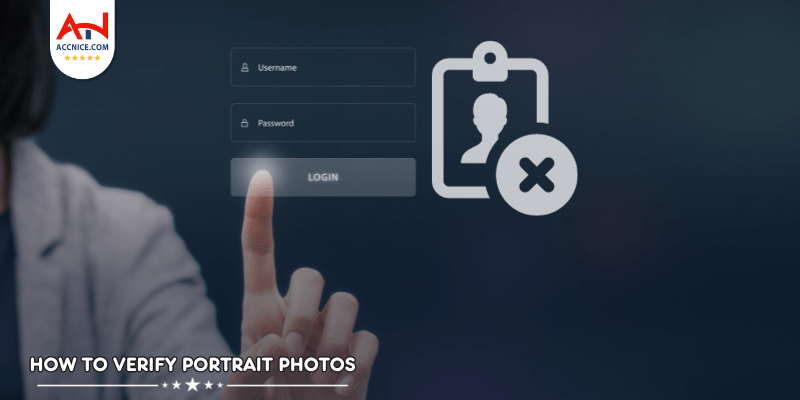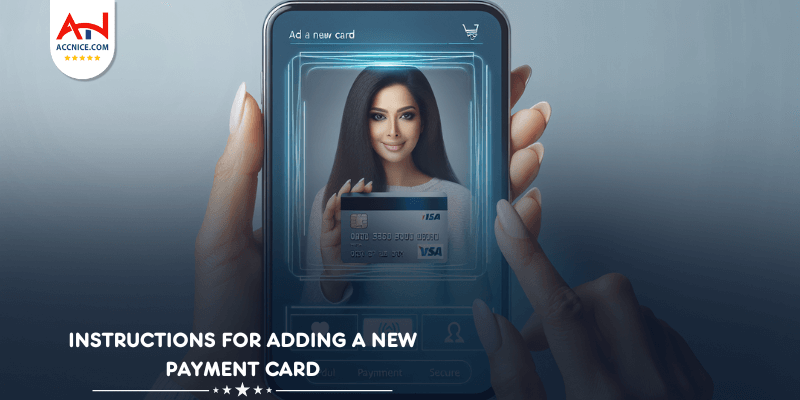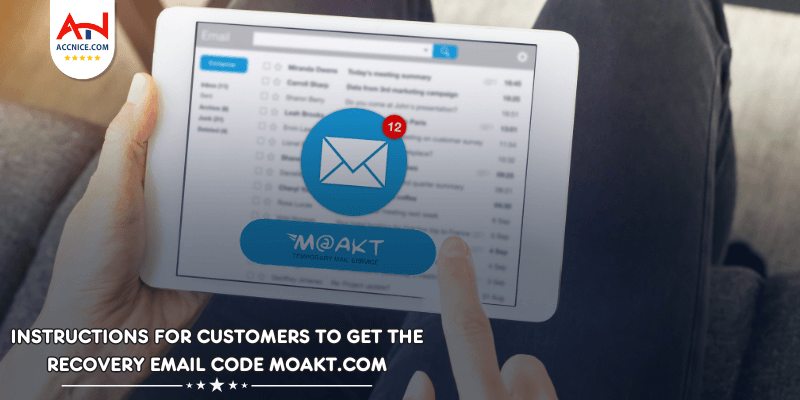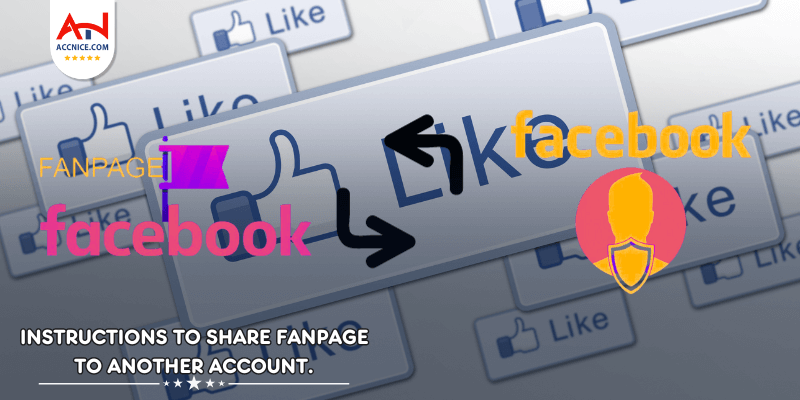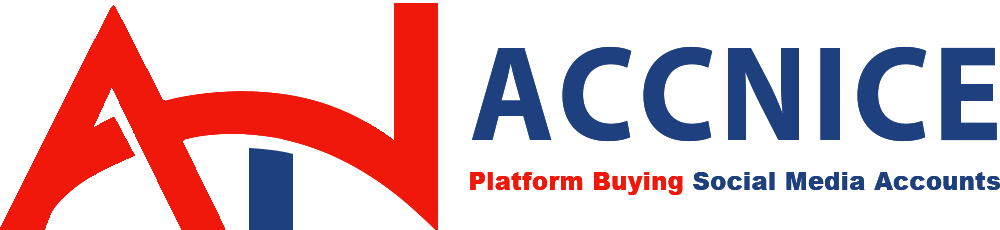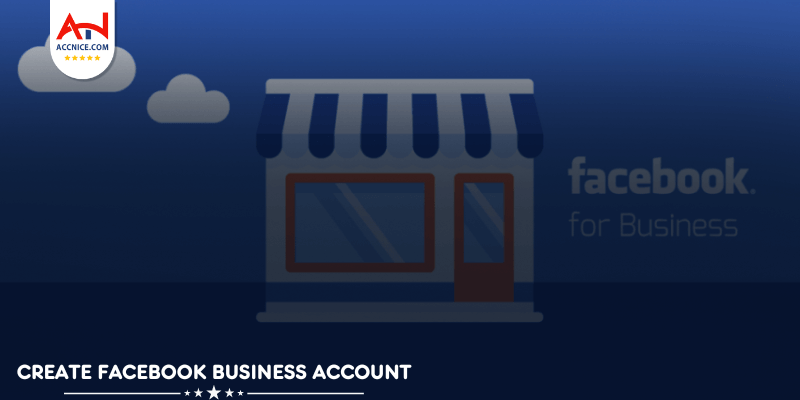
Facebook Business is a tool that supports users in the business process on both mobile phones and computers. Accnice will guide you on create Facebook Business account to make it easy for you to manage and receive priority from Facebook. Let's explore in the following article!
An account used for your business purposes is called a Facebook Business account, also known as Business Manager.
Business Manager provides advertisers with the ability to manage all their marketing activities in one place and share access to assets with their team, agency partners, and vendors.
Each of your personal accounts has the ability to run ads. Additionally, you can also register a separate advertising account for your business from this personal account without affecting the activities of the personal account.
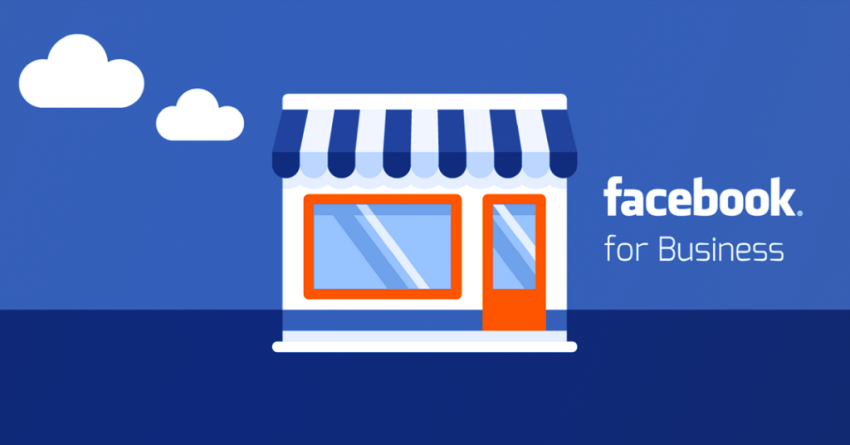
What is a Facebook business account?
When discussing Facebook advertising, many people often inquire about the difference between a Facebook Business account and a personal ad account. Here are some points to clarify:
Business accounts are prioritized for receiving updates on new Facebook advertising features.
Facebook prioritizes quick support for business accounts.
It's easy to create multiple ad accounts (up to 5 ad accounts) within a Business account.
If you collaborate with others, a Facebook Business account supports convenient customer file sharing.
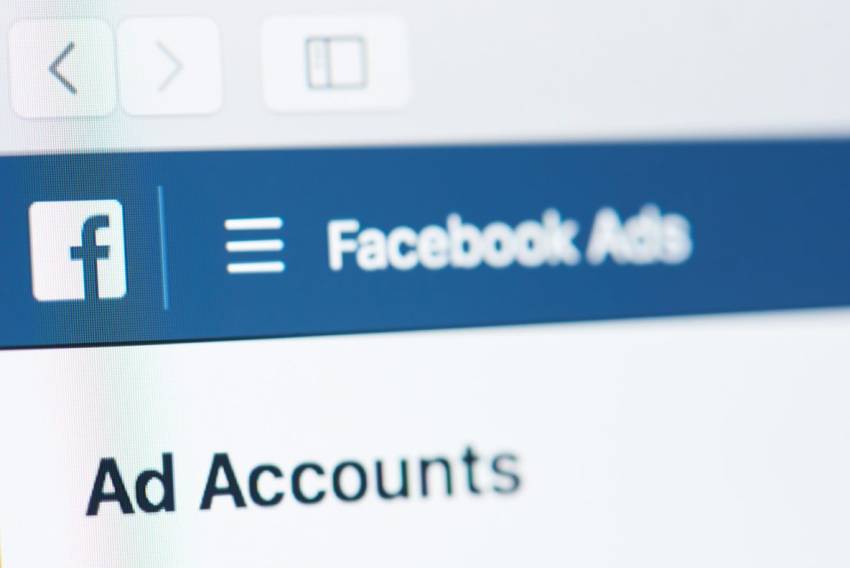
Facebook business accounts have many advantages over personal advertising accounts
Creating a Facebook business account is quite simple and does not take much time.
Step 1: Log in to your personal account, then go to the Facebook Business page and click "create account".
Step 2: Fill in all information (your business and account name, your name, your business email).
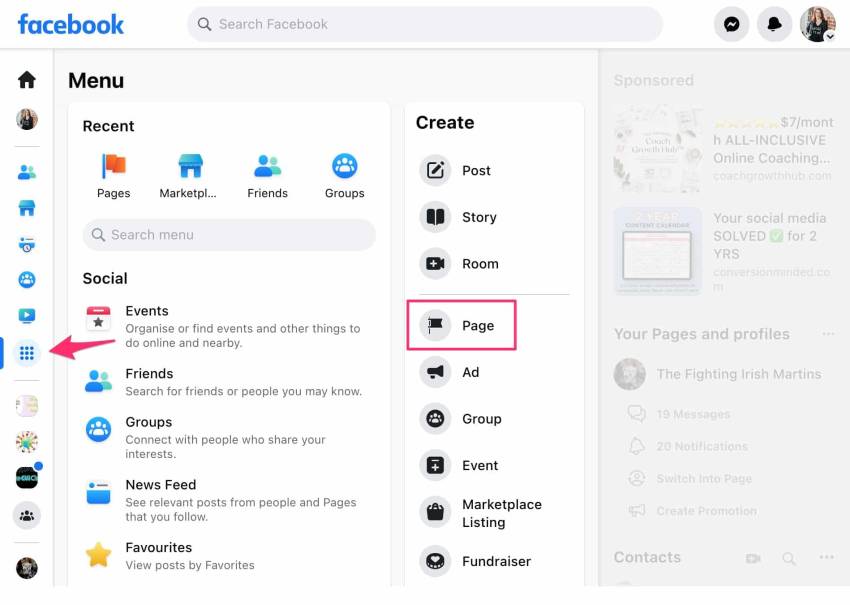
Instructions on how to create a Facebook business account
Note: It is advisable to use a name that matches the one on your Visa/MasterCard for easy verification by Facebook's support team in case of issues and to enhance the security of your account.
Next, click continue and fill in the required information in the displayed form, including:
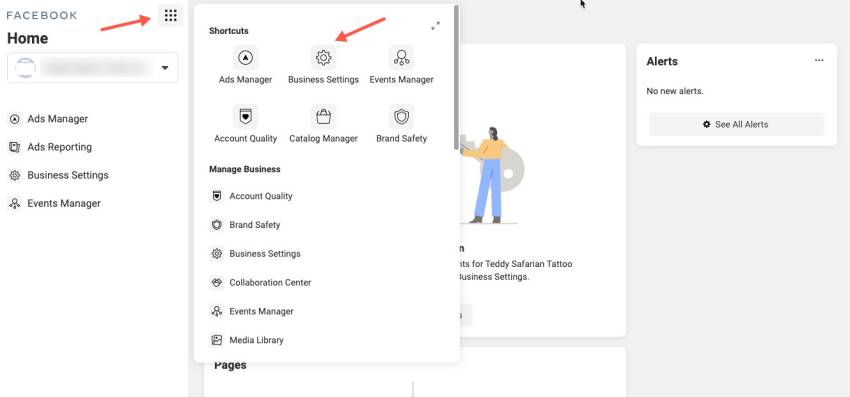
Continue and fill in the information as shown in the table
After filling in all information, click send to complete the process.
After successfully creating a Facebook business account, you need to make settings for your business account.
Adding people to the business manager means you are adding an individual Facebook account, granting them the authority to manage the Facebook Business Fanpage and execute advertising campaigns.
In the 'People' section, click on 'Add' to select the account you want.
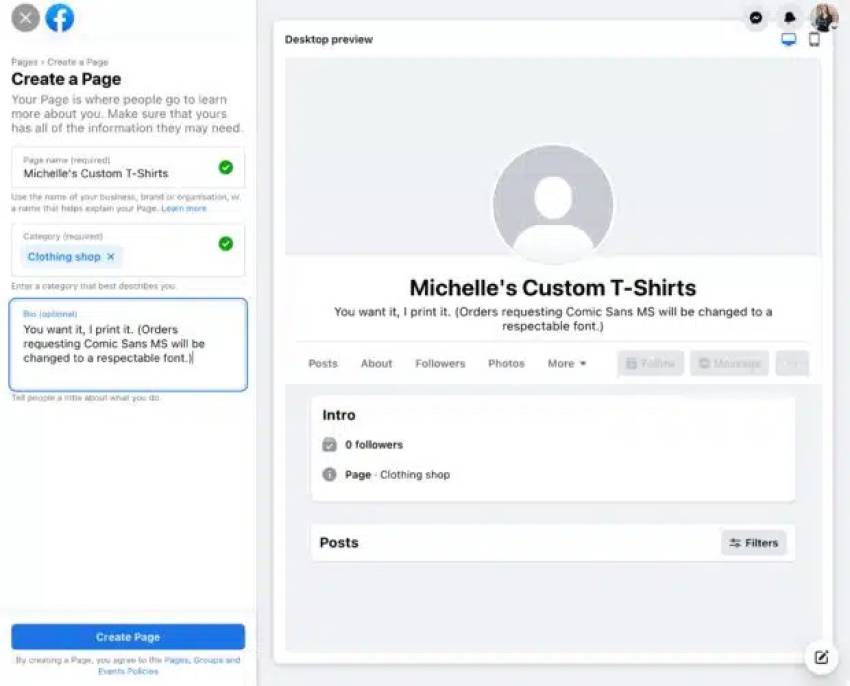
Add a Fanpage manager on Facebook Business
This is one of the most important tasks in business management because you will authorize someone to use your Fanpage and Advertising Account.
This is quite important because you need to determine exactly who the admins are, who the editors are, and which ad accounts they will use.
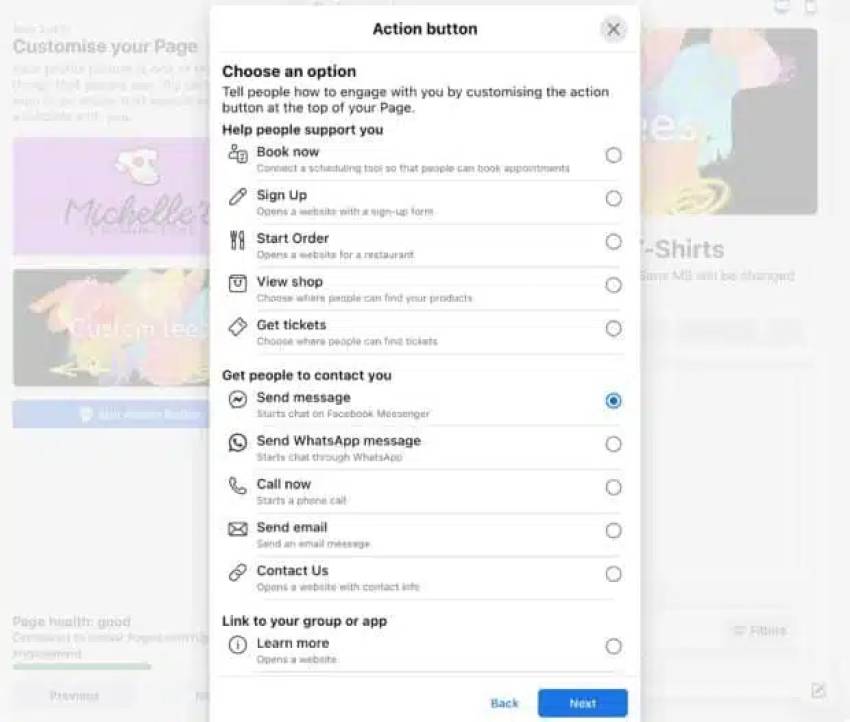
Decentralize permissions on Facebook Business account
Click “ad account” and add an ad account or create a new account. The process of creating a new ad account is similar to when you create a personal ad account.
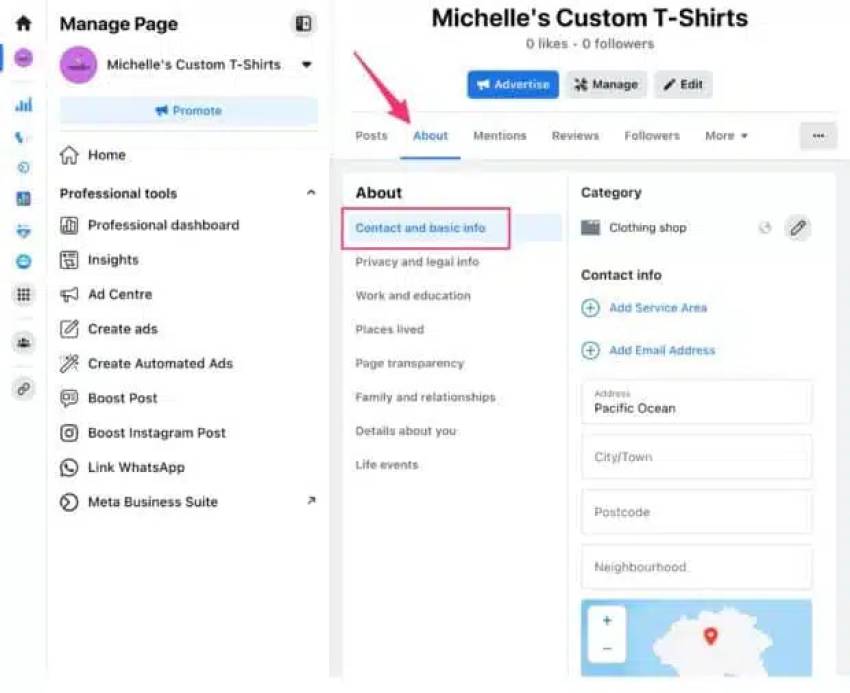
Create an advertising account easily with Facebook Business
Data sources are where you can collect information from external sources to create audiences for your advertising campaigns.
In Facebook Business business manager, you also have the ability to add an Instagram account, set up payment methods, and invite partners to work together. However, these functions are often rarely used. Payments made to your ad account make your ad paid.
Create Facebook business account helps you manage multiple fanpages at the same time as well as manage data more optimally. Hopefully the above information from Accnice can help you create an account easily, quickly and have successful advertising campaigns.