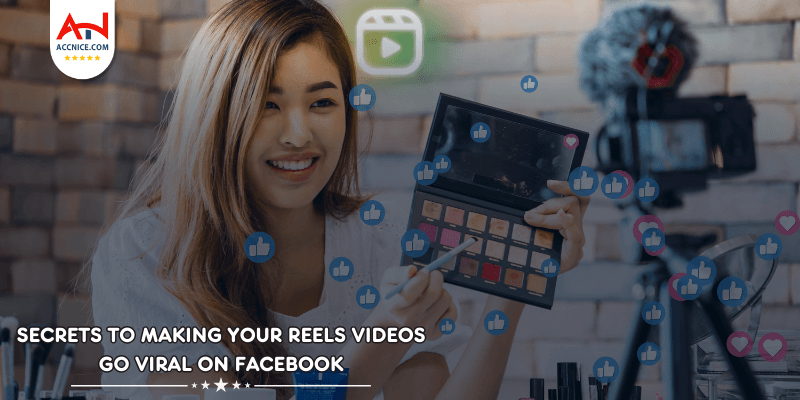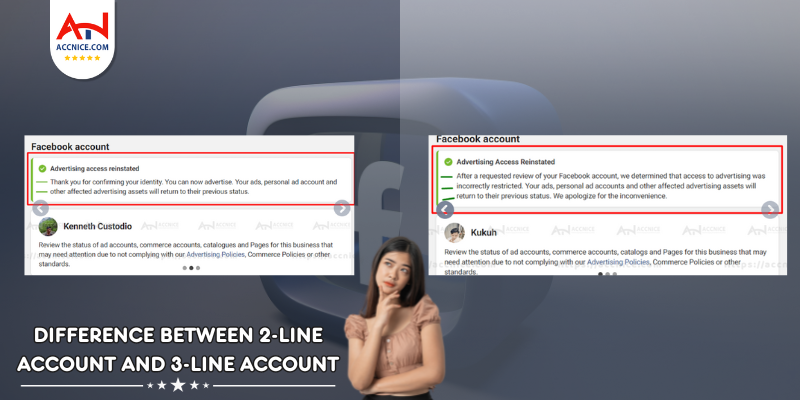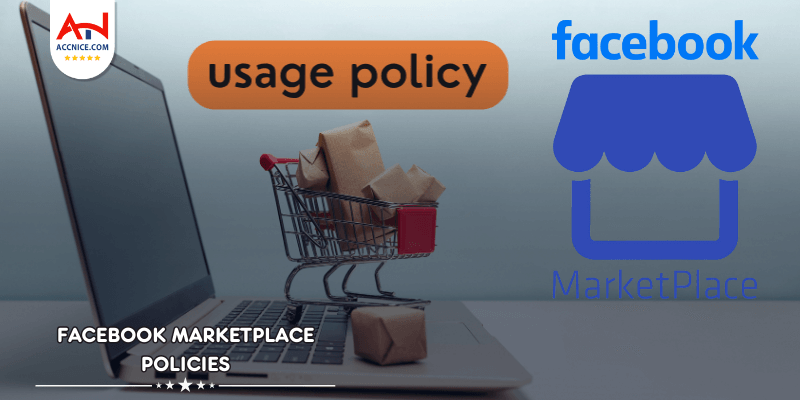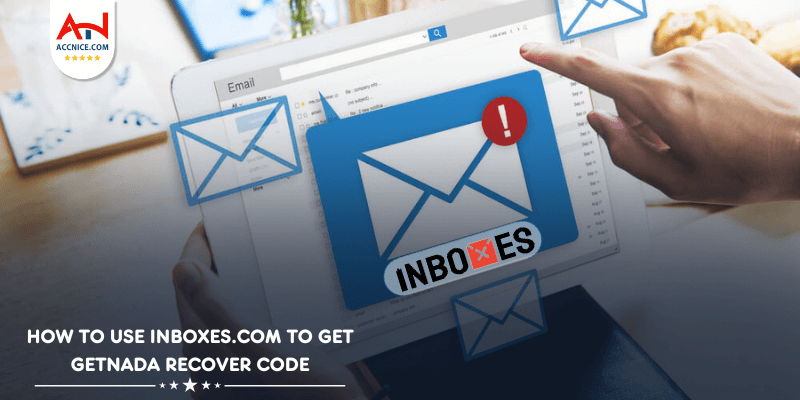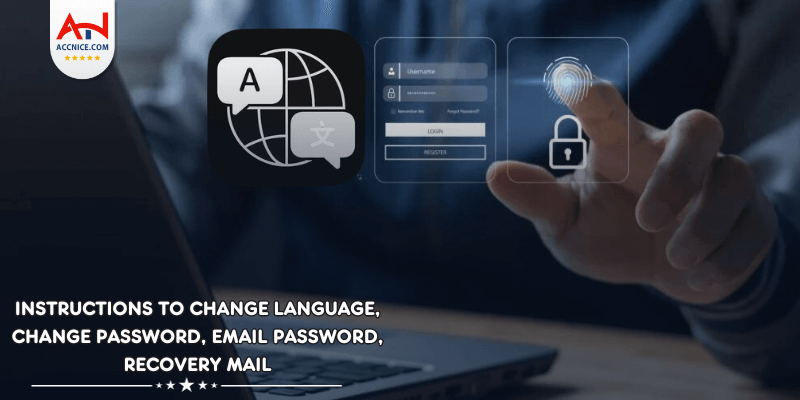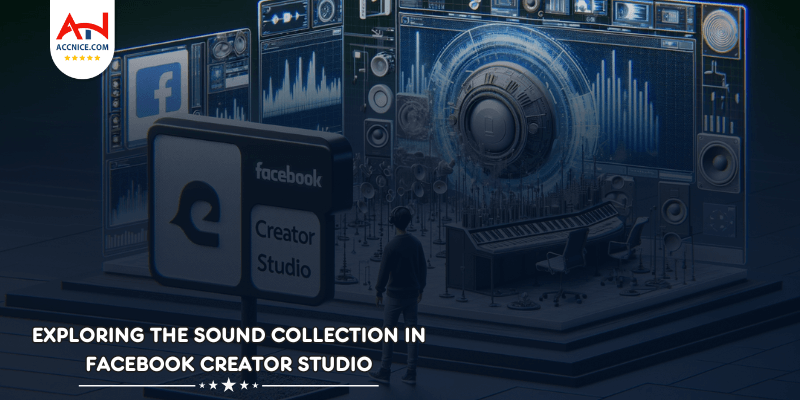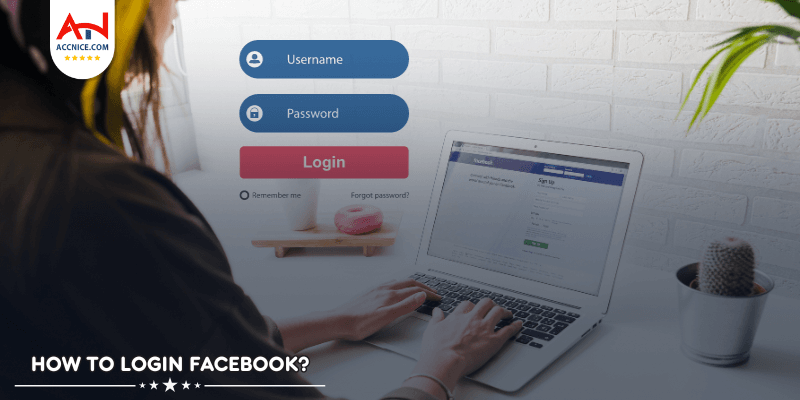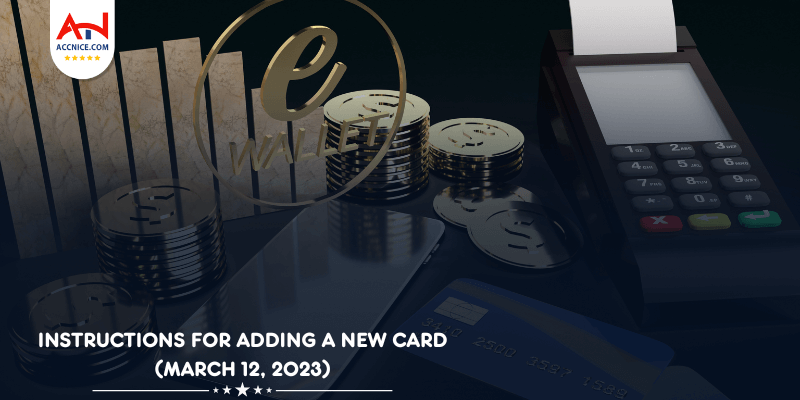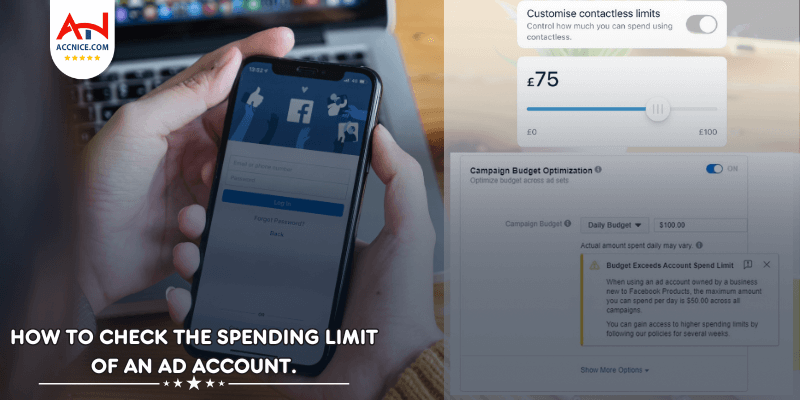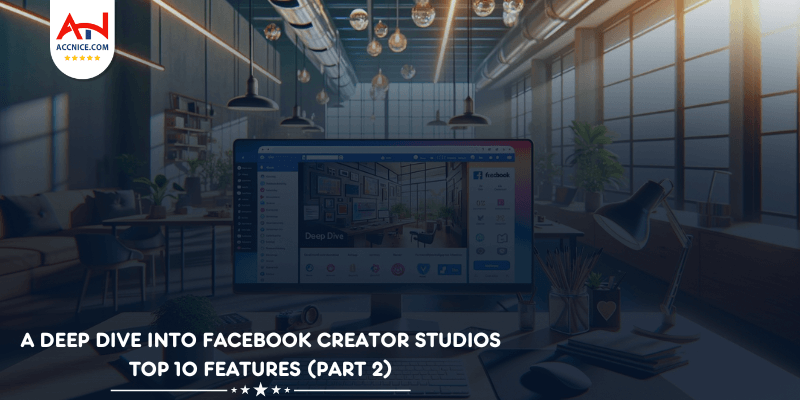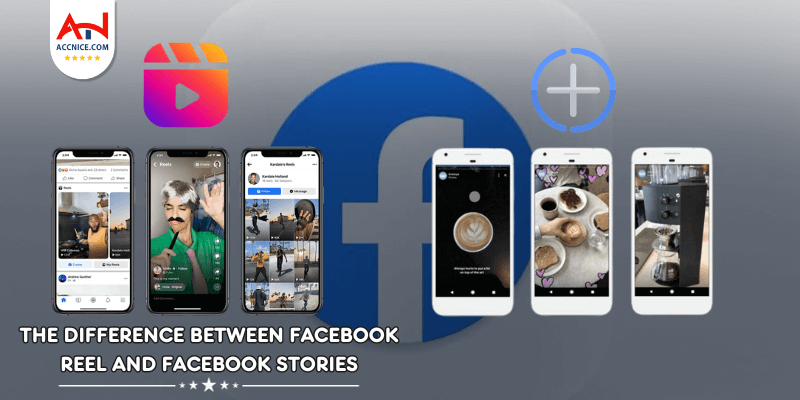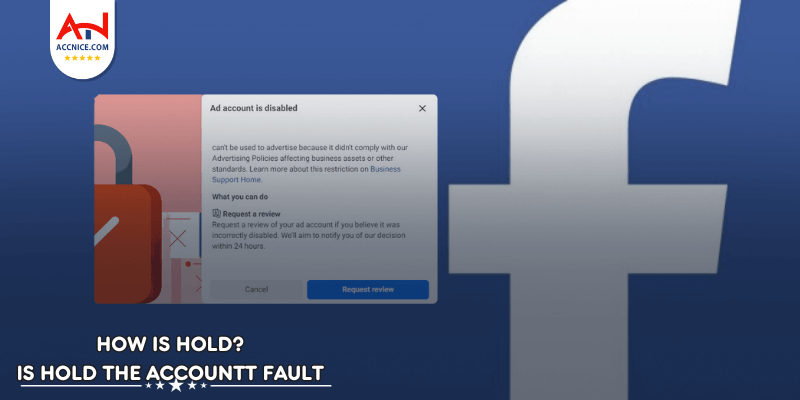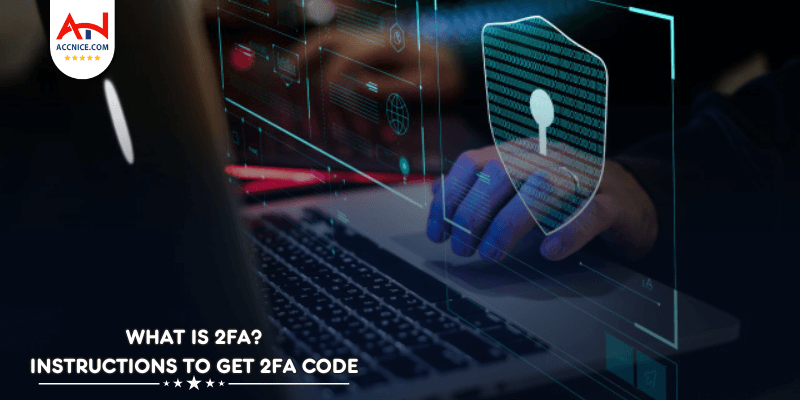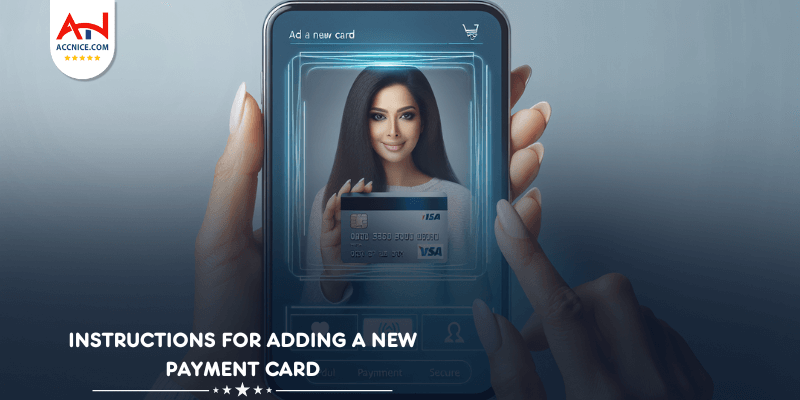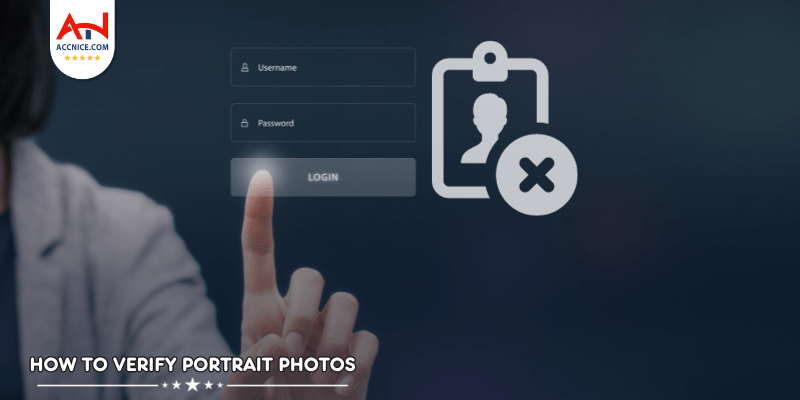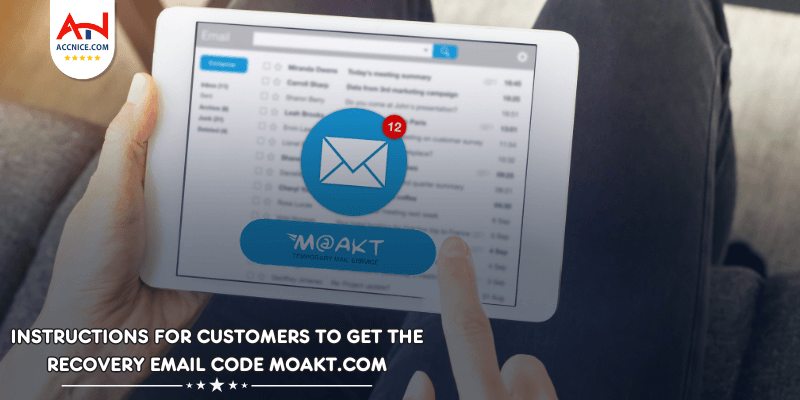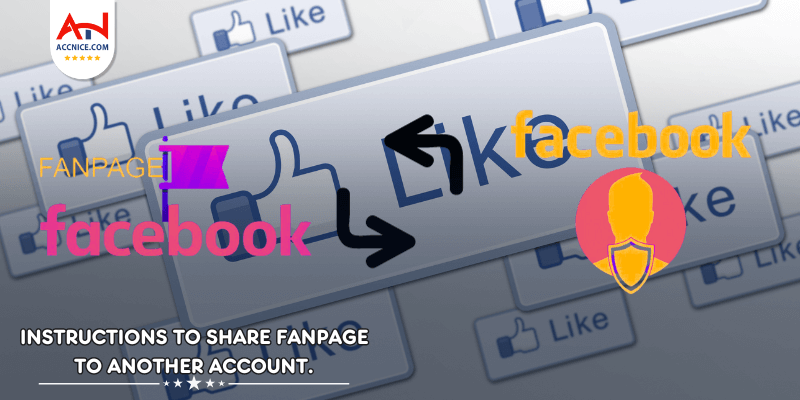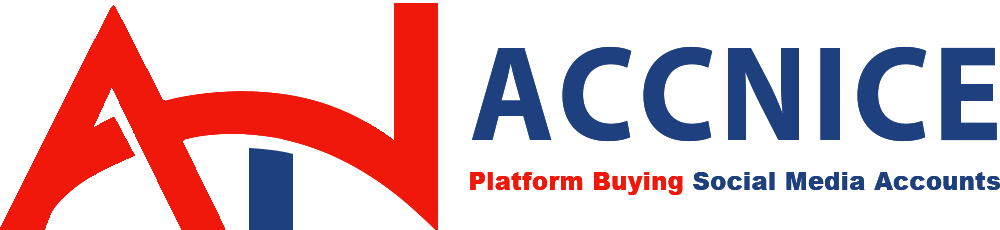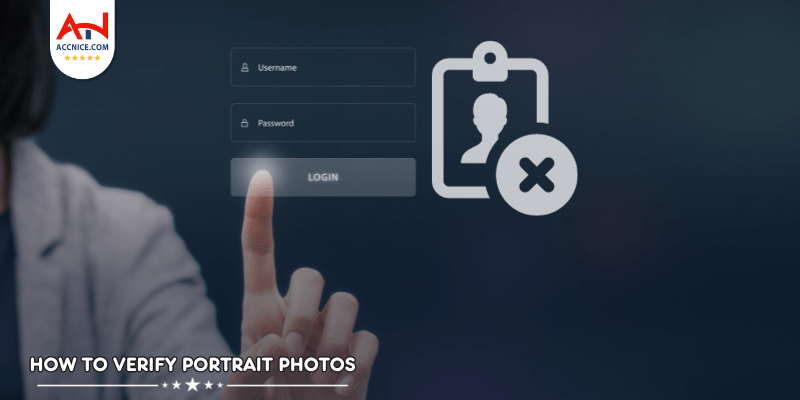
Have you ever been prompted by Facebook to verify your identity through Checkpoint 282? This situation often occurs when Facebook suspects unusual activity or wants to ensure the security of your account. This verification process may require you to provide a clear portrait photo. Below is a step-by-step guide to navigate through unlocking your Facebook account.
Facebook's commitment to user security sometimes results in the need for photo checkpoints to ensure the safety of your account. This security measure can be challenging, but don't worry—we're here to guide you through the process of solving a Facebook photo checkpoint. In this step-by-step guide, you'll learn how to navigate this verification procedure with ease.
Accounts that violate community standards will be scanned and blocked by Facebook en masse. Typically, these include sharing and distributing inappropriate videos and clips of a depraved nature related to minors on Facebook and Messenger.
.png)
Step 1: Access Facebook and Initiate the Checkpoint Process
1. Open your web browser and visit Facebook's login page www.facebook.com
2. Attempt to log in to your account. If Facebook detects the need for a photo checkpoint, you will be redirected to a verification screen.
Step 2: Appeal the Decision
Upon reaching the verification screen, you will encounter a prompt from Facebook requesting your verification.

Step 3: Identify the Image
You should find a picture of a real user in your Facebook profile (can be a relative, friend or a stranger who took a selfie) (must have clear face and no sunglasses)
.png)
Step 5: Submit Your Verification
After entering the required information, look for the "Submit" or "Verify" button on the checkpoint page and click it.

Step 6: Await the Result
1. Facebook will review the information you provided.
2. You will receive a notification regarding the outcome of the verification process

Above is the complete guide to open checkpoint 282 of Accnice, follow us to know more useful articles. Thanks