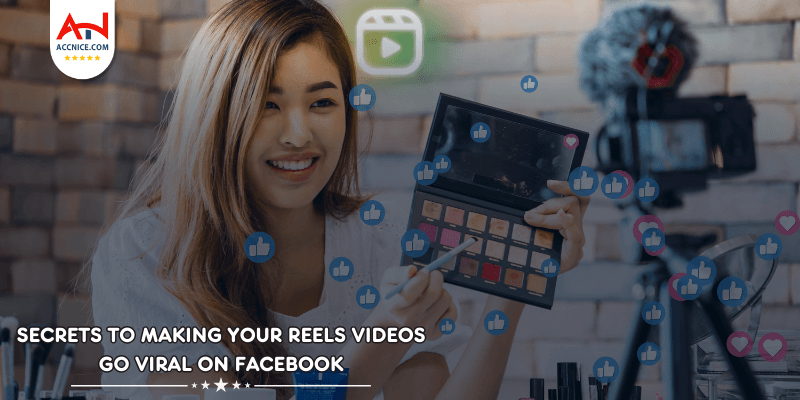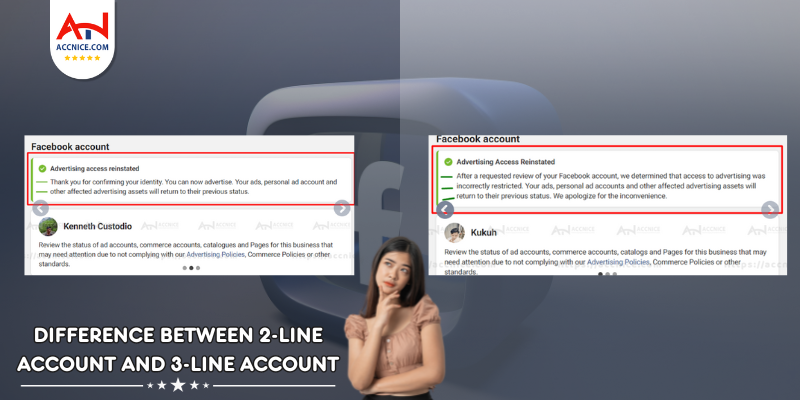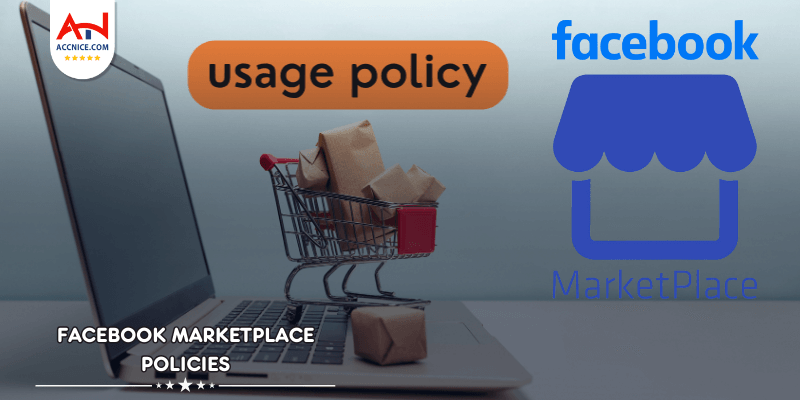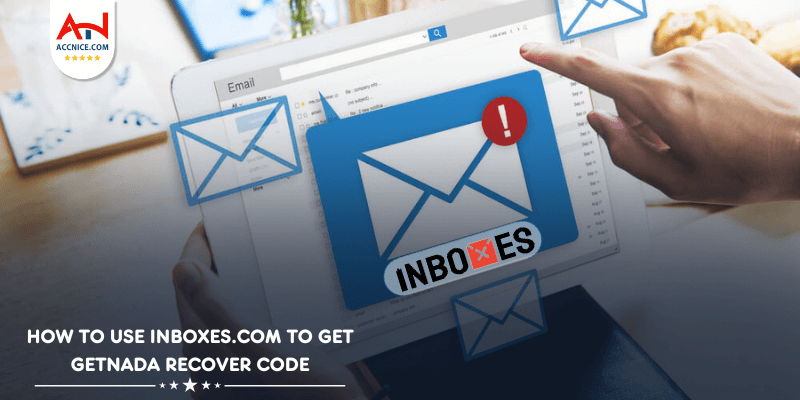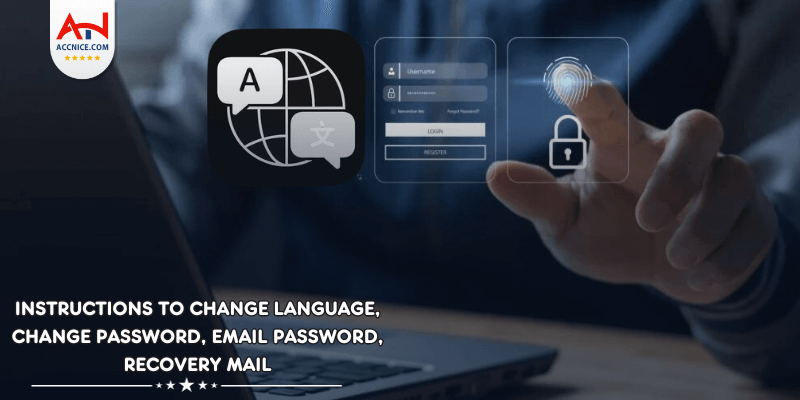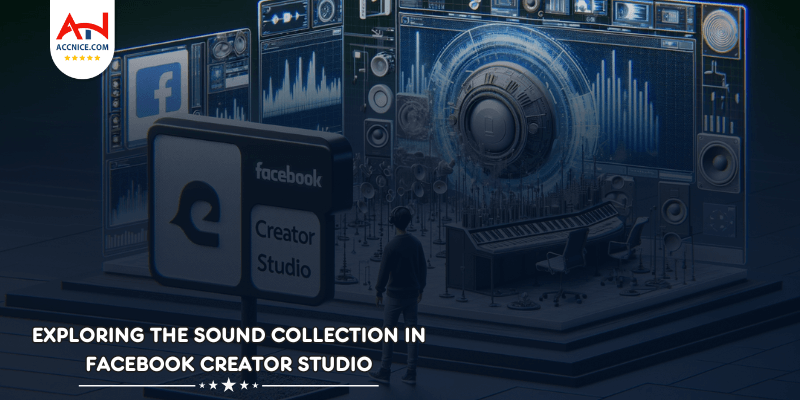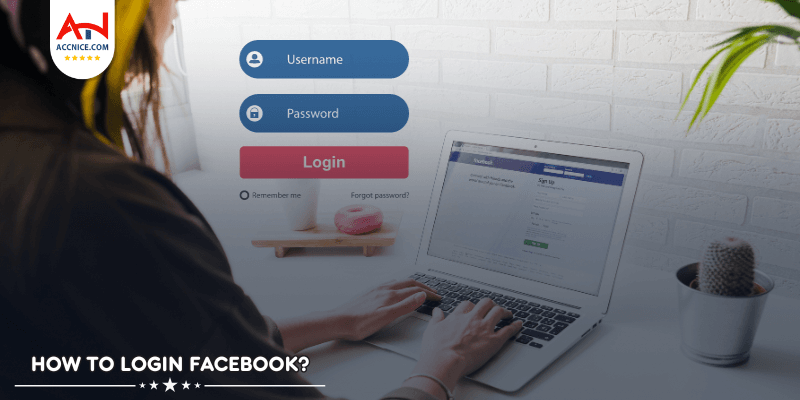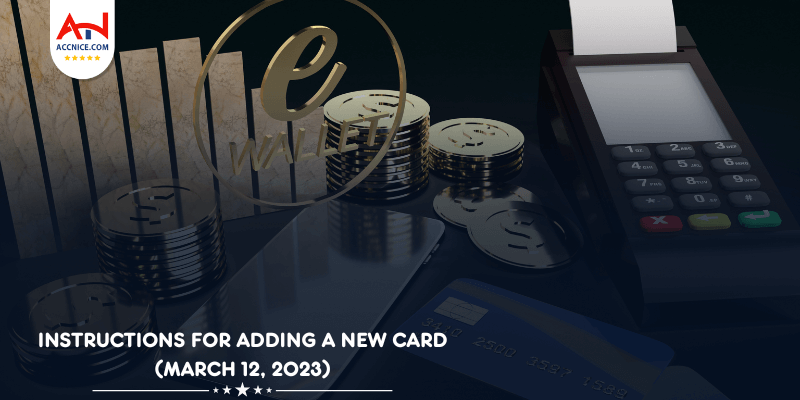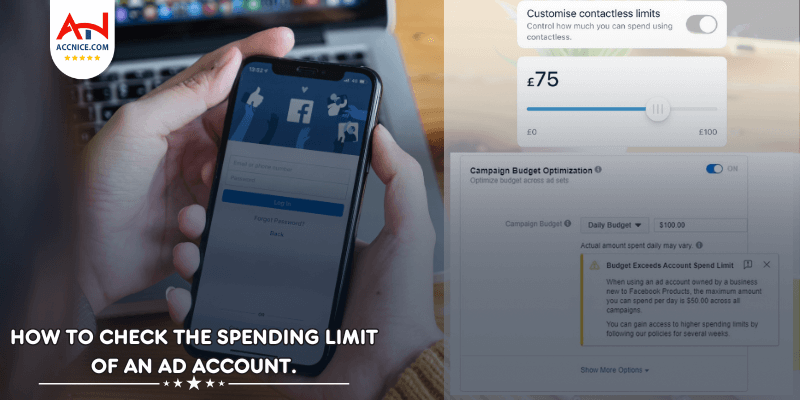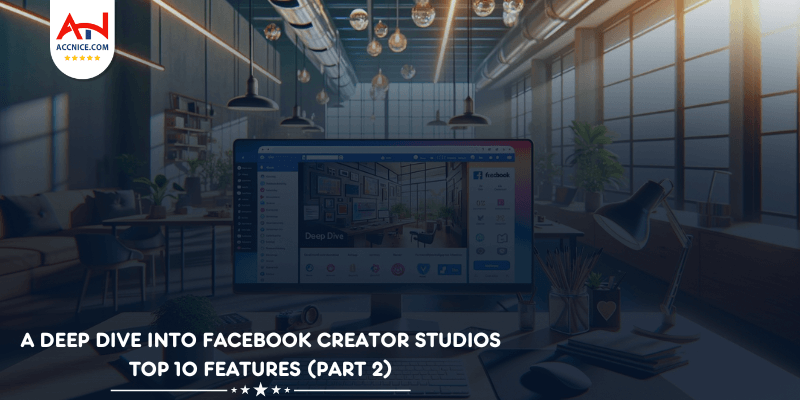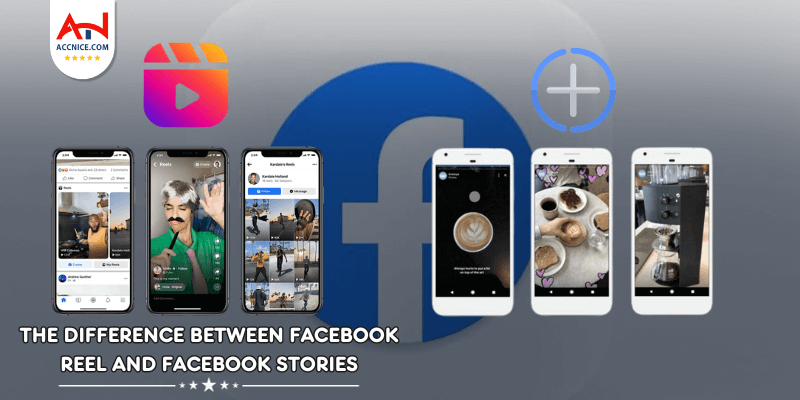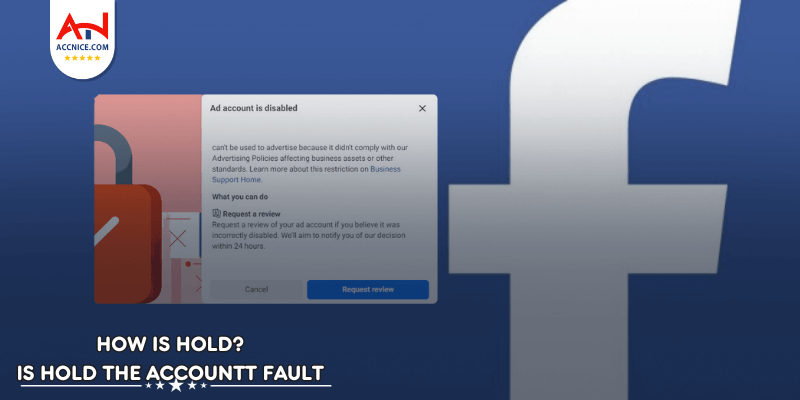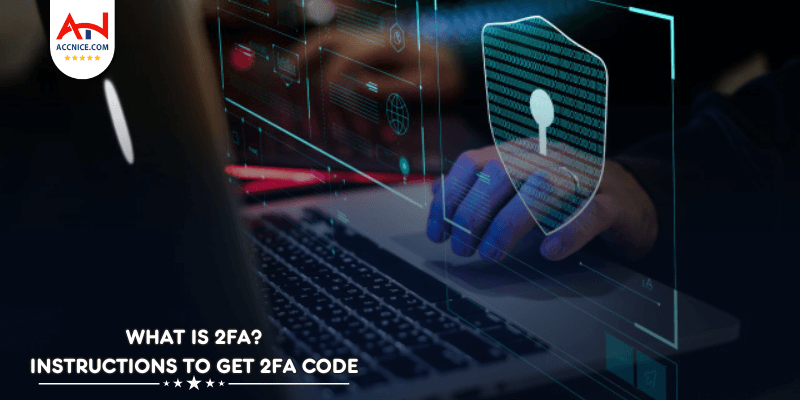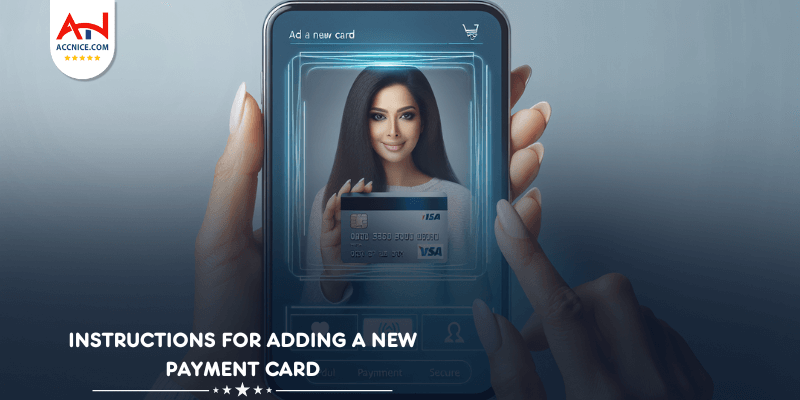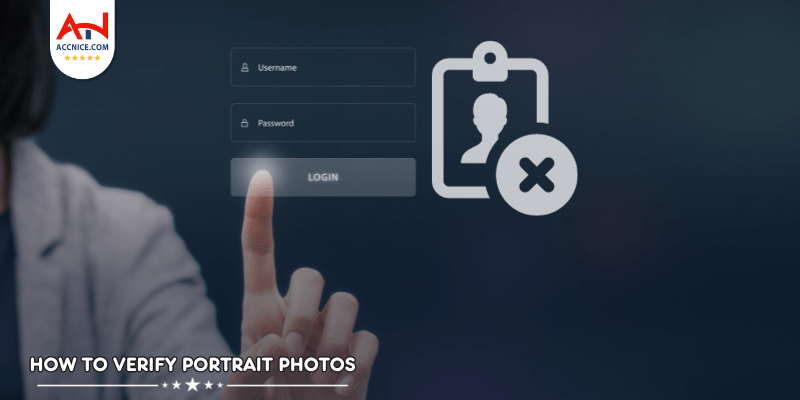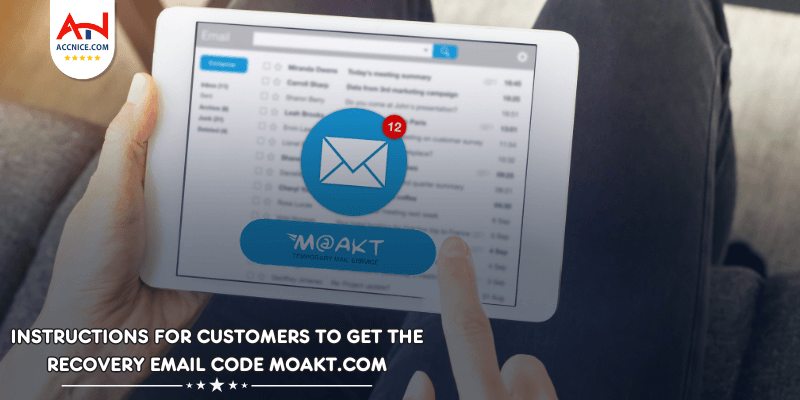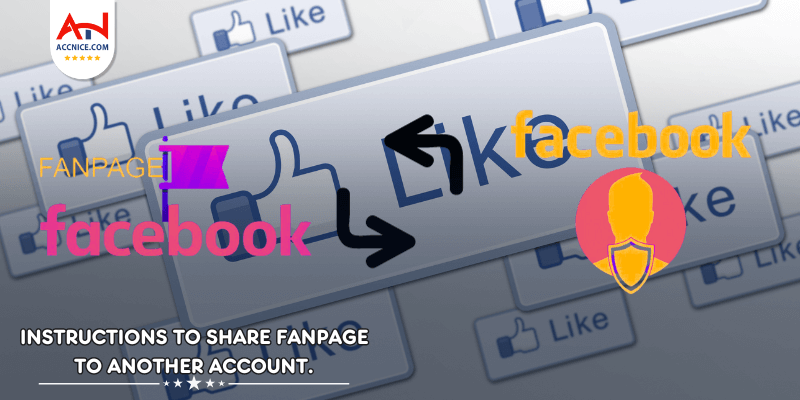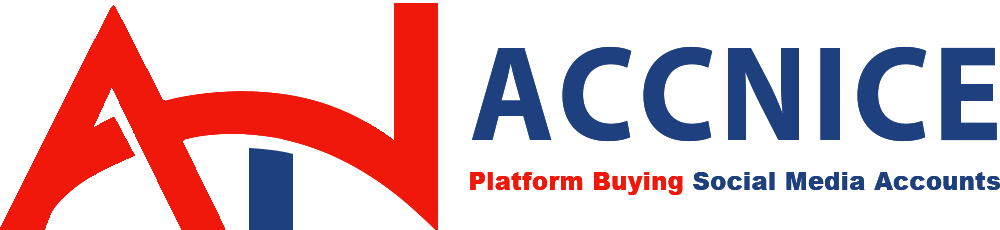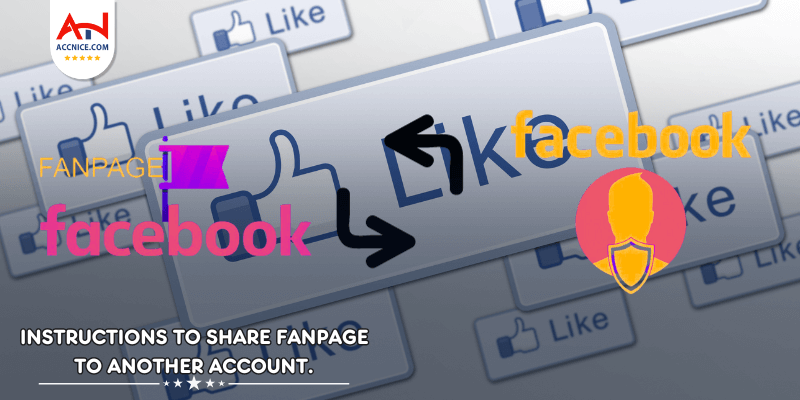
Managing a Facebook Fanpage often requires a team, and sometimes you need to share administrative privileges with other personal accounts. This process ensures multiple individuals can manage the page effectively. Here's how to share admin rights from your Fanpage to another personal account on Facebook.
Step 1: Log In to the Primary Admin Account
Begin by logging into the personal account that currently has the highest level of administrative rights on the Fanpage you wish to share.
Step 2: Log In to the Recipient Account
Simultaneously, ensure that the personal account intended to receive admin rights is also logged in. This could be in a different browser or incognito mode to prevent any login conflicts.
Step3: Share Admin Rights from the Fanpage
Navigate through the admin panel of the Fanpage as follows:
Access the Fanpage Settings: Find the 'Settings' option, typically located at the top or bottom of the page.
New Pages Experience: Select 'New Pages experience' from the menu.
Manage Page Access: Click on 'Page access' and then look for the 'Add New' button.
Enter Account Details: Input the link of the personal account you wish to grant admin rights to.
Authenticate: You may be prompted to enter your password to confirm these changes.
Finalize: After entering your password, click 'Done' to send the admin rights invitation.
Step 4: Accept the Admin Role
Notification Check: Switch to the personal account that is to receive admin rights and check for a notification.
Accept Invitation: Click on the notification to accept the invitation to become an admin of the Fanpage.
Sharing admin rights on a Facebook Fanpage is a straightforward process that enables better teamwork and page management. By following these steps, you can ensure that the right individuals have the necessary access to help manage your online presence effectively.