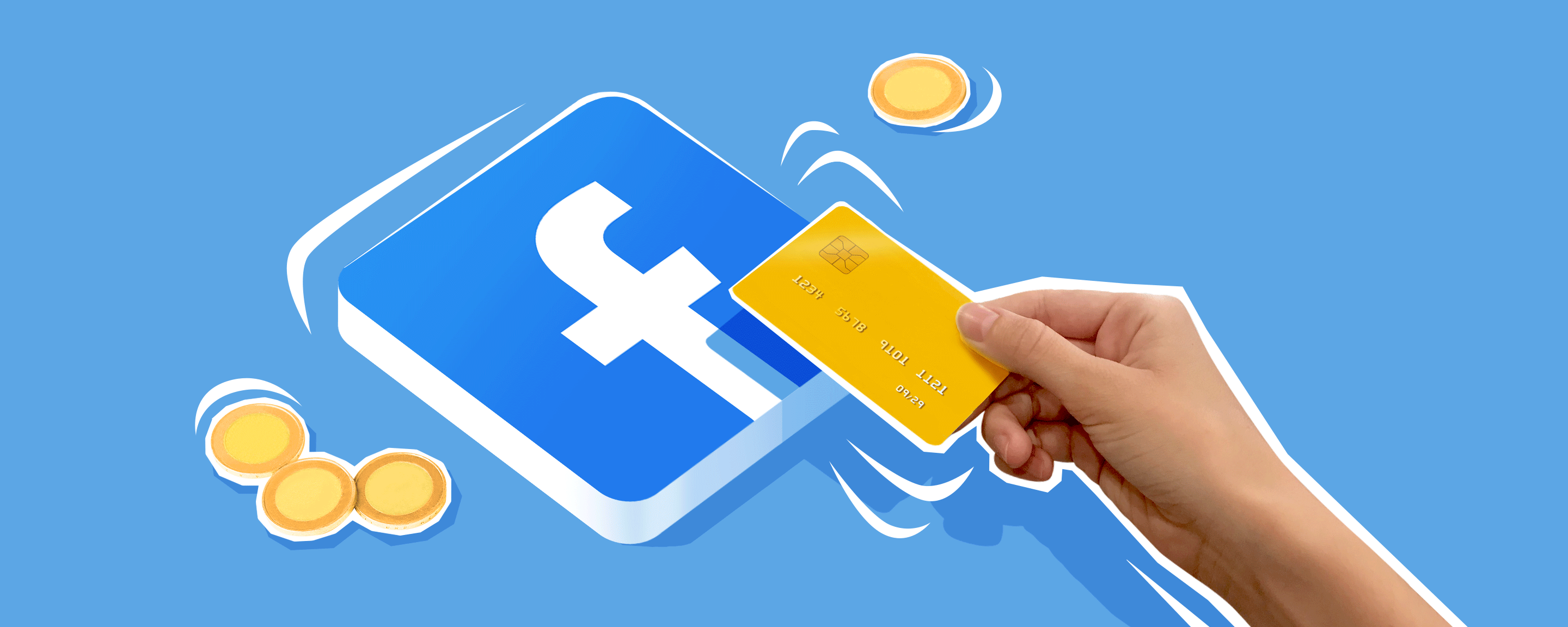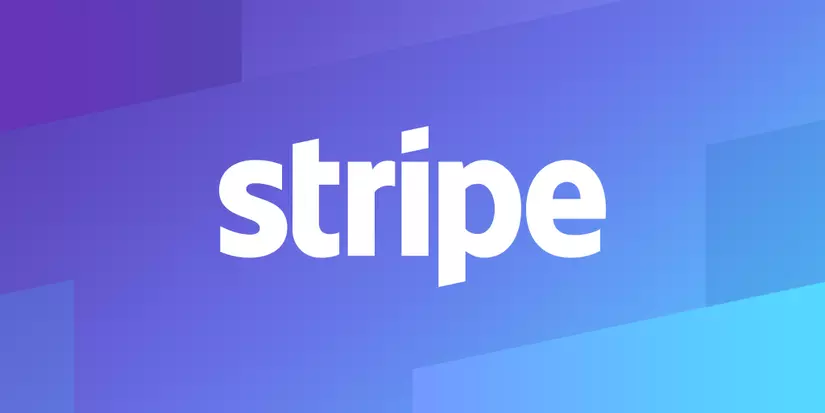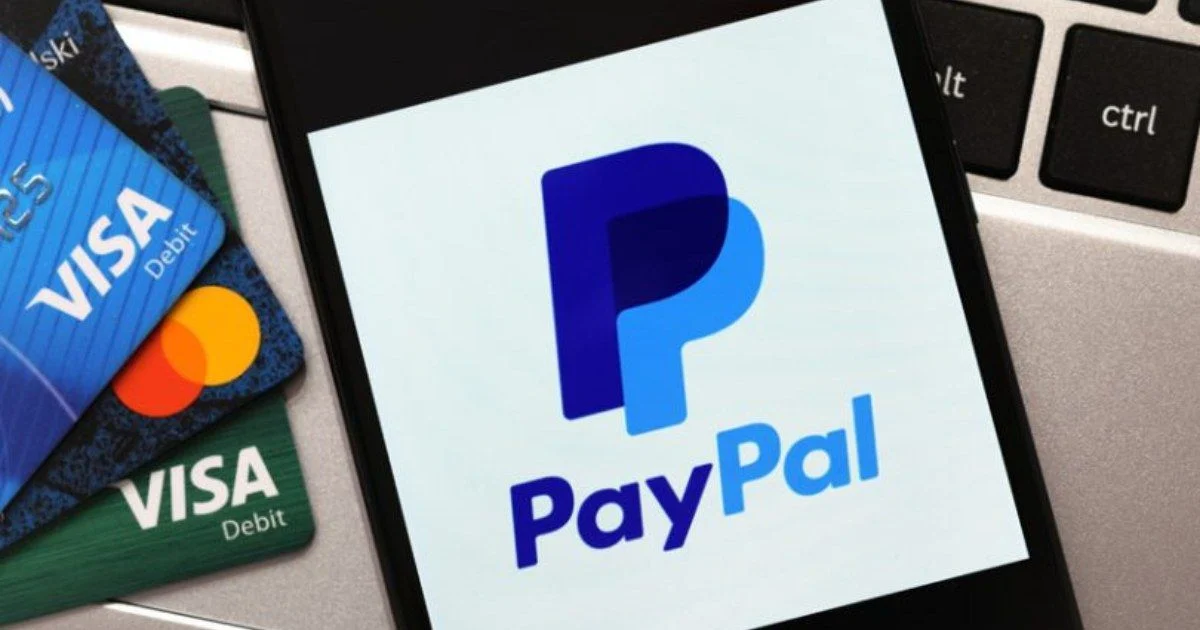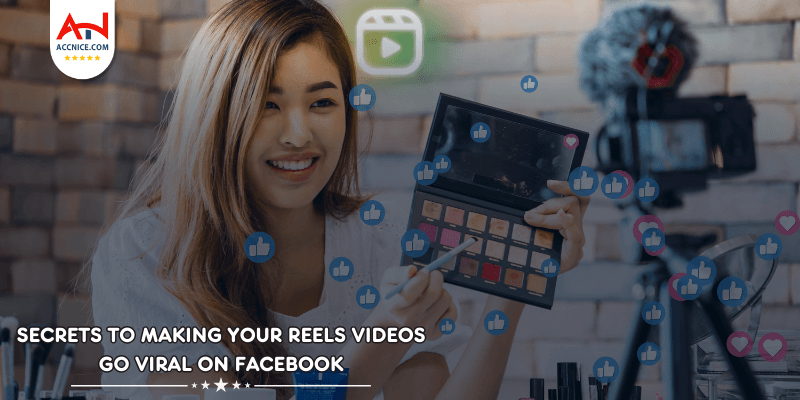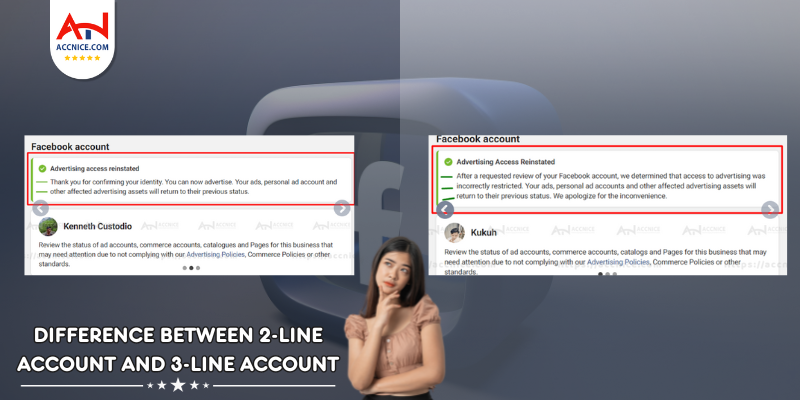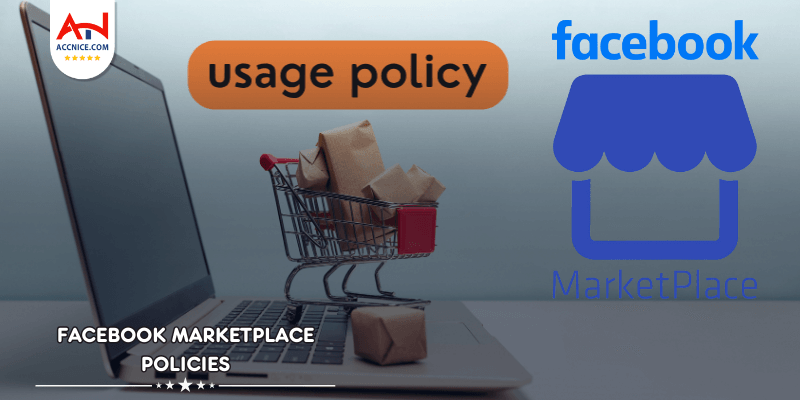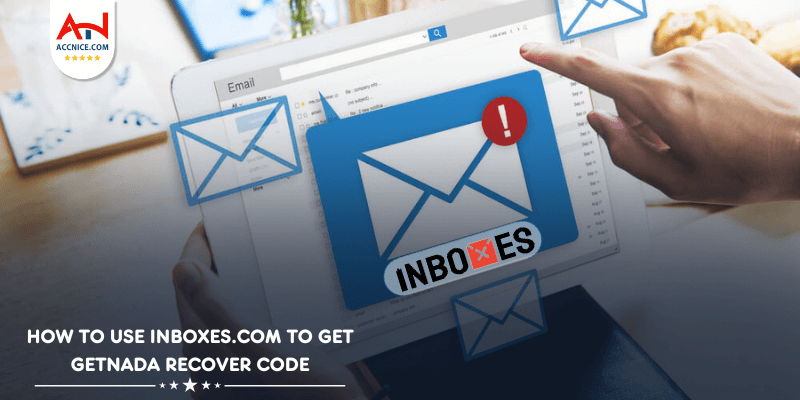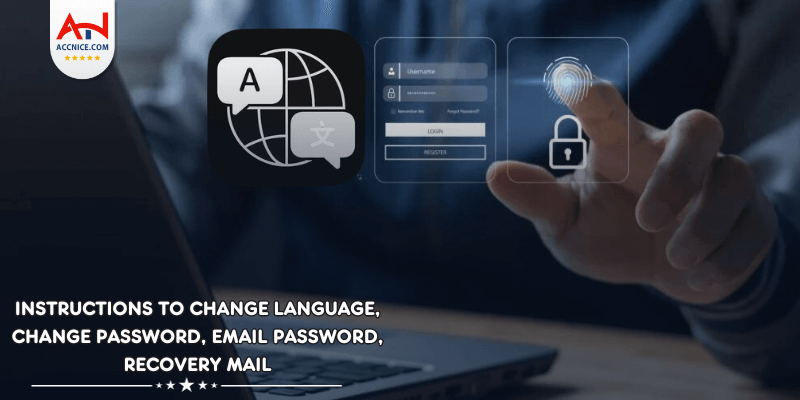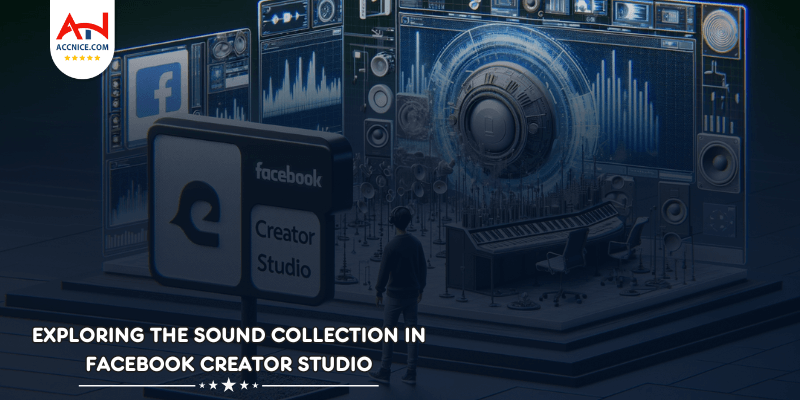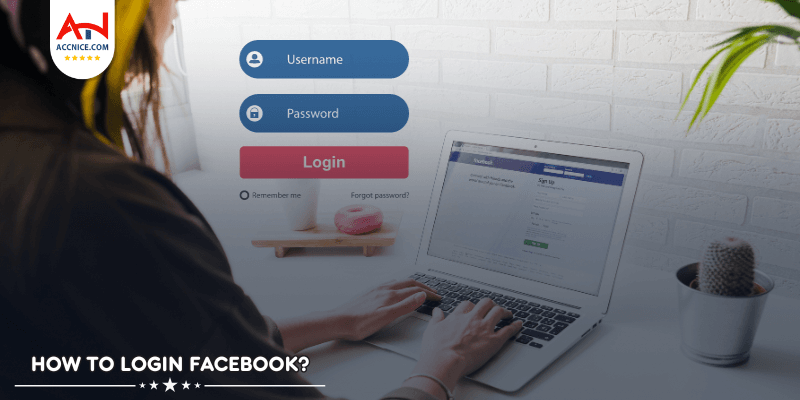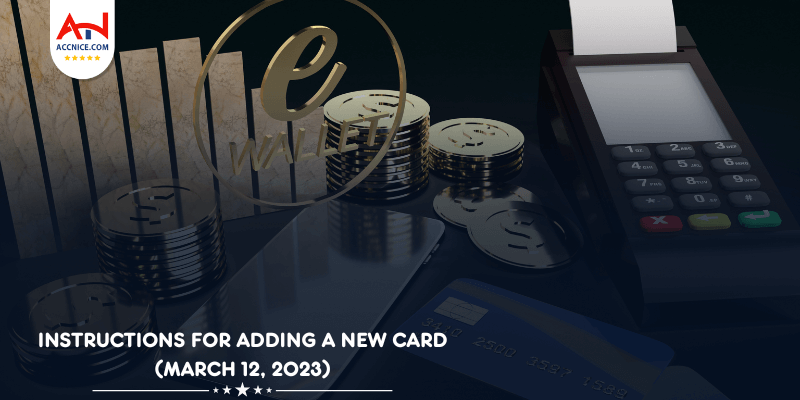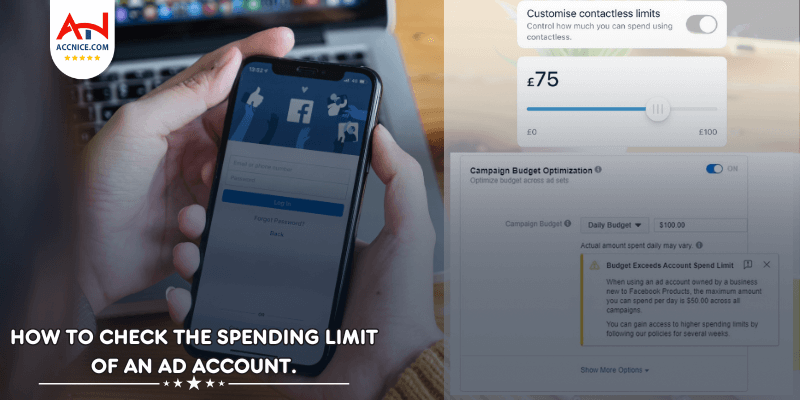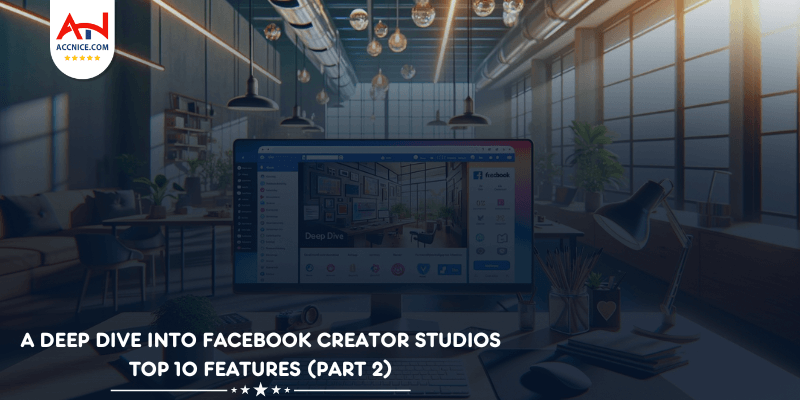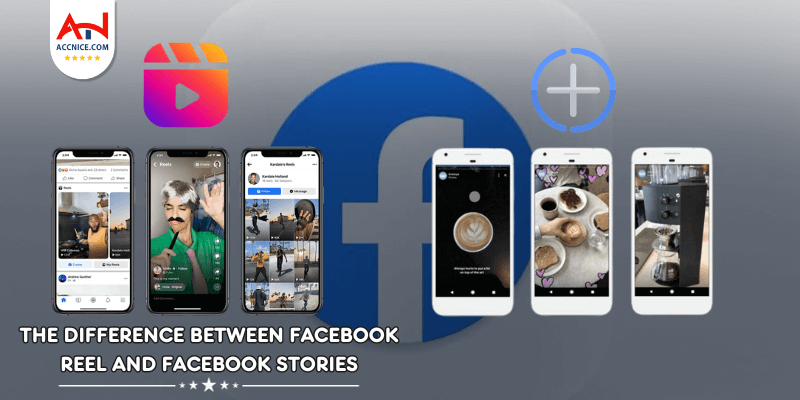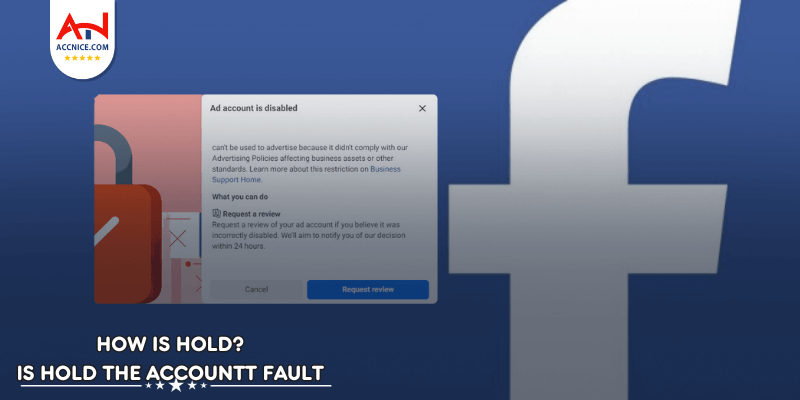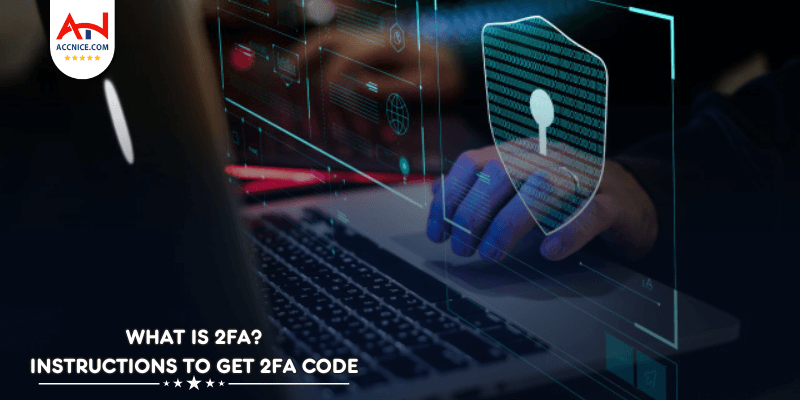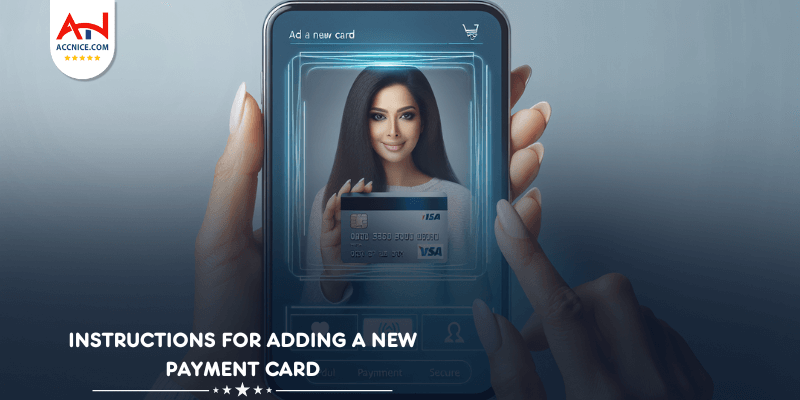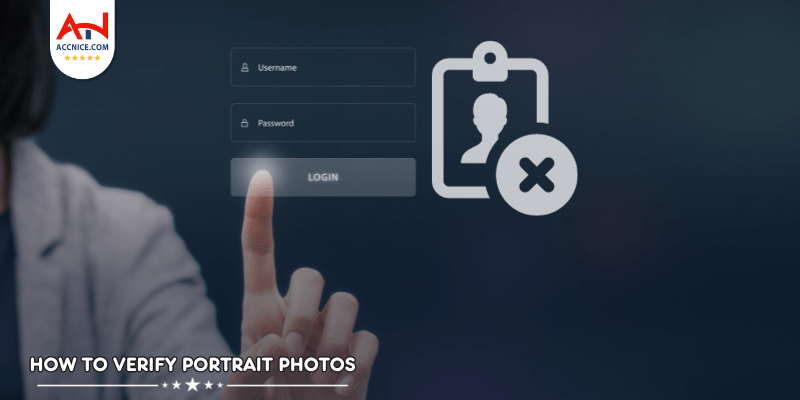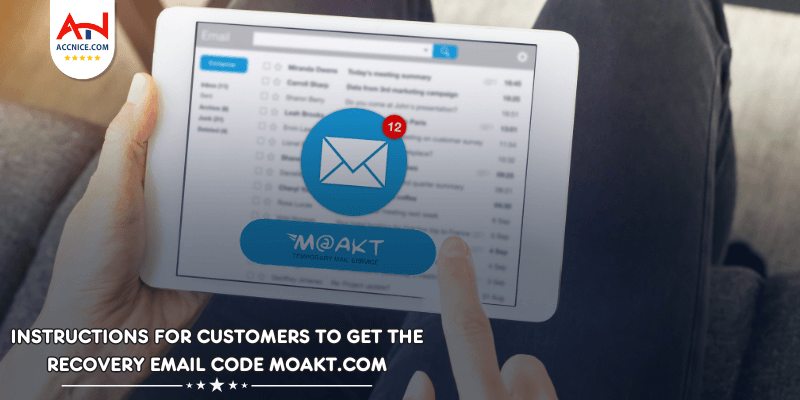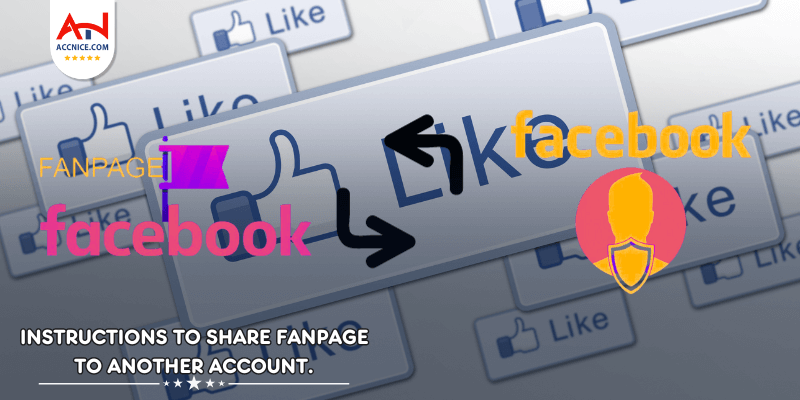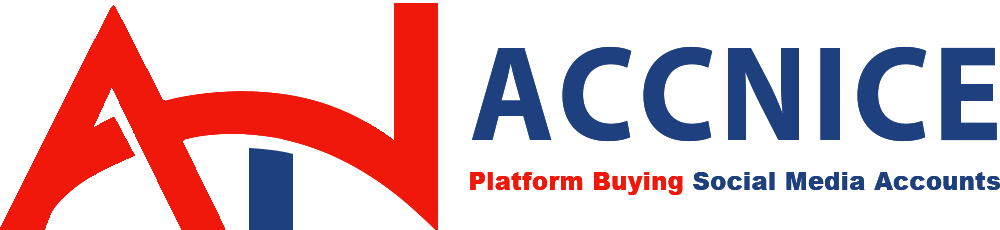How to Configure Payment Gateways for Different Payment Methods on Facebook Page Shop
Author:
Ngày viết: 2024-10-13 15:09:06
Setting up payment gateways for different payment methods on your Facebook Page Shop is essential to providing a seamless and secure shopping experience for your customers. Below Accnice will provide step-by-step instructions to help you configure payment gateways for different payment methods.
Why Configure Multiple Payment Gateways?
Configuring multiple payment gateways offers several critical advantages for your business. Here are the key reasons to implement this strategy:
Enhance Customer Convenience
- Variety of Payment Options: By offering a range of payment methods, you accommodate different customer preferences, ensuring that every shopper can find a convenient way to pay.
- Global Reach: Multiple payment gateways allow you to cater to international customers who might prefer local payment methods, broadening your market reach.
Increase Sales
- Reduce Cart Abandonment: One of the main reasons for cart abandonment is the lack of preferred payment options. Providing various trusted payment methods can significantly decrease the likelihood of customers leaving before completing their purchase.
- Customer Trust: Familiar payment gateways can enhance customer trust and confidence in your shop, leading to higher conversion rates.
Boost Security
- Secure Transactions: Reputable payment gateways employ advanced security measures, such as encryption and fraud detection, to safeguard customer data.
- Compliance: Using established gateways ensures compliance with international security standards (such as PCI-DSS), protecting both your business and your customers from potential risks.
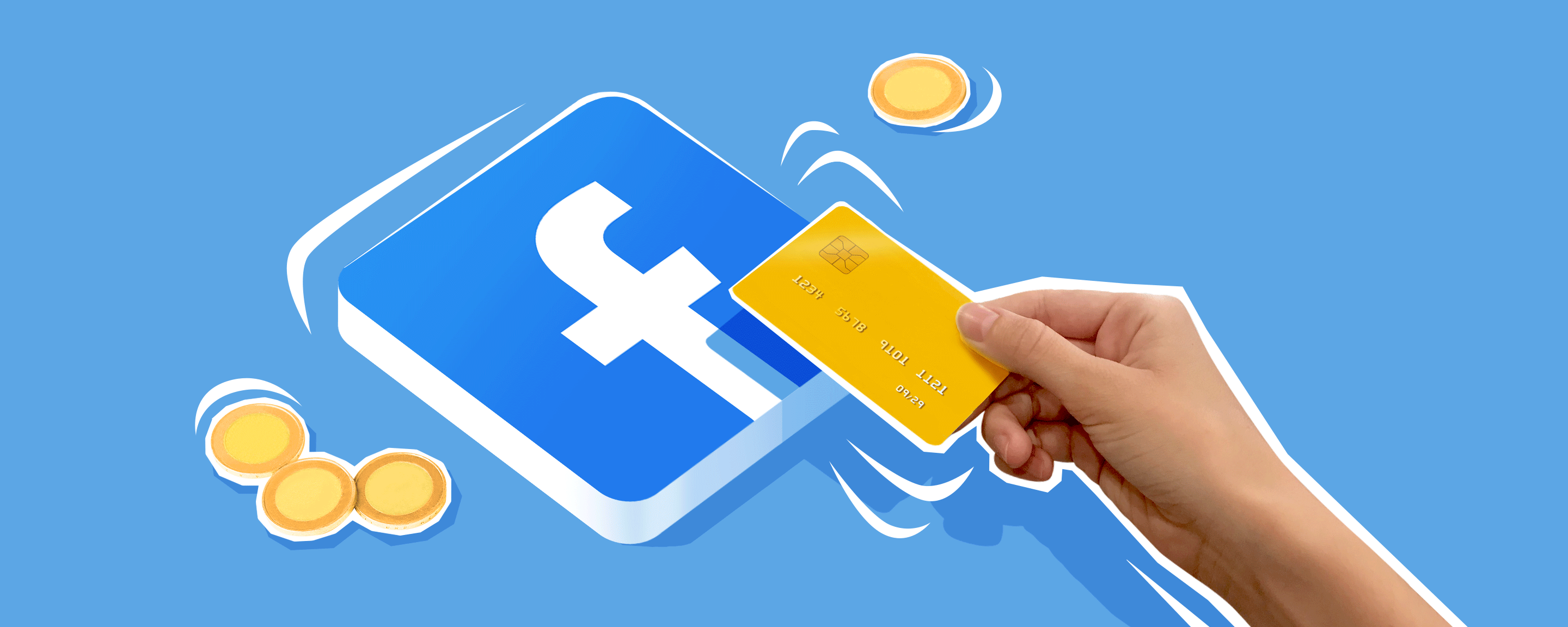
Configuring multiple payment gateways is essential for enhancing customer convenience, increasing sales, and boosting security. By offering a variety of secure and trusted payment options, you can cater to a wider audience, reduce cart abandonment rates, and build trust with your customers. This strategic approach not only improves the overall shopping experience but also supports your business growth and market reach.
Step-by-Step Guide to Configuring Payment Gateways
Step 1: Access Payment Settings
-
Log in to Your Facebook Page Shop:
- Ensure you are logged in with an account that has admin access to the Facebook Page Shop.
-
Navigate to Settings:
- Click on the settings option, usually found in the top right corner of your page.
Step 2: Select Payment Methods
-
Go to Payment Settings:
- In the settings menu, locate and click on "Payment Settings."
-
Choose Payment Methods:
- You will see a list of available payment methods such as credit/debit cards, digital wallets (e.g., PayPal, Apple Pay, Google Wallet), and bank transfers. Select the payment methods you want to offer.
Step 3: Configure Payment Gateways Each payment method may require configuring a specific payment gateway. Here’s how to set up some common ones:
Setting Up Credit and Debit Card Payments on Facebook Page Shop
Step-by-Step Guide
Step 1: Select a Payment Processor
Choose a payment processor that supports credit and debit card transactions. Popular options include Stripe and PayPal. These processors are known for their reliability and ease of integration with online platforms like Facebook Page Shop.
Step 2: Set Up an Account with the Payment Processor
If you don’t already have an account with the chosen payment processor, you need to sign up and provide the necessary business information.
-
Stripe
- Sign Up:
- VisitStripe's websiteand click on "Sign Up."
- Fill in your business details and create an account.
- Complete Verification:
- Follow Stripe’s instructions to verify your business and bank account information.
- Retrieve API Keys:
- Once your account is set up and verified, navigate to the API section in your Stripe dashboard to retrieve your API keys (Publishable Key and Secret Key).
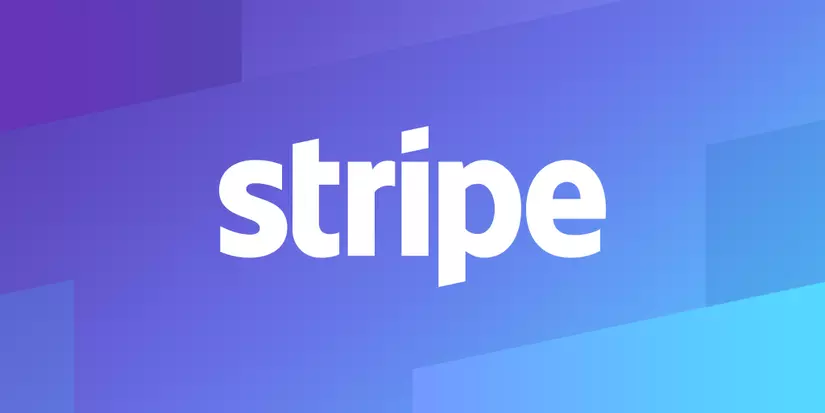
-
PayPal
- Sign Up:
- VisitPayPal's websiteand click on "Sign Up" for a business account.
- Provide your business details and create an account.
- Complete Verification:
- Follow PayPal’s instructions to verify your account.
- Set Up PayPal API:
- Go to the PayPal Developer Portal, create an app, and retrieve your API credentials (Client ID and Secret).
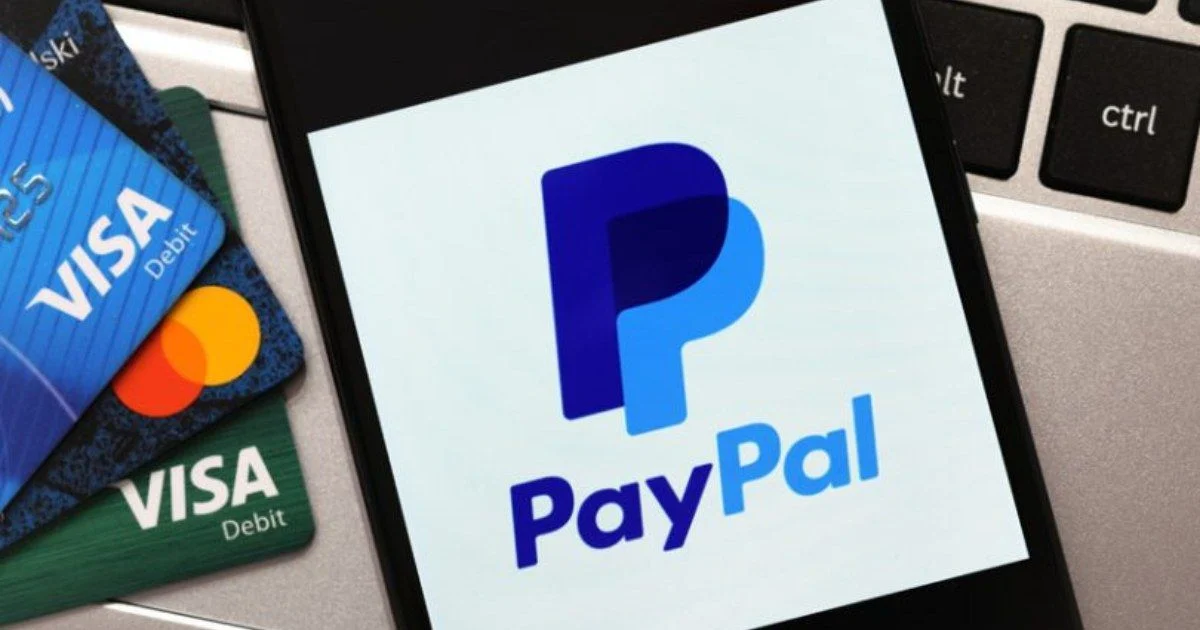
Step 3: Integrate with Facebook Page Shop
-
Access Facebook Page Shop Settings
- Log in to your Facebook account with admin access to your Page Shop.
- Navigate to your Page and click on "Settings."
-
Go to Payment Settings
- In the settings menu, locate and click on "Payment Settings."
-
Choose Credit/Debit Card Payment Method
- Select the option to add a new payment method.
- Choose “Credit/Debit Card” from the list of payment options.
-
Integrate Stripe
- Enter API Keys:
- Follow the prompts to enter your Stripe API keys (Publishable Key and Secret Key) into the provided fields.
- Configure Settings:
- Adjust any additional settings as required by Stripe and Facebook.
-
Integrate PayPal
- Enter API Credentials:
- Follow the prompts to enter your PayPal API credentials (Client ID and Secret) into the provided fields.
- Configure Settings:
- Adjust any additional settings as required by PayPal and Facebook.
Step 4: Test Transactions
- Conduct Test Transactions
- Perform test transactions using both Stripe and PayPal to ensure that the integration works correctly.
- Verify that payments are processed smoothly and that you receive notifications for successful transactions.
Step 5: Go Live
- Enable Payment Options
- Once you have confirmed that all integrations are working correctly through testing, enable the payment options on your Facebook Page Shop.
- Make sure all settings are saved and live.
Conclusion
Setting up credit and debit card payments on your Facebook Page Shop involves choosing a reliable payment processor, setting up an account, and integrating it with your shop through Facebook’s payment settings. By following these steps, you ensure that your customers have a seamless and secure payment experience, which can lead to increased sales and customer satisfaction.
Thank You For Following Accnice.com
Buy Facebook, TikTok, Twitter, Instagram, Google advertising accounts and Genuine License Keys at the best prices at Accnice.com