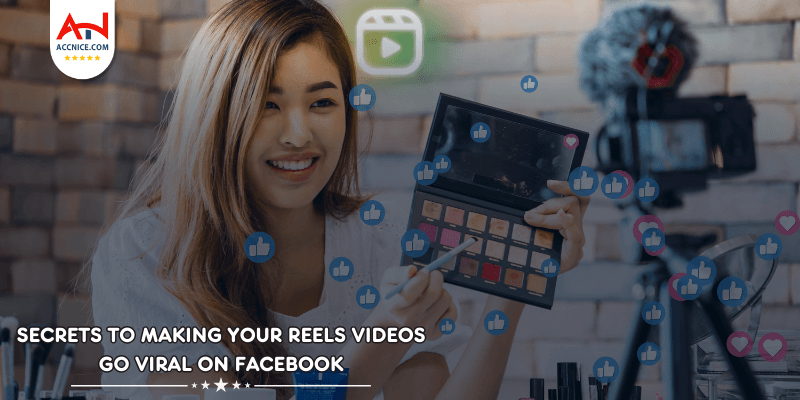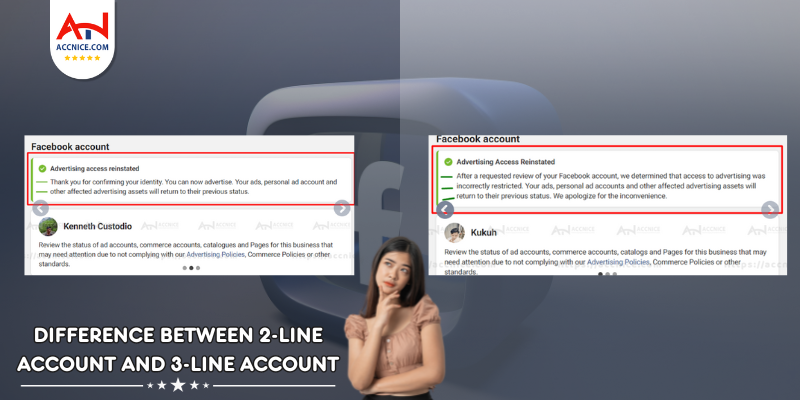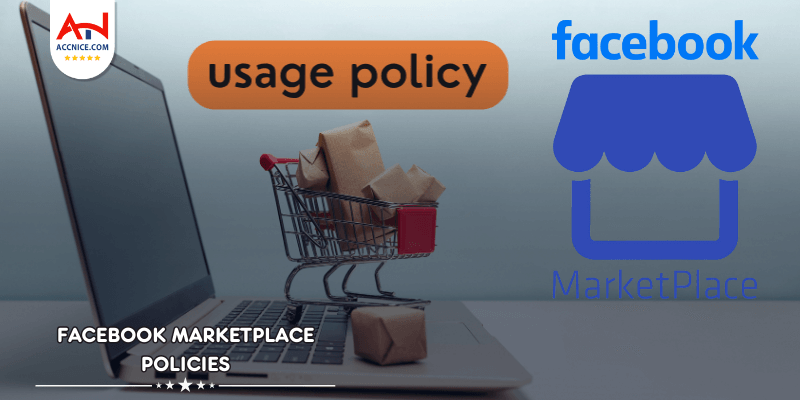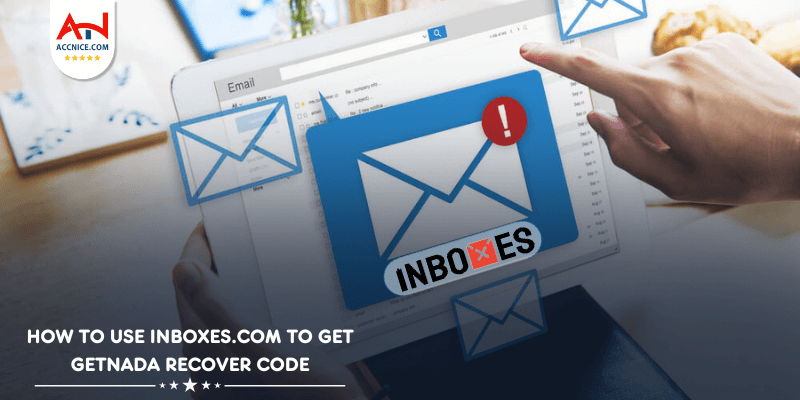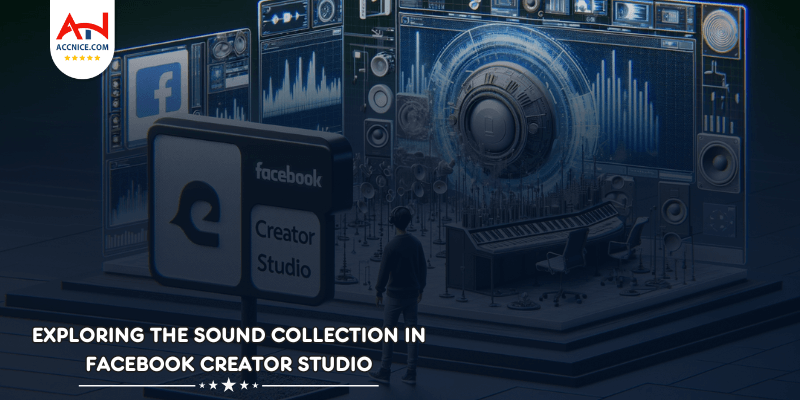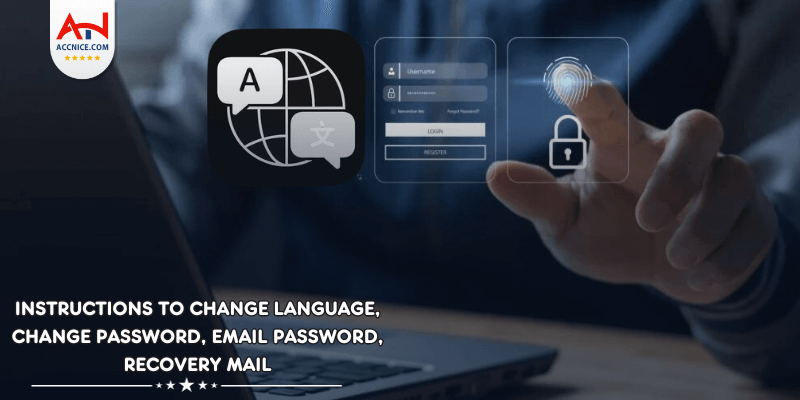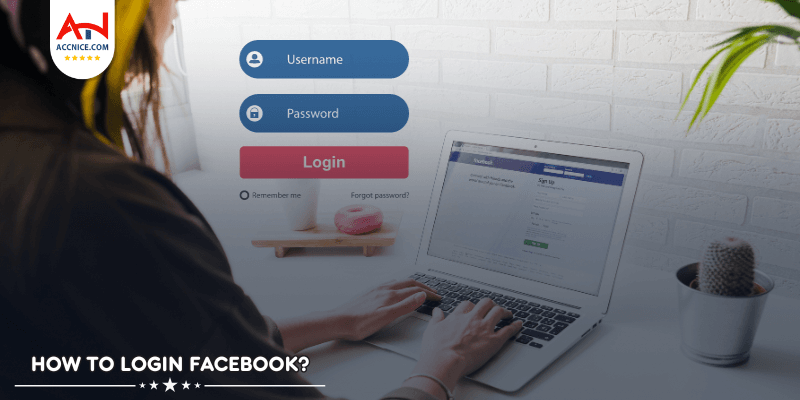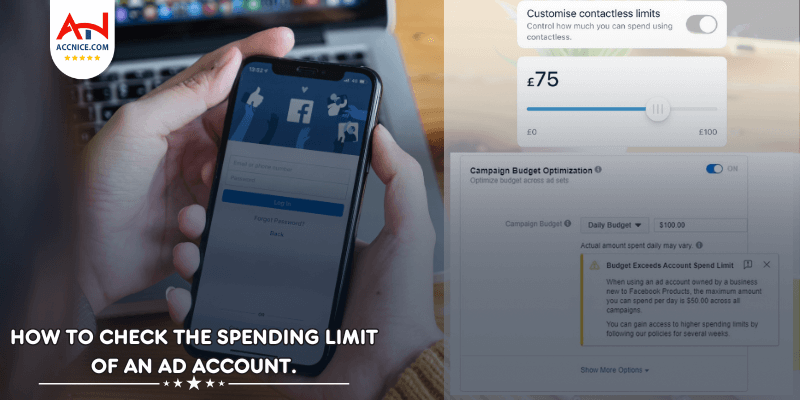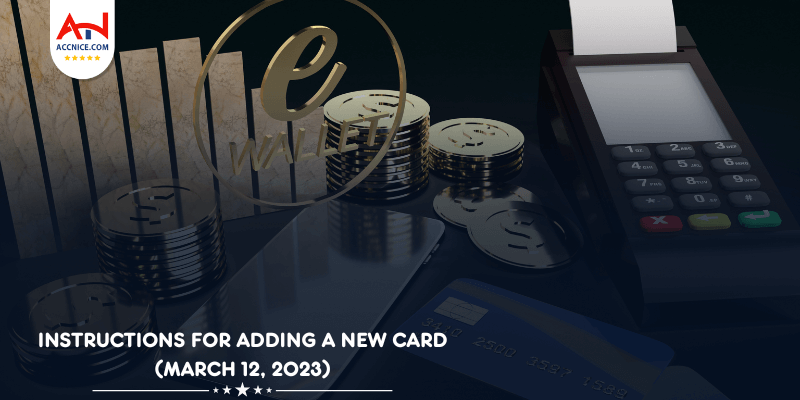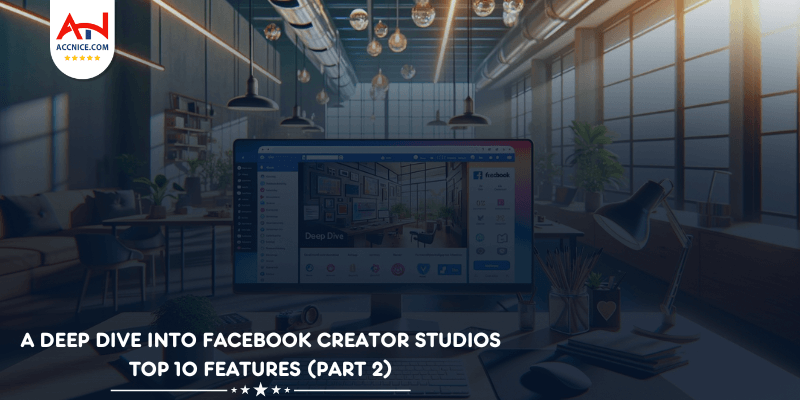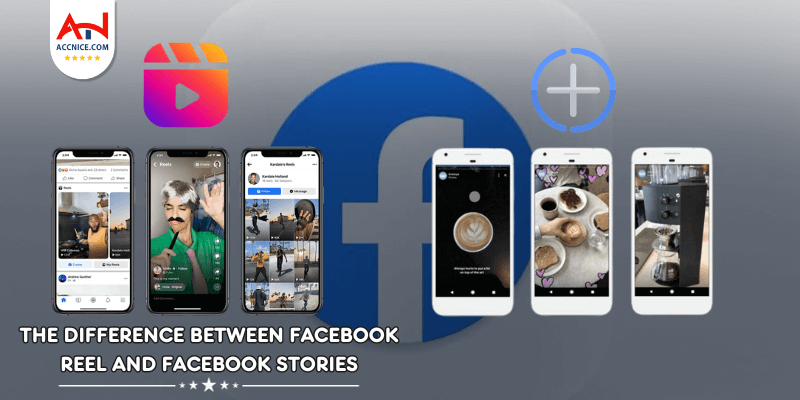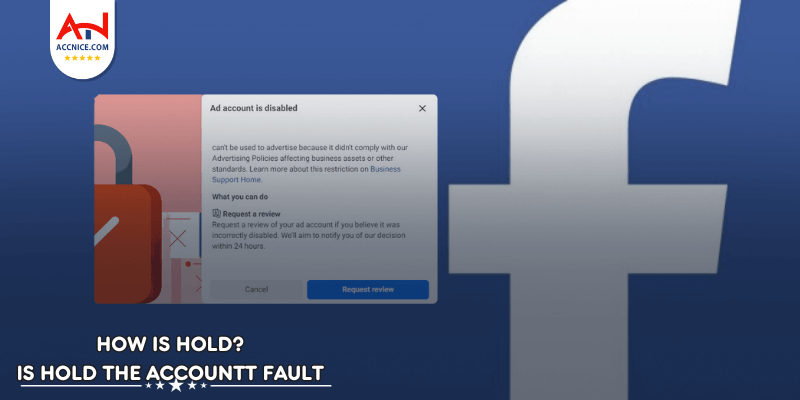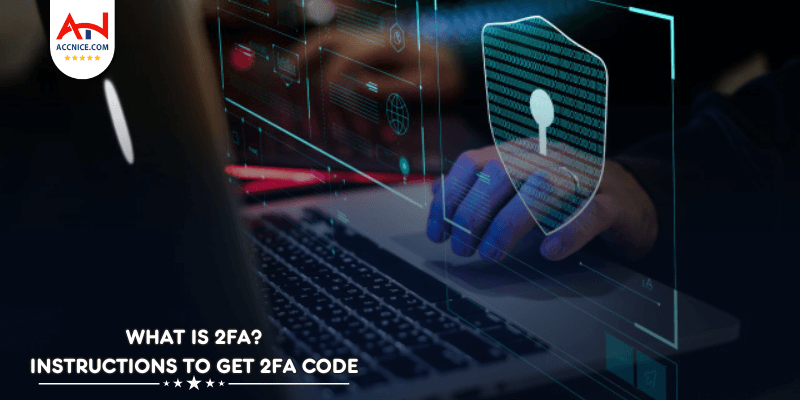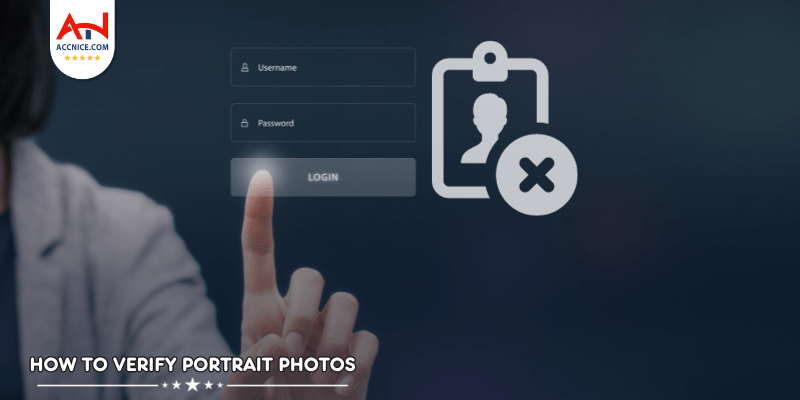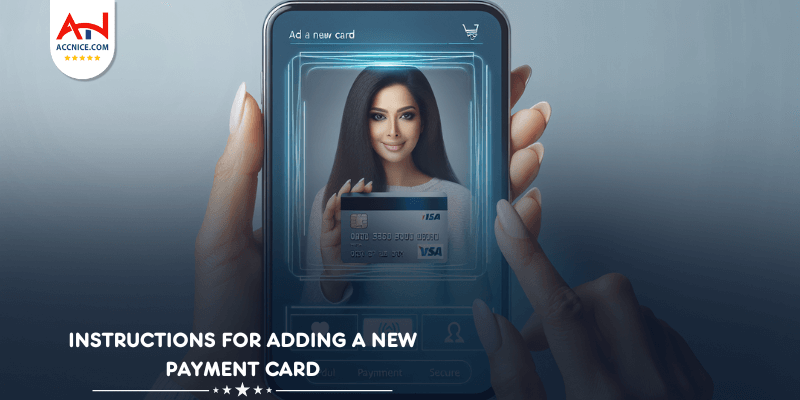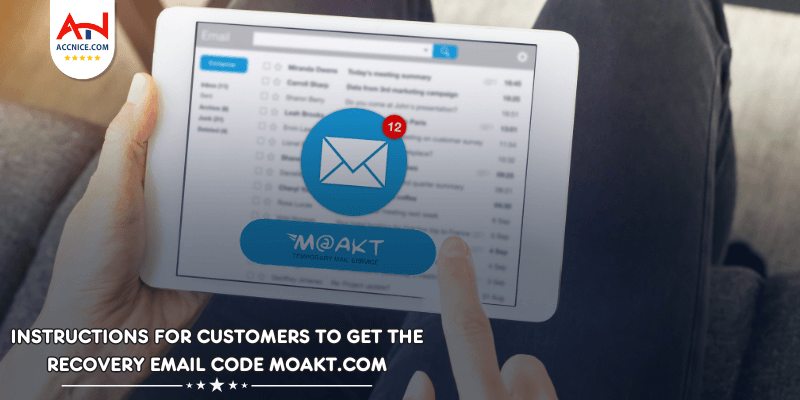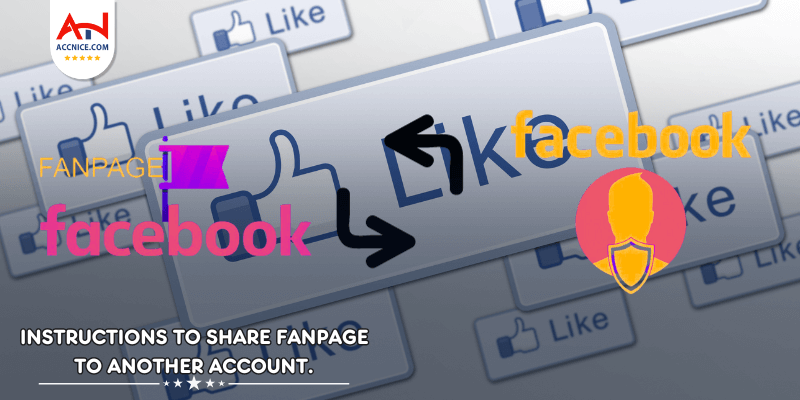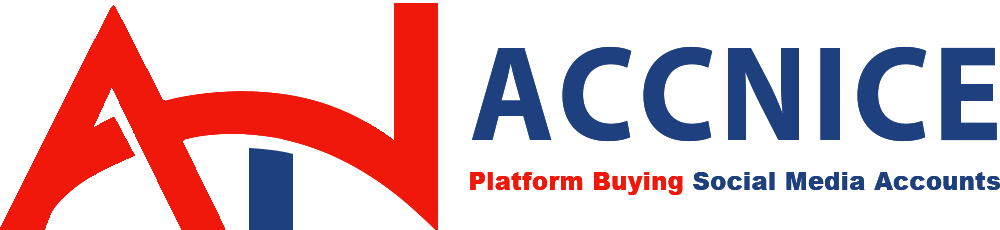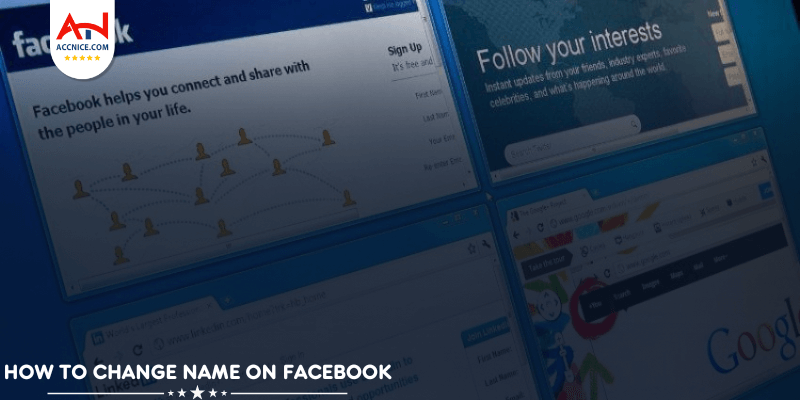
I want to change my name on Facebook but don't know how. Don't worry, Accnice will guide you how to change name on Facebook quickly and simply.
The steps to change the name on Android phones are quite simple:
Step 1: Open the Facebook application
Step 2: Click on the three dashes icon in the right corner of the screen to access the Menu.
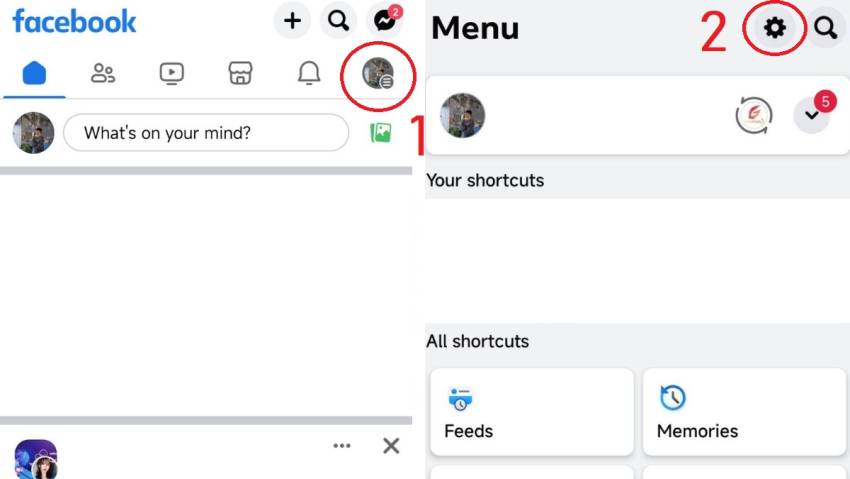
Select "Setting"
Step 3: In the Settings and Privacy section, select Personal information.
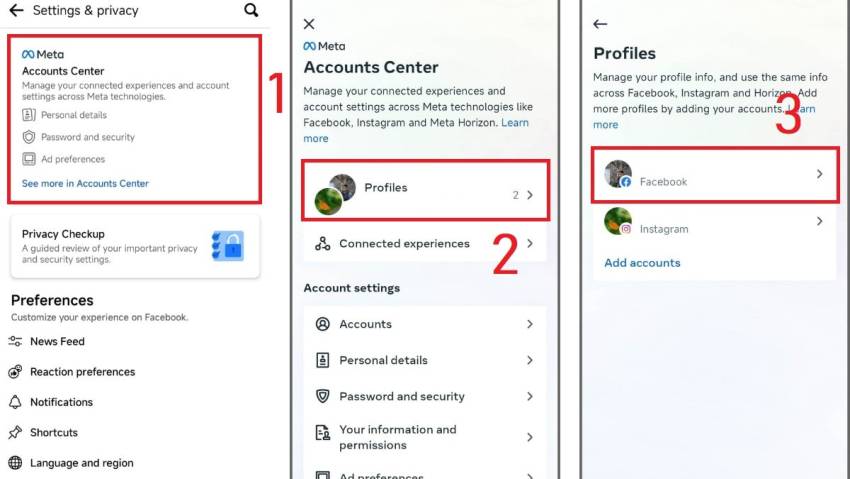
Step 4: Fill in all information about Last Name, Middle Name and Name you want to change. Then, click the "Review changes" option and choose the display order for your new name.
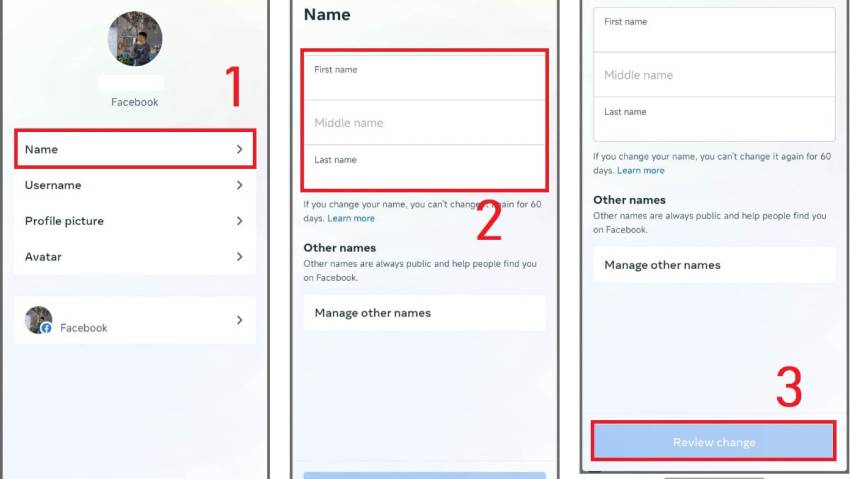
Enter the new name you want to change
Step 5: To complete, press "Save changes" process.
To change your Facebook account name on iPhone, follow these steps:
Step 1: Open the Facebook application on iPhone.
Step 2: In the Menu section, select Settings and Privacy.
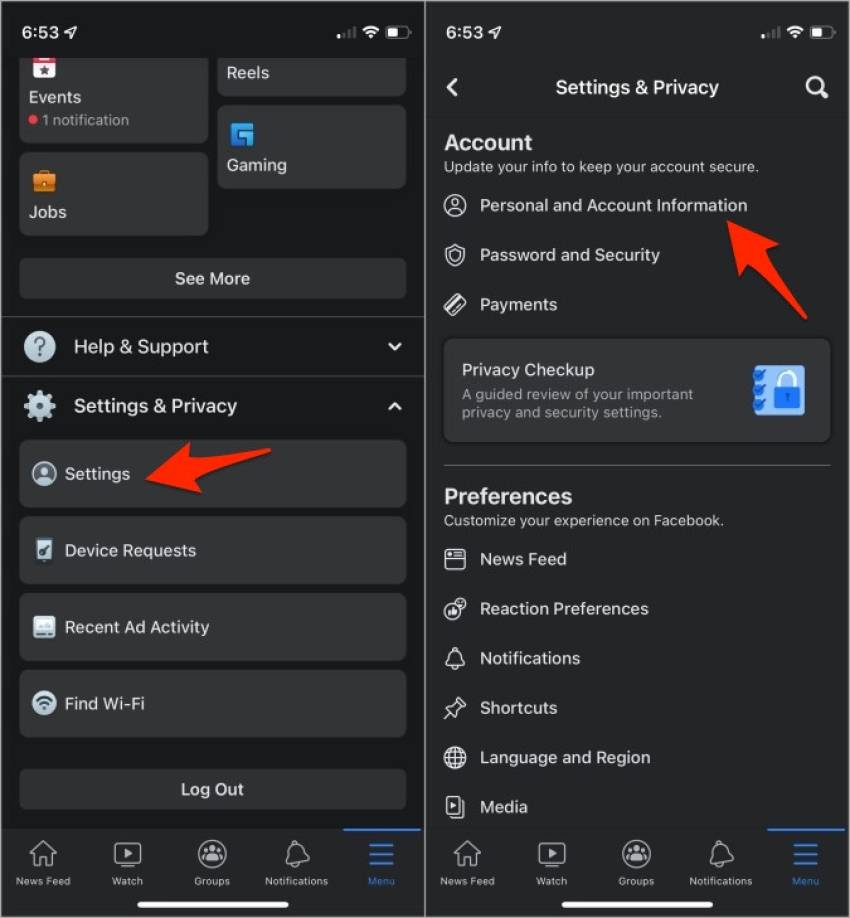
Select "Privacy Settings"
Step 3: Go to Settings, select Personal information, then select Account settings.
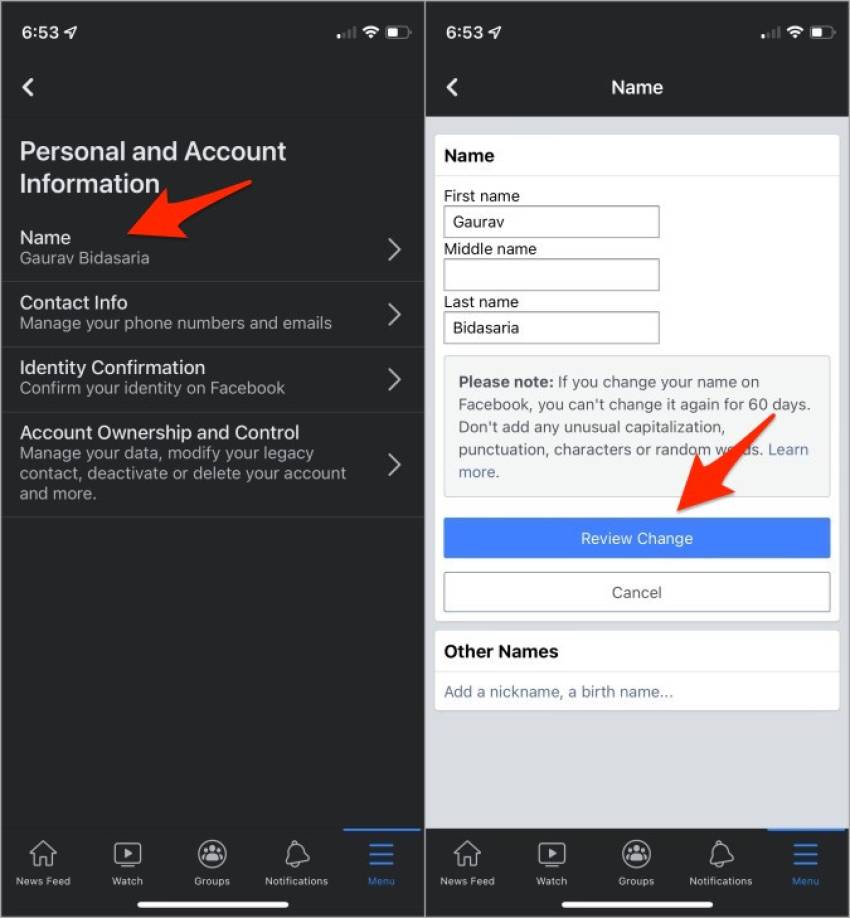
Select settings and click "personal information"
Step 4: In the Change name section, fill in all information about Last Name, Middle Name and First Name you want to change. Next, click Review changes to check the new name display information.
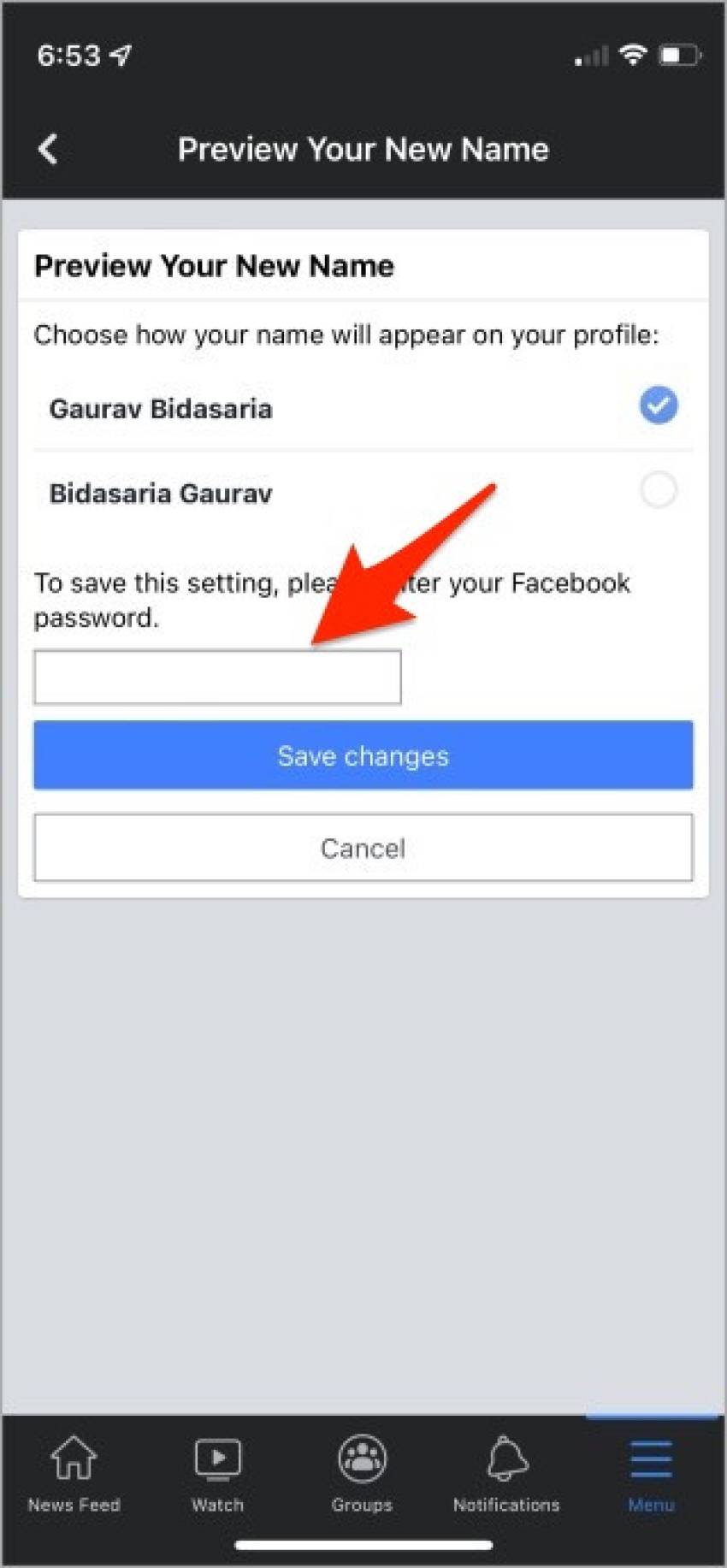
Enter the name you want to change, then click "Review changes"
Step 5: Enter your Facebook account password and click Save changes to confirm the change process.
Follow these steps to change your Facebook account name on your computer:
Step 1: Access the Settings and Privacy section on the taskbar of your personal page.
Step 2: Select Settings
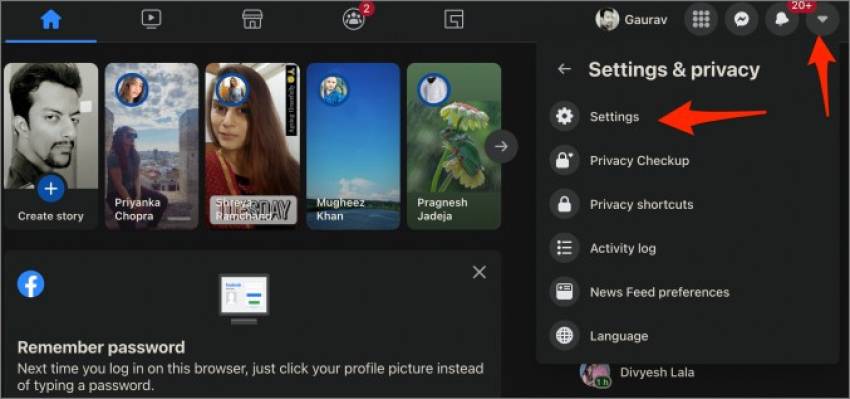
Select Settings
Step 3: Click "Edit name" in personal information.
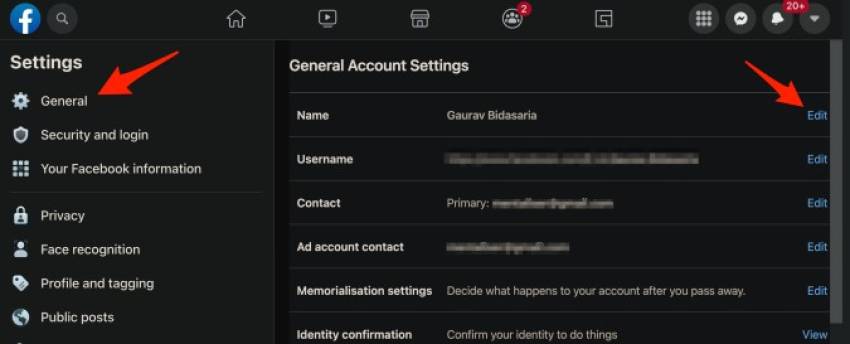
Select "personal information"
Step 4: Make changes to personal information and then select Review changes.
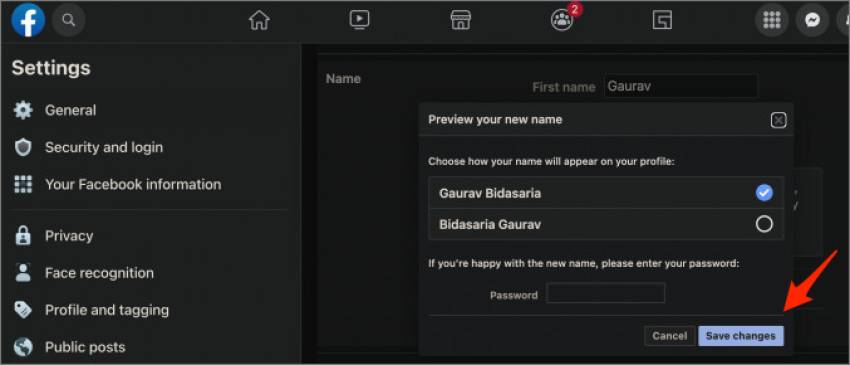
Rename it to the new name you want
Step 5: To confirm the entered information, enter your Facebook account password and click Save changes.
Here are crucial things to consider when you want to change your Facebook account name:
Additionally, there are certain restrictions and conditions preventing a name change if you violate the following:
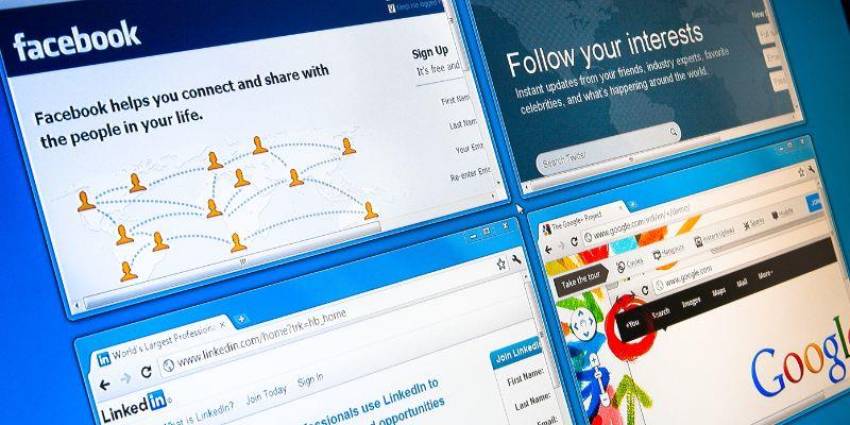
Note when changing Facebook name
If your account has been recently changed within the last 48 hours, the Facebook name can be modified again using the following methods:
Step 1: Open the Facebook app on your computer and select Menu.
Step 2: Go to Settings and Privacy, then choose Settings.
Step 3: In the General Account Settings section, select Edit next to the Name.
Step 4: Choose Use your previous name to complete the process.
Step 1: Open the Facebook app and select Settings and Privacy.
Step 2: Choose Language and press Edit under the Facebook language section.
Step 3: Switch to the English language and save the changes.
Step 4: Proceed to change the Facebook name as usual following the instructions.
Step 1: In the name change interface, click Learn More under the Name section.
Step 2: Press Let us know.
Step 3: Fill in the required personal information such as First Name, Middle Name, and Last Name. Then, choose an appropriate reason for the change in the Reason for change section and take a photo of your ID card to complete the process.
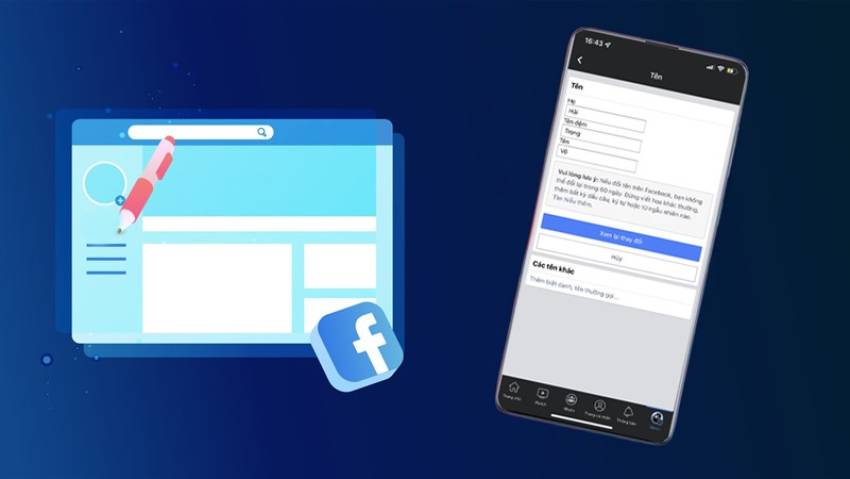
Can I change my Facebook name after I've just changed it?
This article hopes to have helped you understand 'how to change your name on Facebook' in just a few minutes. Go ahead and switch to a fresh, stylish name on Facebook. Accnice wishes you success, and don't forget to contact us right away for free advice on the best-quality Facebook account services!