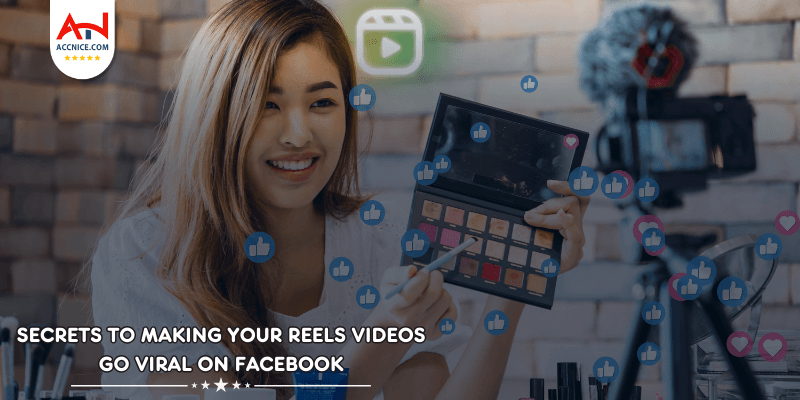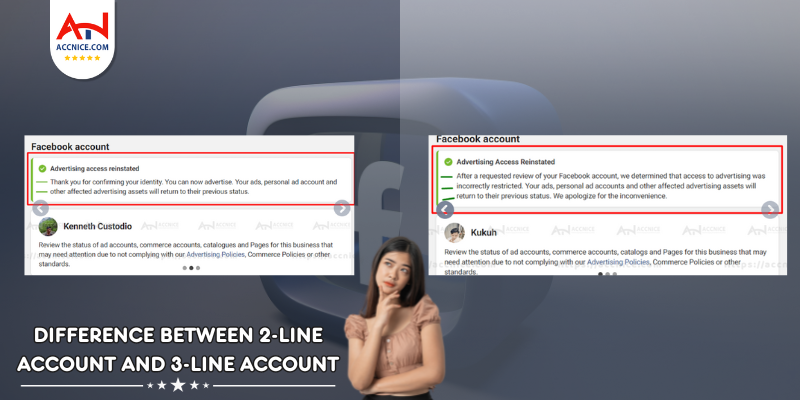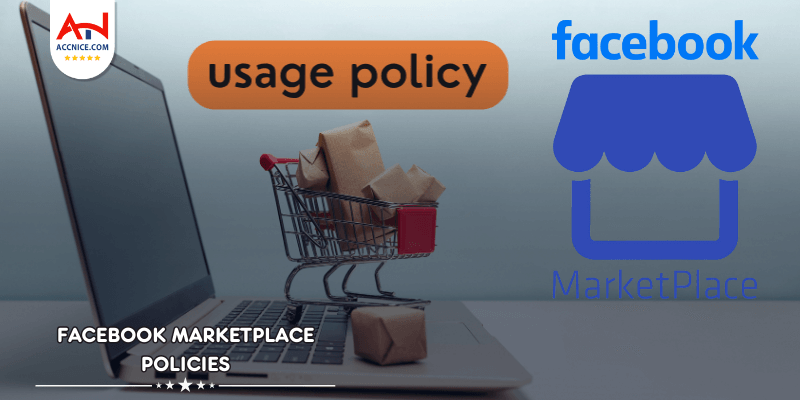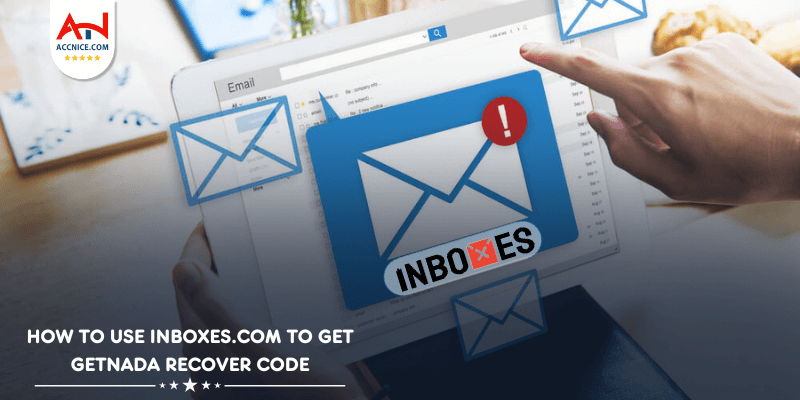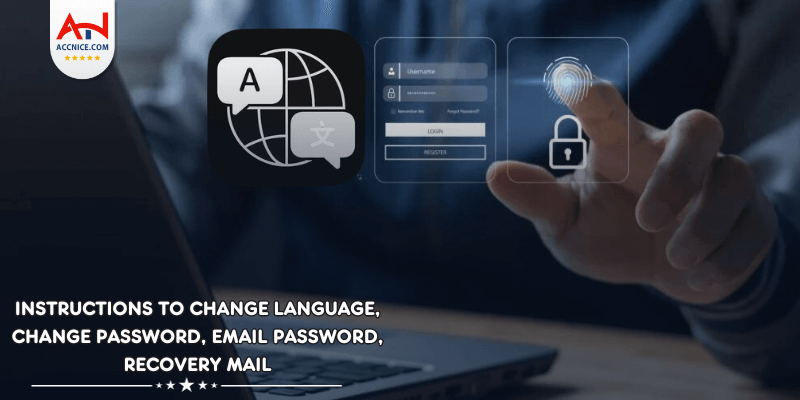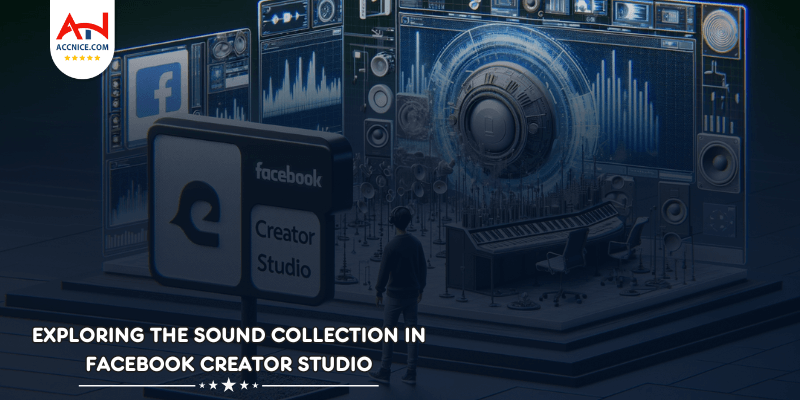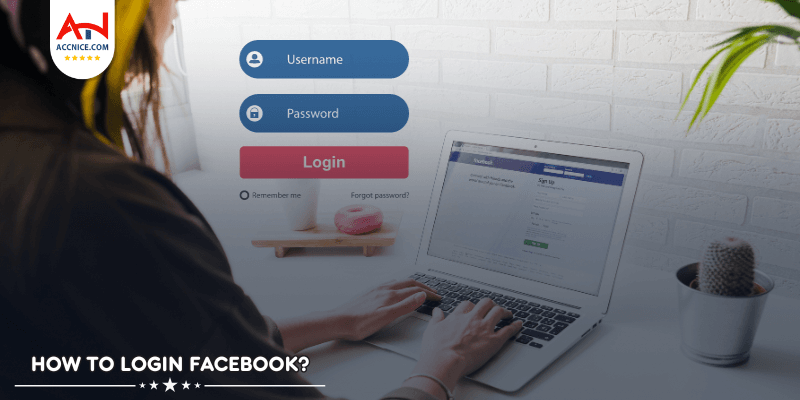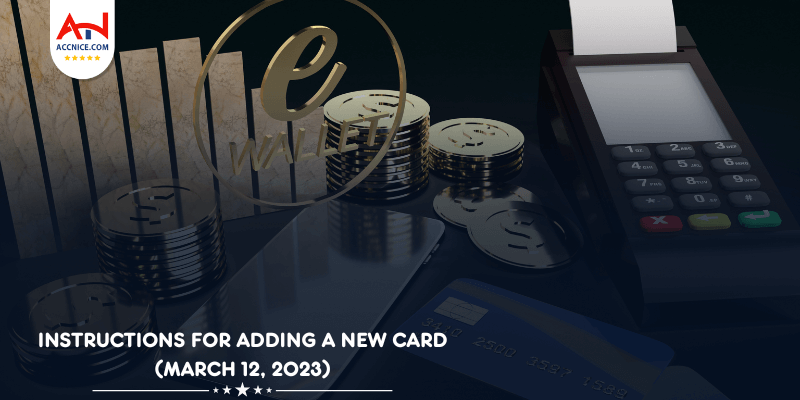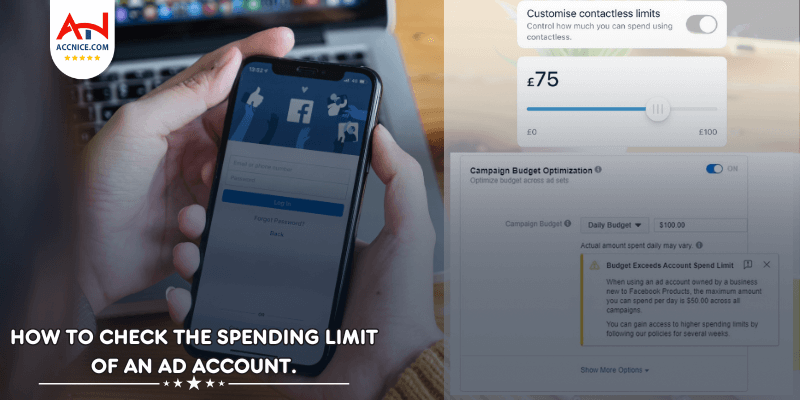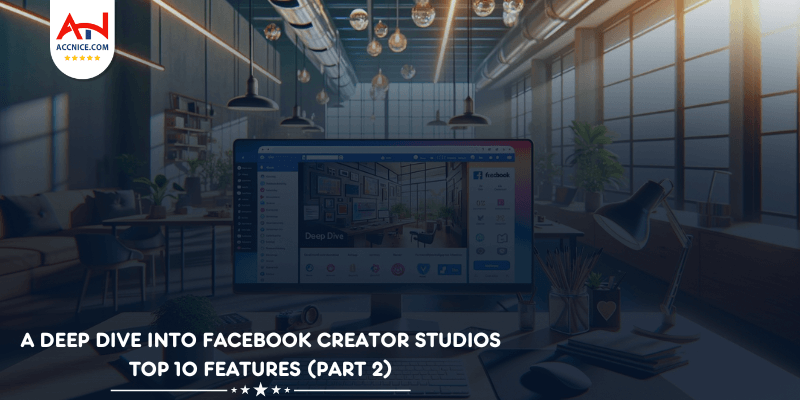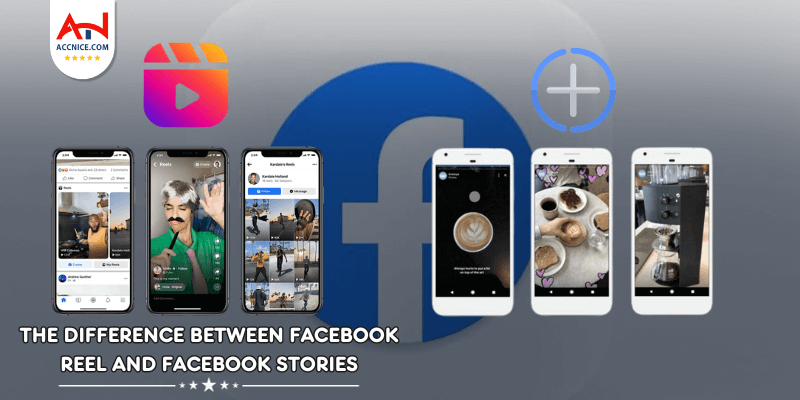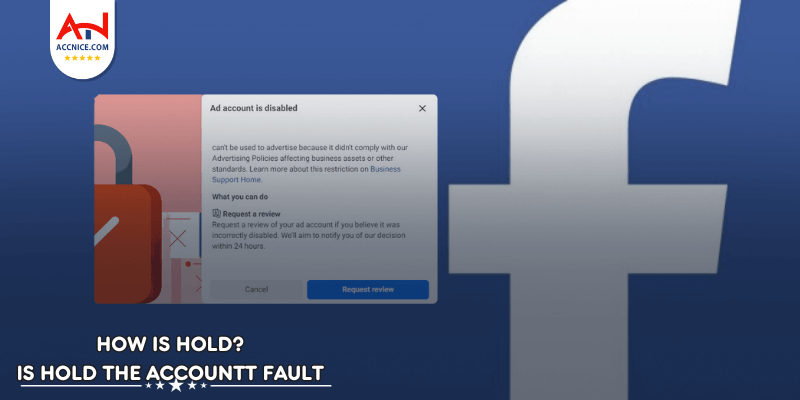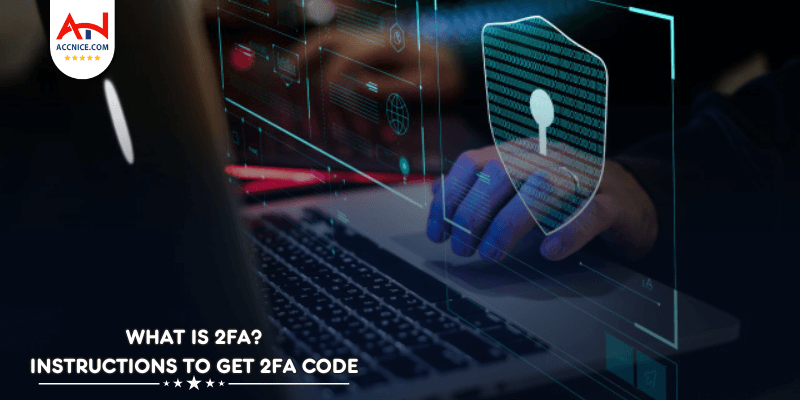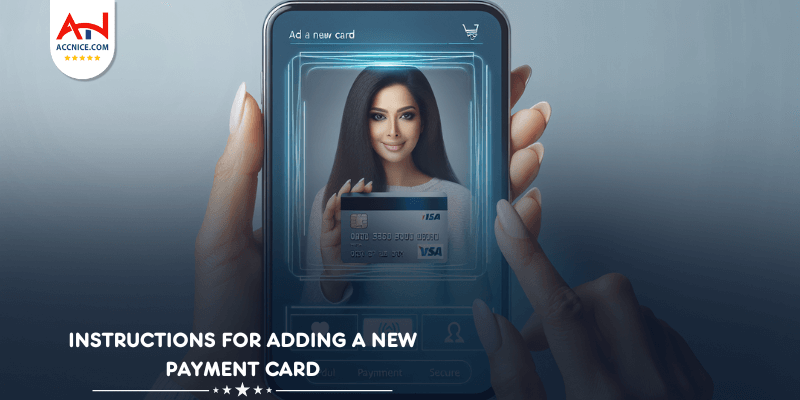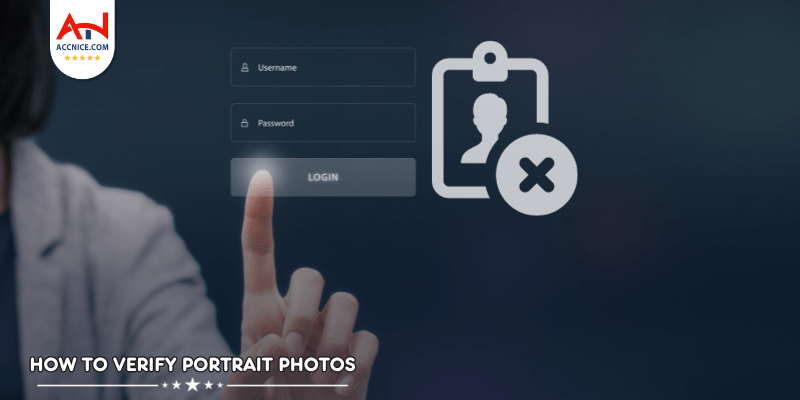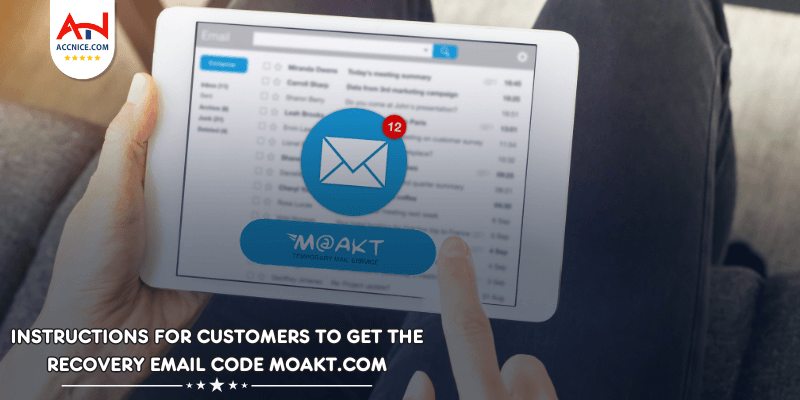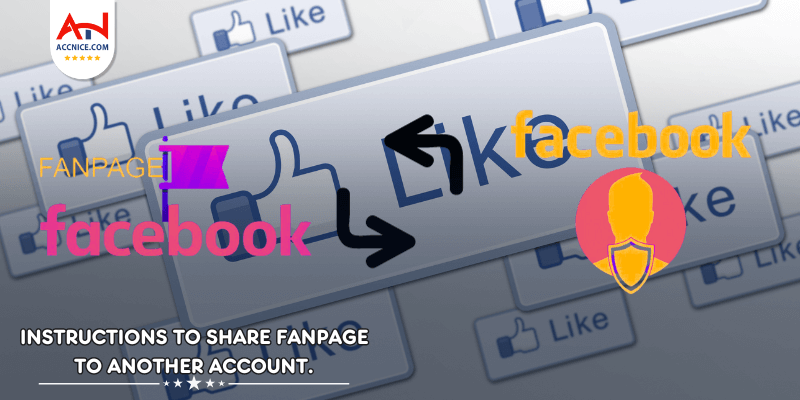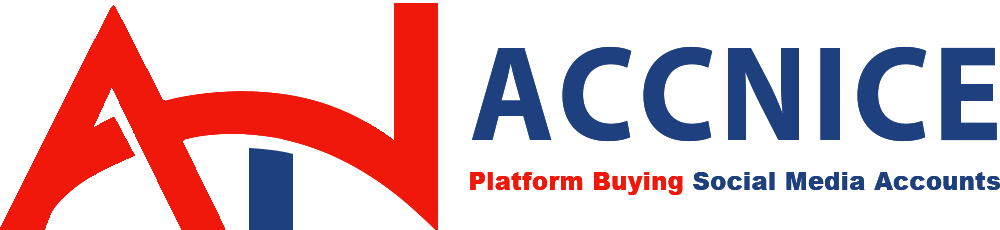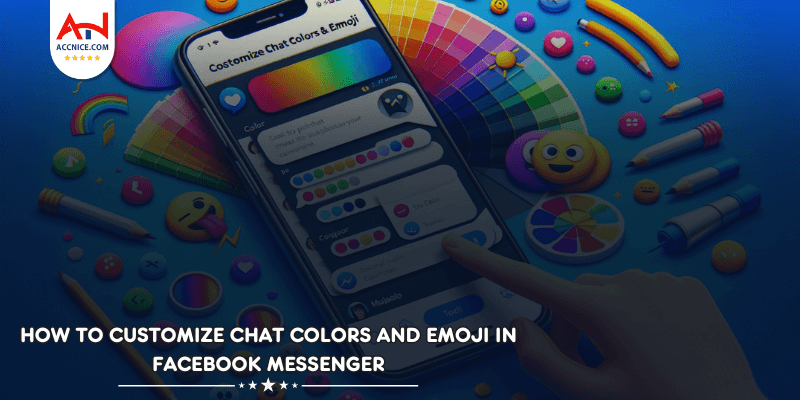
In the vibrant world of Facebook Messenger, personalizing your chat experience can make conversations more enjoyable and visually appealing. Customizing chat colors and emoji is not just a fun way to express yourself; it also helps to organize your chats and make important messages stand out. A comprehensive guide optimized by accnice.com walks you through the process of customizing chat colors and emojis in Facebook Messenger, ensuring your messaging environment is your own.
In the realm of digital communication, personalization is key to creating more engaging and memorable interactions. Facebook Messenger provides a plethora of options for personalizing your chat experience, from customizing chat colors to selecting unique emoji for quick reactions. These features not only add a personal touch to your conversations but also enhance user engagement and simplify chat navigation.
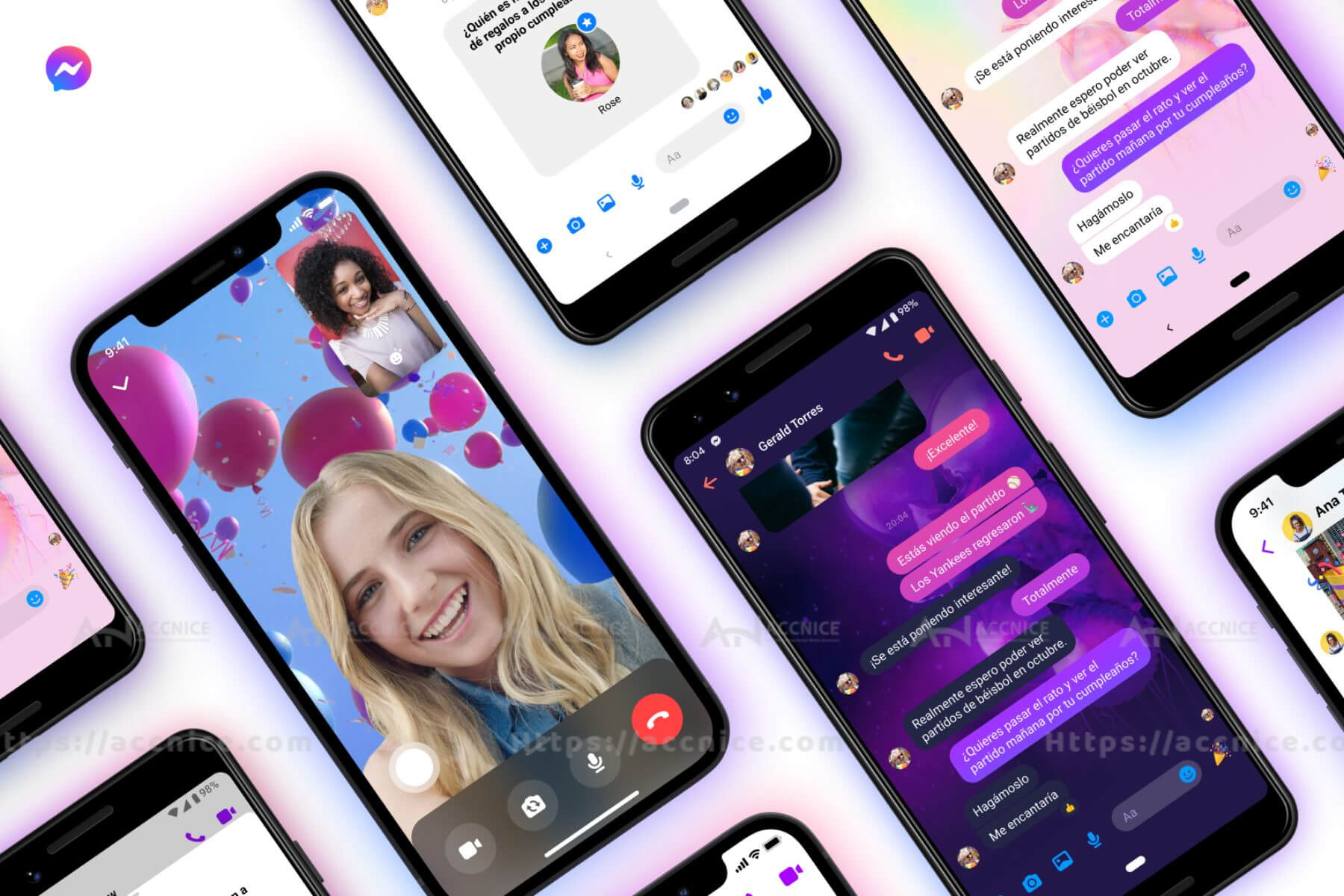
Personalizing your chat settings on Facebook Messenger can dramatically transform the messaging experience, making it more aligned with your personal style or the dynamics of specific relationships. Here's how customization can boost engagement and interaction:
Reflecting Personality: Custom chat colors and emoji allow you to infuse your personality into conversations, making each chat uniquely yours. This personal touch can make messaging more fun and expressive.
Strengthening Relationships: By tailoring chat settings to reflect the nature of your relationship with each contact, you reinforce the connection. For instance, using a heart emoji as the quick reaction for chats with your significant other adds a layer of sentiment to your digital interactions.
Enhancing Enjoyment: The ability to customize makes messaging a more enjoyable experience. Changing up colors and emoji based on seasons, holidays, or moods keeps conversations vibrant and engaging.
Beyond personal expression, customization also serves a practical purpose in organizing your chats, making it easier to navigate through your Messenger inbox:
Visual Cues: Assigning different colors and emoji to various chats acts as visual cues, helping you quickly locate and distinguish between conversations. This is especially useful in a crowded inbox where identifying chats at a glance can save time.
Prioritization: Custom settings can also help you prioritize conversations. For example, bright colors for family chats and muted tones for less urgent discussions can help you focus on what's important.
Mood Setting: The ambiance of a chat can be set through customization, subtly influencing the tone of conversations. A playful color and emoji might encourage lighthearted banter, while more subdued tones could be suitable for serious discussions.
Personalizing your chat experience on Facebook Messenger is more than just an aesthetic choice; it's a means of enhancing engagement, expressing your identity, and efficiently organizing your digital interactions. By taking advantage of the customization options available, you can turn your Messenger inbox into a vibrant and well-ordered space that reflects your personal style and makes communication more enjoyable. As digital communication continues to be an integral part of daily life, personalizing your chat experience ensures that each conversation is not only easy to navigate but also uniquely yours.
Customizing chat colors in Facebook Messenger is a simple yet effective way to personalize your messaging experience. Whether you want to differentiate between conversations or just add a personal touch, changing the chat color can make your interactions more visually appealing and organized.
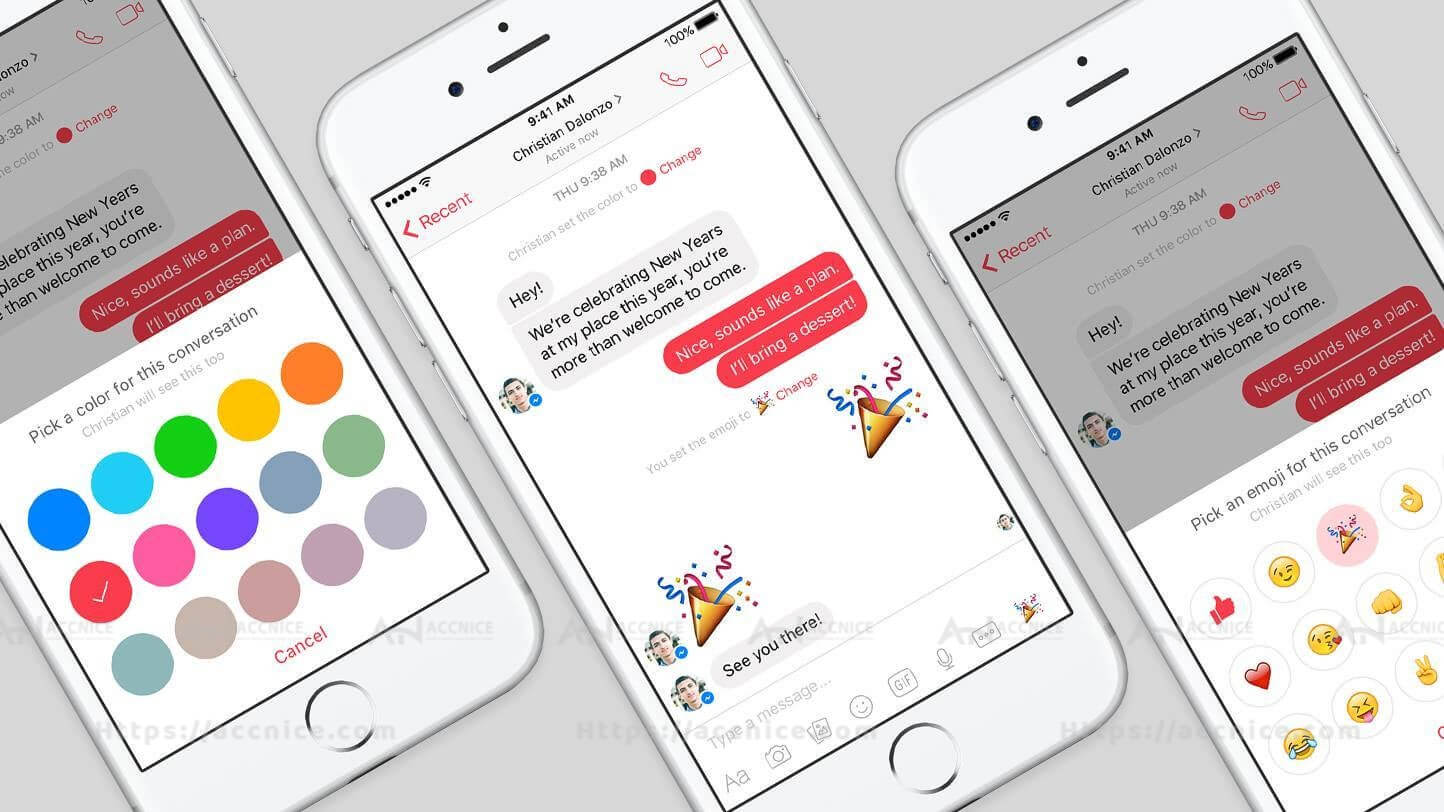
To start personalizing your chat colors, follow these steps:
Open a Conversation: Launch Facebook Messenger and open the chat where you want to change the color.
Access Chat Settings: Tap on the name of the person or the title of the group at the top of the chat window. This action will open the chat settings menu, where you'll find various options for customizing your conversation.
Find the Color Option: Within the chat settings menu, look for the "Color" option. This is where you can access the color palette to change the chat color.
After accessing the chat settings:
Select "Color": Tap on the "Color" option to open the color palette. Messenger provides a wide range of colors, allowing you to choose the one that best suits your mood or the theme of the conversation.
Choose Your Desired Color: Browse through the available colors and select the one you wish to apply to your chat interface. The color change will take effect immediately, altering the appearance of message bubbles and potentially other elements of the chat interface.
Visible to All Participants: It's important to note that the new chat color will be visible to all participants in the conversation. This shared experience can add a fun and cohesive element to group chats or personalize one-on-one conversations.
Customizing chat colors in Facebook Messenger is an effortless way to enhance and personalize your chat experience. By accessing chat settings and selecting a new color, you can instantly transform the look of your conversation, making it more visually engaging for both you and your chat partners. This feature not only allows for personal expression but also helps in organizing and differentiating between multiple conversations. Embrace the opportunity to make your Messenger chats uniquely yours by exploring the variety of colors available.
Facebook Messenger's customization features extend beyond just altering chat colors. The platform also offers the ability to set custom emoji reactions for any conversation. This personal touch not only enhances the visual appeal of your chats but also adds a layer of personal expression to your interactions.
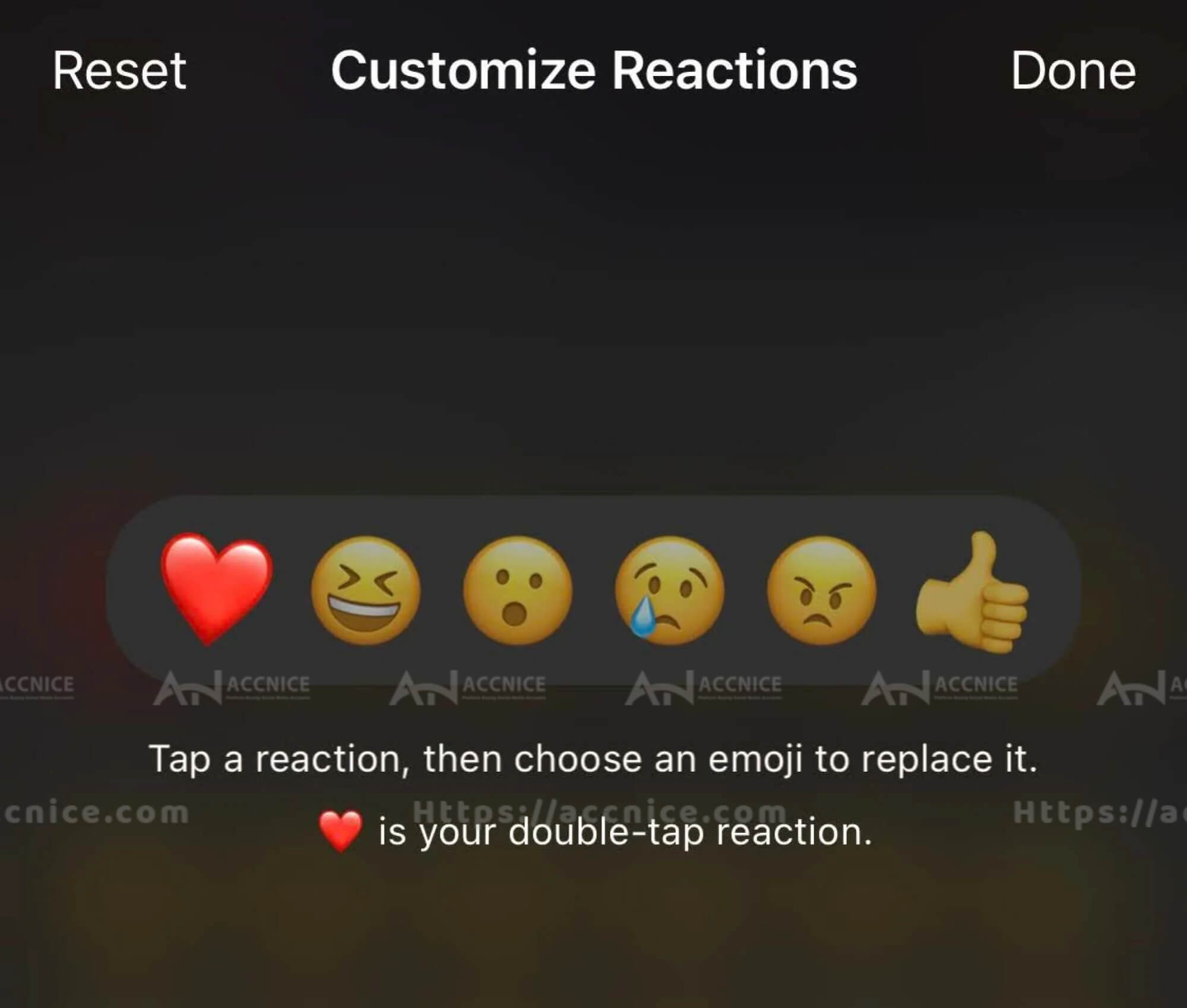
To personalize your emoji reactions in Messenger, follow these steps:
Navigate to Chat Settings: Open the chat where you want to change the emoji reactions. Tap on the name or group title at the top of the chat window to access the chat settings menu.
Find the Emoji Option: Within the chat settings, scroll until you find the "Emoji" option. This is where you can select a new default emoji for your message reactions.
Choose a New Default Emoji: Tap on the "Emoji" option to open the emoji selection menu. Here, you'll see a wide range of emojis to choose from. Select the emoji that you want to set as the new default for reactions in this chat.
Apply and Confirm: Once you've selected your new default emoji, it will automatically replace the previous default emoji on the message reaction bar. This change will be visible to all chat participants, adding a personalized touch to your interactions.
The ability to set unique default emojis for different conversations allows for a greater degree of personalization in your Messenger experience:
Tailoring Emoji to the Conversation: You can choose emojis that best reflect the tone or theme of each chat. For instance, a heart emoji can be set for conversations with your partner, while a clapping emoji might be more appropriate for group chats focused on shared achievements or support.
Enhancing Relevance and Fun: Custom emojis make your interactions more relevant and enjoyable, allowing you to express emotions and reactions that are perfectly suited to each conversation's context.
Individual and Group Customization: Whether it's a one-on-one chat or a group conversation, customizing the default emoji reaction adds a unique flair that can enhance the sense of community and personal connection among participants.
Customizing emoji reactions in Facebook Messenger is a simple yet impactful way to add personality and context to your digital conversations. By setting unique default emojis for different chats, you can make your interactions more meaningful and fun, reflecting the nuances of each relationship or group dynamic. This feature is just one of the many ways Messenger allows users to personalize their communication, making every chat more engaging and visually appealing.
Personalizing your Facebook Messenger experience not only adds a splash of color and fun to your daily chats but also enhances the overall communication with friends, family, and colleagues. Here are some valuable tips to make the most out of Messenger's customization features.
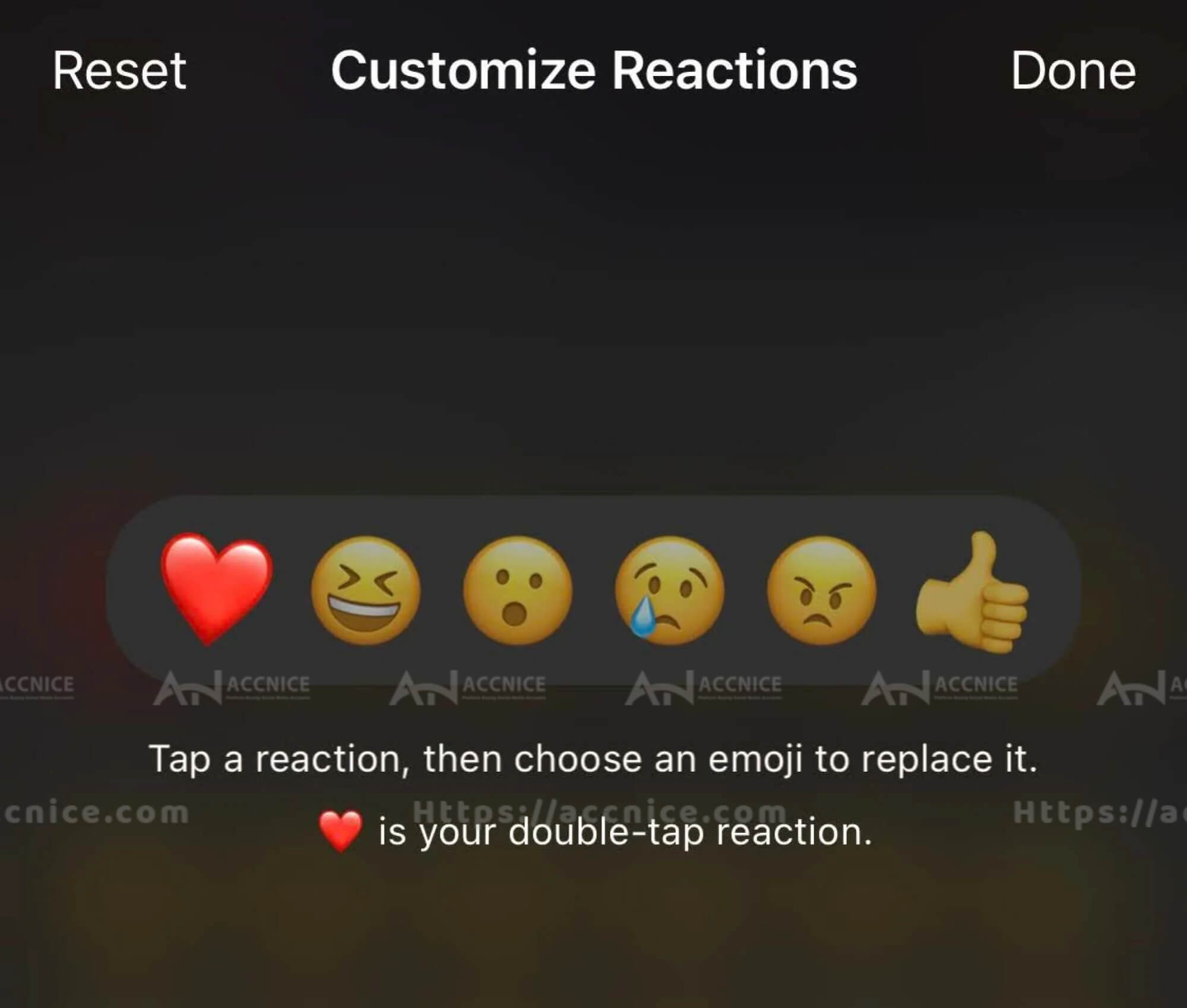
When setting up custom colors and emojis for your chats, it's important to consider the context and the people involved in each conversation:
Understand the Relationship: The nature of your relationship with the chat participants should guide your customization choices. For instance, bright and vibrant colors might be great for close friends, while more subdued tones could be suitable for professional communications.
Reflect the Conversation's Purpose: Let the purpose of the chat influence your choices. A study group chat might benefit from a thoughtful emoji like a book, while a birthday planning chat could be more playful, with balloons or cake emojis.
Respect Preferences: Remember that your customizations affect everyone in the chat. It's a good idea to consider the preferences and sensitivities of all participants, especially in group settings.
Messenger’s customization features are designed to be user-friendly and adaptable, encouraging you to experiment with various settings:
Change with Seasons or Events: Consider updating your chat colors and emojis to reflect seasons, holidays, or special events. This keeps your conversations lively and engaging throughout the year.
Match Your Mood: Let your current mood inspire your customization choices. Feeling joyful? Opt for bright colors and a laughing emoji. In a more contemplative mood? Choose cooler tones and a more reflective emoji.
Feedback and Fun: Don’t hesitate to change settings based on feedback from chat participants or just for the sake of trying something new. This can be a fun way to keep the chat dynamic and inclusive.
Customizing your Facebook Messenger experience through chat colors and emoji is not just about aesthetics; it's a means of enhancing your digital communication in a way that's uniquely yours. This level of personalization allows you to organize your chats for better navigation, reflect your mood or the tone of conversations, and create a more engaging environment for interaction. By considering the context of each chat and embracing the flexibility to experiment with different combinations, you're able to imbue each conversation with a sense of individuality and fun.
In essence, these customization features offer a simple yet impactful way to deepen your connection with others through Messenger. Whether it's choosing a color that signifies the nature of your relationship with someone or selecting an emoji that perfectly encapsulates your reactions, these small touches contribute significantly to making each interaction special and memorable.
As Messenger continues to introduce new features and enhancements, taking the time to explore and utilize these personalization options can greatly enrich your messaging experience. It's about making your digital communication as comfortable, expressive, and enjoyable as possible. So, dive into the myriad of customization choices available in Messenger and let your creativity guide the way to more colorful and meaningful conversations.
Don't forget to follow Accnice.com and tutorial blog to update more interesting content! Related articles